基本信息
 操作系统:CentOS Release 6.3 (Final)
操作系统:CentOS Release 6.3 (Final) 内核版本:Kernel Linux 2.6.32-279.el6.x86_64
内核版本:Kernel Linux 2.6.32-279.el6.x86_64 Oracle版本:Oracle 11g Release2
Oracle版本:Oracle 11g Release2 安装包:linux.x64_11gR2_database_1of2.zip、linux.x64_11gR2_database_2of2.zip
安装包:linux.x64_11gR2_database_1of2.zip、linux.x64_11gR2_database_2of2.zip
安装准备
上传安装文件
将两个压缩文件覆盖解压后得到文件夹database,借助SSH工具上传到服务器上,目录如:/home/database
创建组
 # groupadd dba
# groupadd dba # groupadd oinstall
# groupadd oinstall
创建用户
 # useradd –g oinstall –G dba oracle
# useradd –g oinstall –G dba oracle
修改用户密码
 # passwd oracle
# passwd oracle
创建安装目录
 # mkdir -p /opt/oracle/product/11.2/db_1
# mkdir -p /opt/oracle/product/11.2/db_1
 # mkdir -p /opt/oraInventory
# mkdir -p /opt/oraInventory
 # mkdir -p /opt/oracle/oradata
# mkdir -p /opt/oracle/oradata
 # mkdir -p /var/opt/oracle
# mkdir -p /var/opt/oracle
设置目录的所有者、所属组和权限
 # chown -R oracle.oinstall /opt/oracle
# chown -R oracle.oinstall /opt/oracle
 # chown -R oracle.oinstall /opt/oracle/oradata
# chown -R oracle.oinstall /opt/oracle/oradata
 # chown -R oracle.oinstall /opt/oracle/product/11.2/db_1
# chown -R oracle.oinstall /opt/oracle/product/11.2/db_1
 # chown -R oracle.dba /opt/oraInventory
# chown -R oracle.dba /opt/oraInventory
 # chown oracle.dba /var/opt/oracle
# chown oracle.dba /var/opt/oracle
 # chmod -R 775 /opt/oracle
# chmod -R 775 /opt/oracle
 # chmod -R 755 /var/opt/oracle
# chmod -R 755 /var/opt/oracle
设置用户oracle的环境变量
 # su – oracle
# su – oracle # vim /home/oracle/.bash_profile
# vim /home/oracle/.bash_profile
在文件中添加如下:
 export ORACLE_BASE=/opt/oracle
export ORACLE_BASE=/opt/oracle
 export ORACLE_HOME=$ORACLE_BASE/product/11.2/db_1
export ORACLE_HOME=$ORACLE_BASE/product/11.2/db_1
 export ORACLE_SID=orcl
export ORACLE_SID=orcl
 export ORACLE_OWNER=oracle
export ORACLE_OWNER=oracle
 export ORACLE_TERM=vt100
export ORACLE_TERM=vt100
 export PATH=$PATH:$ORACLE_HOME/bin:$HOME/bin
export PATH=$PATH:$ORACLE_HOME/bin:$HOME/bin
 export PATH=$ORACLE_HOME/bin:$PATH
export PATH=$ORACLE_HOME/bin:$PATH
 LD_LIBRARY_PATH=$ORACLE_HOME/lib:/lib:/usr/lib:/usr/local/lib
LD_LIBRARY_PATH=$ORACLE_HOME/lib:/lib:/usr/lib:/usr/local/lib
 export LD_LIBRARY_PATH
export LD_LIBRARY_PATH
 CLASSPATH=$ORACLE_HOME/JRE:$ORACLE_HOME/jlib:$ORACLE_HOME/rdbms/jlib
CLASSPATH=$ORACLE_HOME/JRE:$ORACLE_HOME/jlib:$ORACLE_HOME/rdbms/jlib
 CLASSPATH=$CLASSPATH:$ORACLE_HOME/network/jlib
CLASSPATH=$CLASSPATH:$ORACLE_HOME/network/jlib
 export CLASSPATH
export CLASSPATH
 PATH=$PATH:/usr/sbin; export PATH
PATH=$PATH:/usr/sbin; export PATH
 PATH=$PATH:/usr/bin; export PATH
PATH=$PATH:/usr/bin; export PATH ORA_NLS33=$ORACLE_HOME/nls/admin/data
ORA_NLS33=$ORACLE_HOME/nls/admin/data
保存退出,执行以下命令使得配置立刻生效或使用Oracle重登陆系统
 # source $HOME/.bash_profile
# source $HOME/.bash_profile
开始安装
进入数据库安装文件(database文件夹)所在目录,如:/home/,为所有用户授权
 # chmod –R 777 database
# chmod –R 777 database
切换到oracle用户,使用oracle重登陆或使用下面命令切换用户
 # su – oracle
# su – oracle
进入database目录,运行安装文件开始安装
 # ./runInstaller
# ./runInstaller
进入图形化界面,一步步安装,取消勾选I wish…(依照个人),点击Next,弹出确认框再点Yes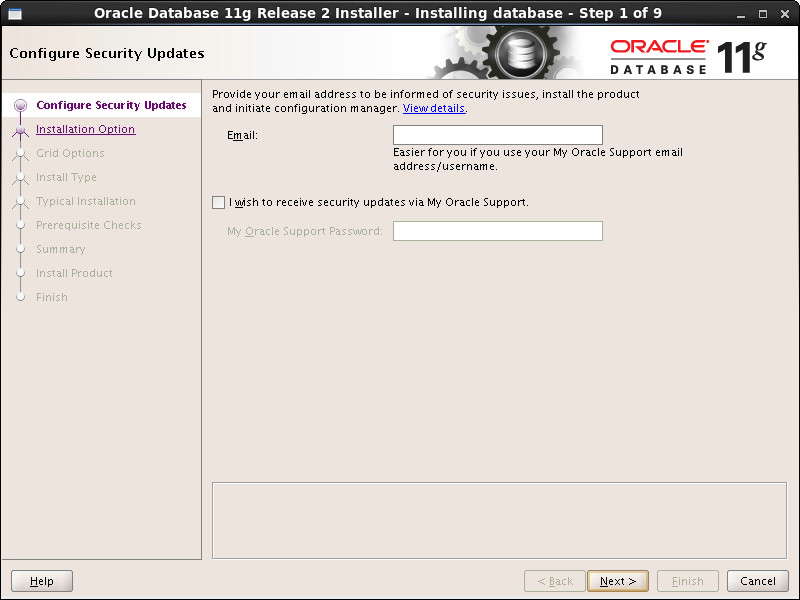
三选一界面,选择第二项:Install database software only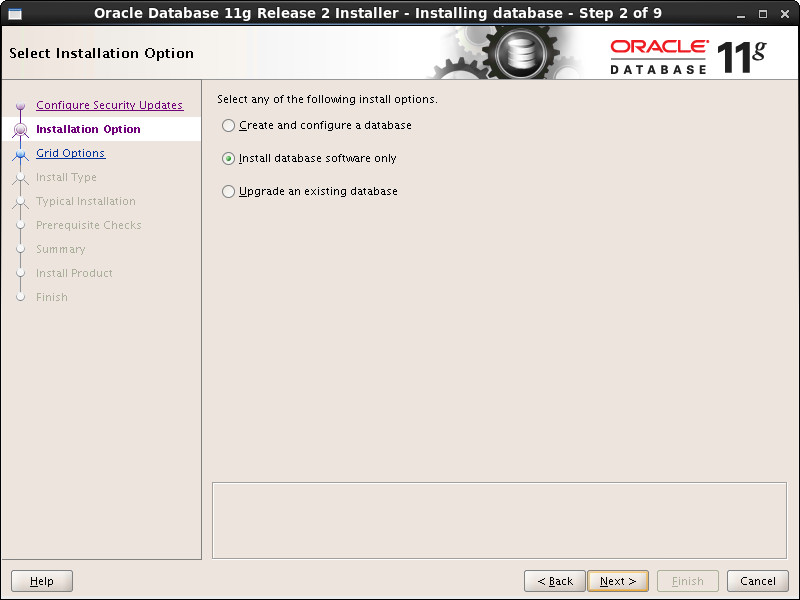
保持默认:Singel instance database installation,点击Next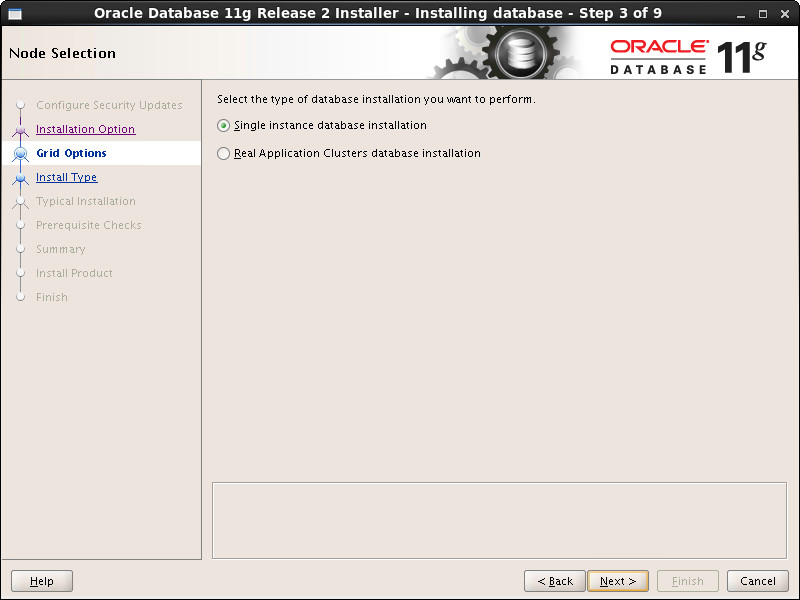
选择产品语言,默认英语,附加选择了简体中文,点击Next 
选择数据库版本,默认企业版,点击Next
配置Oracle安装目录,由于安装前环境变量的配置,安装程序自动读取配置,自动选择好了Oracle Base和Software Location,如图所示,点击Next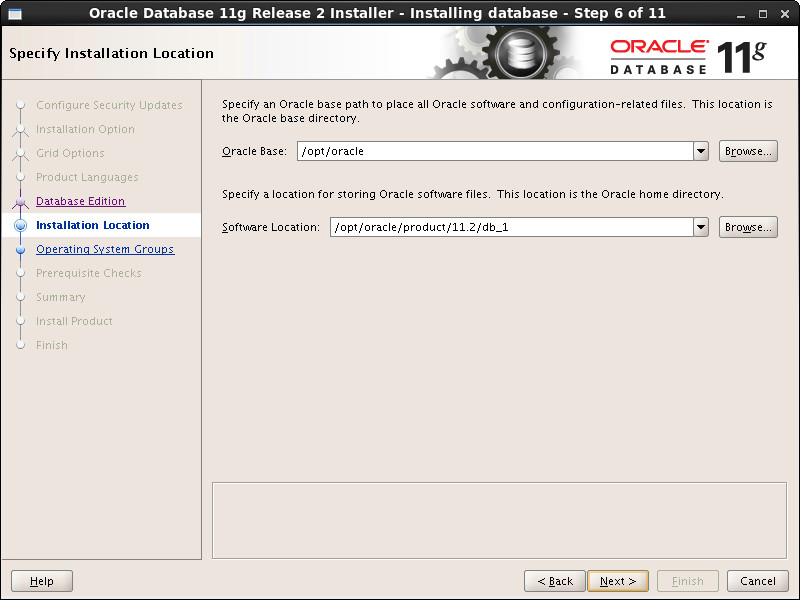
同上,Oracle Inventory Directory目录也自动选择好了,oraInventory Group Name选择安装前创建的组dba,点击Next
保持默认,两个组都选择的dba,点击Next
安装检查中
检查结束,不满足条件列表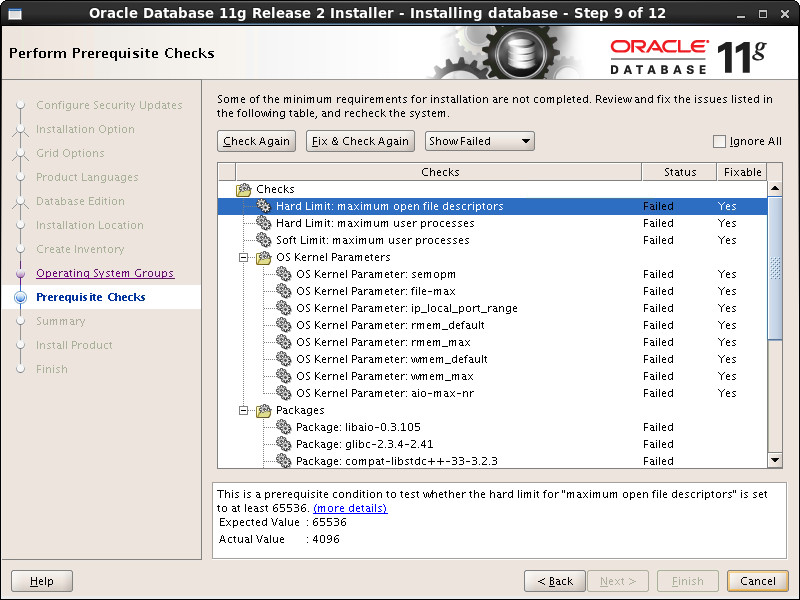
解决以上错误,新建命令行窗口,切换到root用户,需要输入root的密码
 # su – root
# su – root
修改进程数和最大会话数的设置,执行
 # vi /etc/security/limits.conf
# vi /etc/security/limits.conf
(在该文件的最后追加下面四行)
 oracle soft nproc 2047
oracle soft nproc 2047 oracle hard nproc 16384
oracle hard nproc 16384 oracle soft nofile 1024
oracle soft nofile 1024 oracle hard nofile 65536
oracle hard nofile 65536
系统内核参数设置
 # vi /etc/sysctl.conf
# vi /etc/sysctl.conf
(在该文件后追加以下内容)
 kernel.sem = 250 32000 100 128
kernel.sem = 250 32000 100 128 net.ipv4.ip_local_port_range = 9000 65500
net.ipv4.ip_local_port_range = 9000 65500 fs.file-max = 6815744
fs.file-max = 6815744 net.core.rmem_default = 262144
net.core.rmem_default = 262144 net.core.rmem_max = 4194304
net.core.rmem_max = 4194304 net.core.wmem_default = 262144
net.core.wmem_default = 262144 net.core.wmem_max = 1048576
net.core.wmem_max = 1048576 fs.aio-max-nr = 1048576
fs.aio-max-nr = 1048576
保存退出,立即生效执行:
 # cd /etc
# cd /etc # sysctl -p
# sysctl -p
安装以下列表中的包(使用yum在线安装),其中pdksh-5.2.14没有找到,不安装也没有问题
 -libaio-0.3.105(i386)
-libaio-0.3.105(i386) -libaio-devel-0.3.105(i386)
-libaio-devel-0.3.105(i386) -libaio-devel-0.3.105(x86_64)
-libaio-devel-0.3.105(x86_64) -glibc-2.3.4-2.41(i686)
-glibc-2.3.4-2.41(i686) -compat-libstdc++-33-3.2.3(i386)
-compat-libstdc++-33-3.2.3(i386) -compat-libstdc++-33-3.2.3(x86_64)
-compat-libstdc++-33-3.2.3(x86_64) -gcc-c++-3.4.6(x86_64)
-gcc-c++-3.4.6(x86_64) -elfutils-libelf-devel-0.97(x86_64)
-elfutils-libelf-devel-0.97(x86_64) -libgcc-3.4.6(i386)
-libgcc-3.4.6(i386) -libstdc++-3.4.6(i386)
-libstdc++-3.4.6(i386) -unixODBC-2.2.11(i386)
-unixODBC-2.2.11(i386) -unixODBC-2.2.11(x86_64)
-unixODBC-2.2.11(x86_64) -unixODBC-devel-2.2.11(i386)
-unixODBC-devel-2.2.11(i386) -unixODBC-devel-2.2.11(x86_64)
-unixODBC-devel-2.2.11(x86_64) -pdksh-5.2.14(x86_64)
-pdksh-5.2.14(x86_64)
以上步骤完成后点击按钮Check Again,发现不满足列表并没有清除,而是少了一些,此时勾选右侧复选框Ignore all即可向下安装了,直到安装完成。
安装监听器
使用oracle用户登陆系统或在命令行窗口切换到oracle用户,执行
 # netca
# netca
进入图形化配置,直接默认下一步,到最后完成,其中你也可以修改监听去的名称,协议,端口。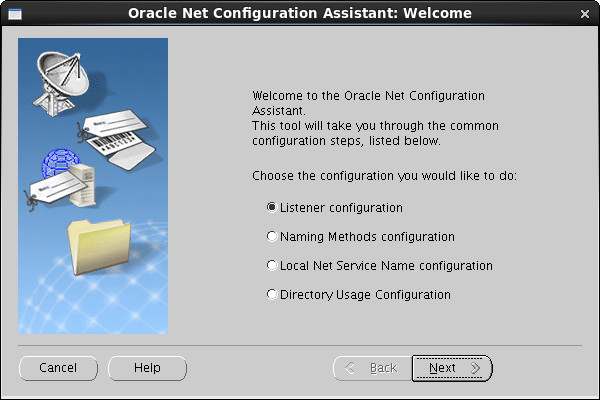
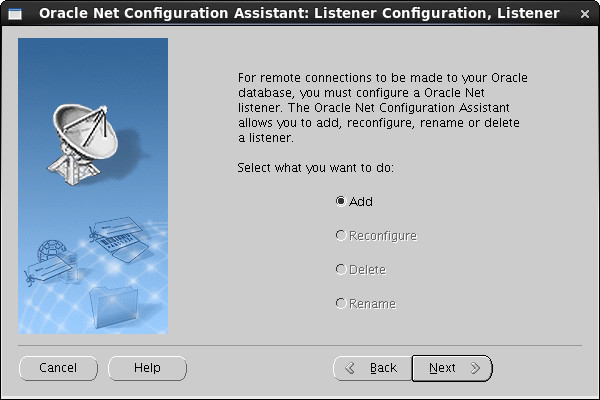
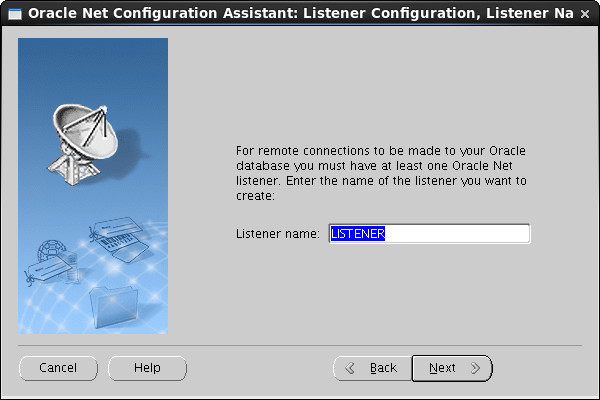
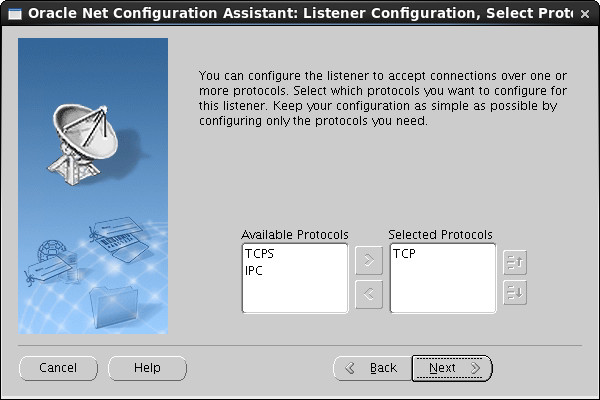
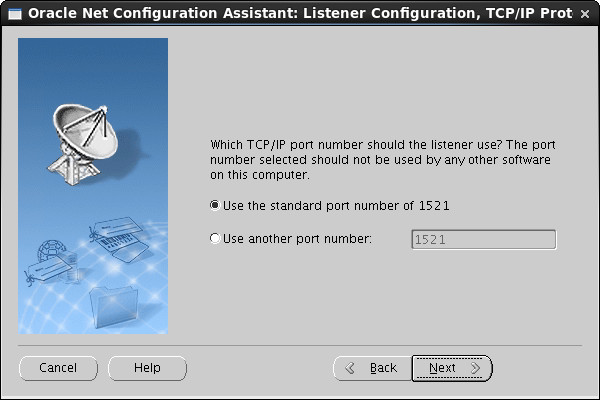

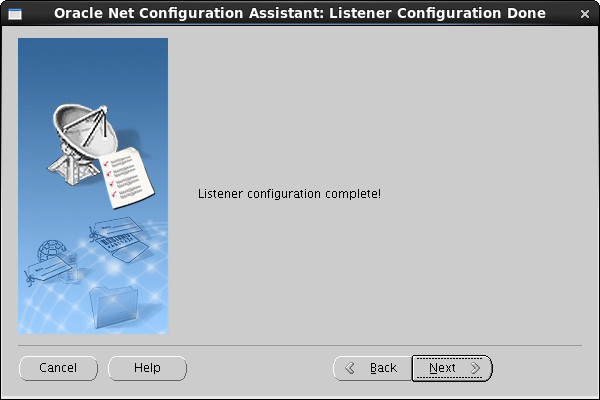
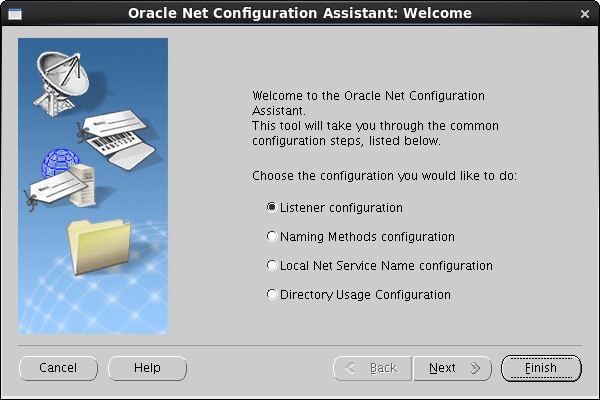
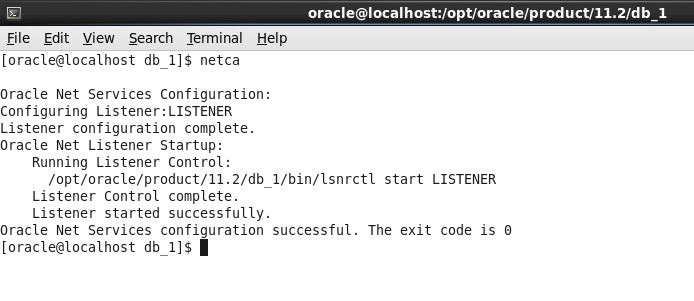
安装完成后可以使用如下命令来查看监听是否配置成功
 # ps –ef
# ps –ef
安装数据库程序
执行
 # dbca
# dbca
进入图形化配置界面,几乎全Next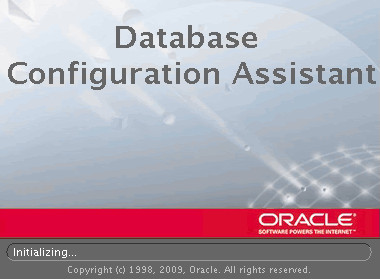

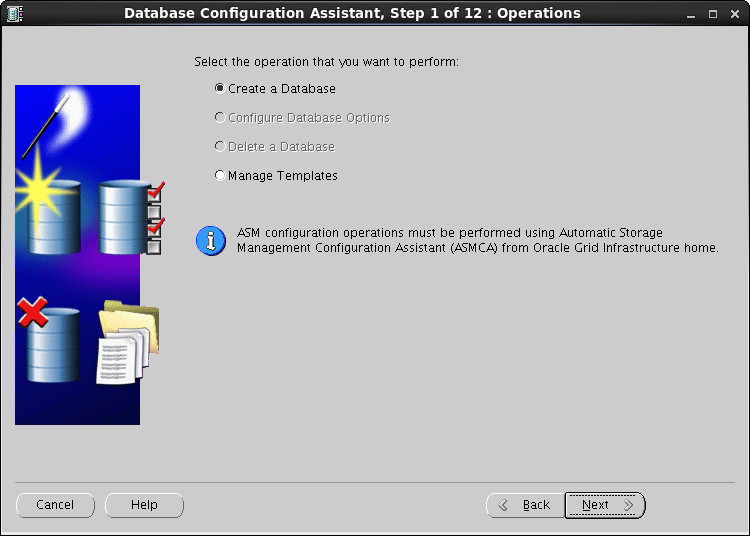
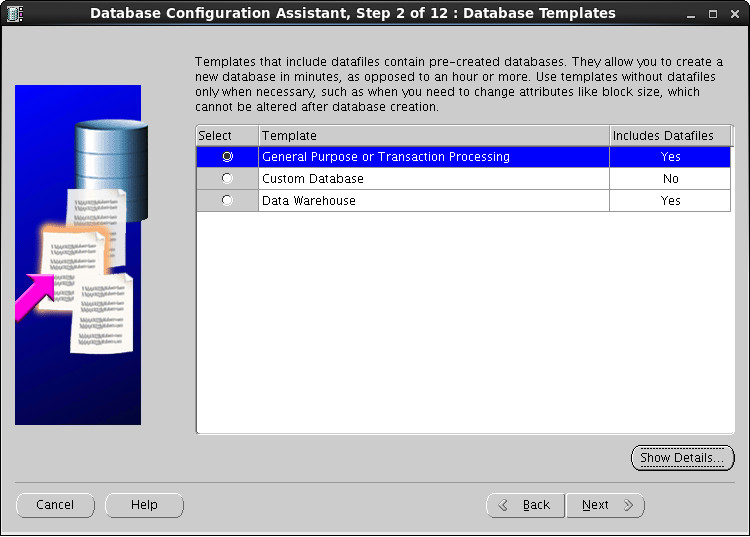
配置全局数据库名称,如果该服务器只安装这一个数据库建议使用orcl,鉴于习惯作
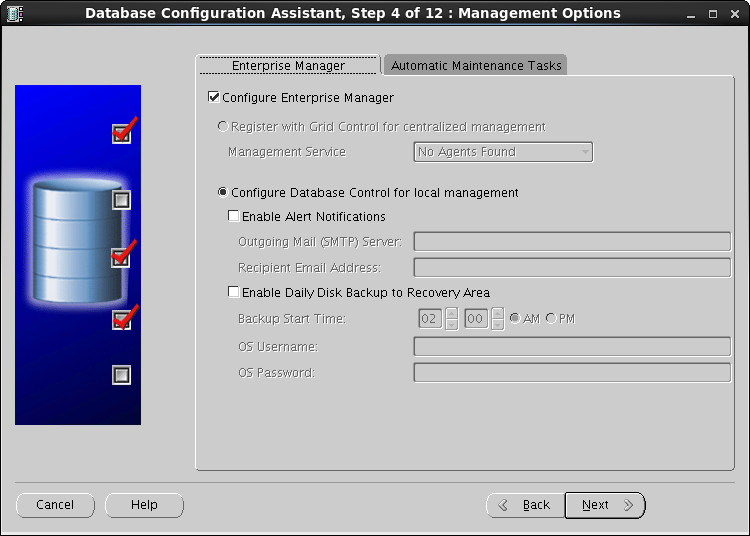
备配置四个内置超级管理员密码,建议统一密码,便于记忆用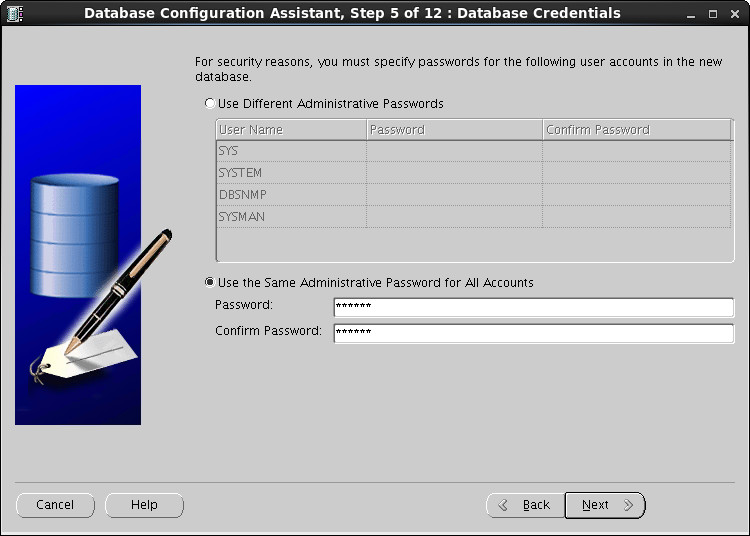
提示密码过于简单,不管它,点击Yes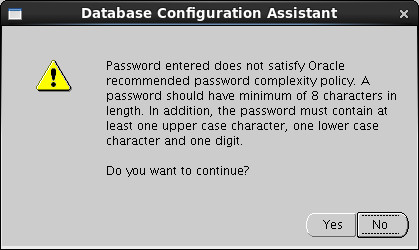

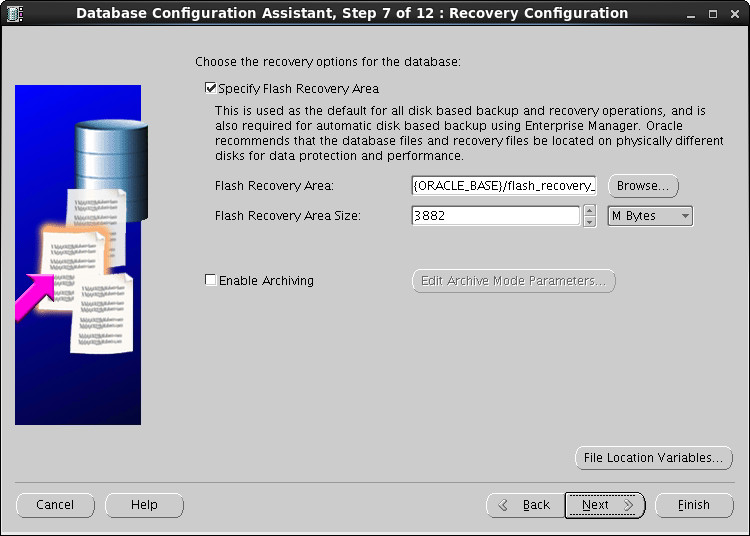

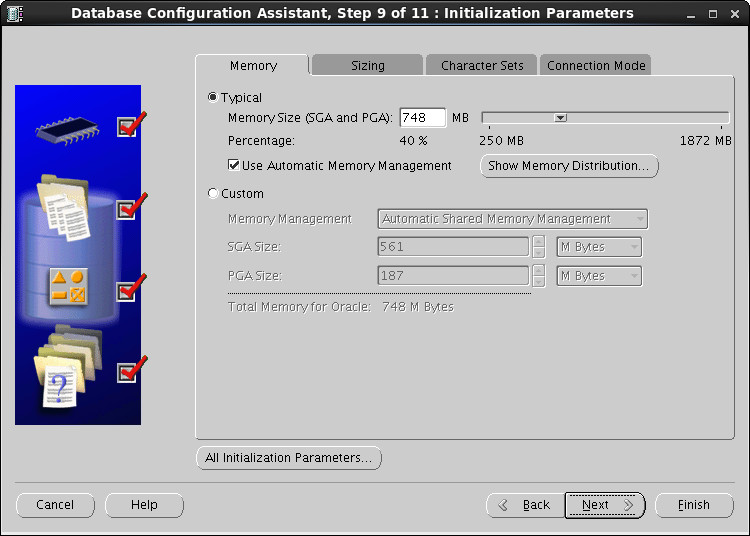
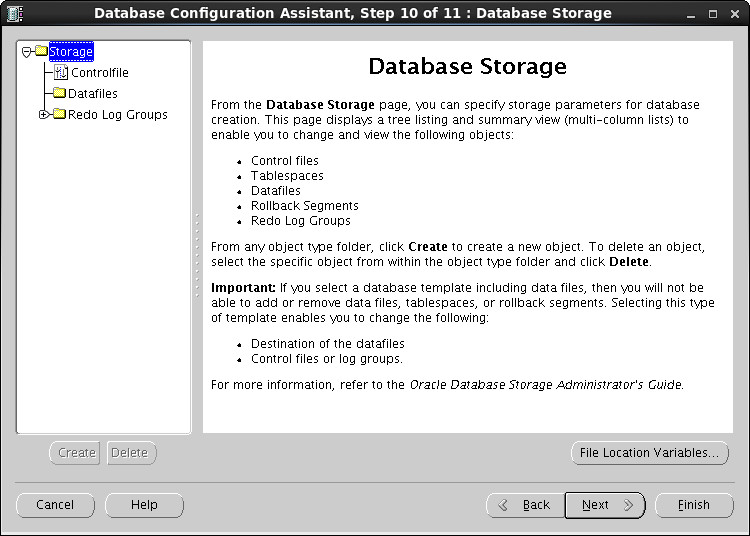
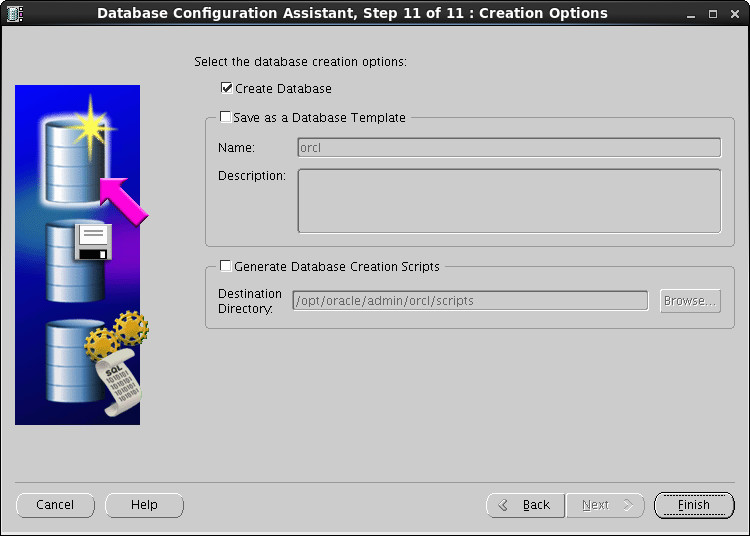
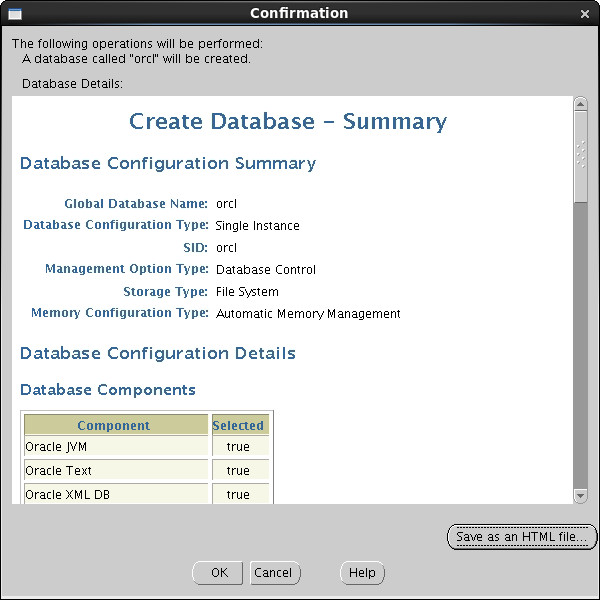
到这数据库实例就算创建完成了!并且会自动启动!
PS:10g客户端连接11g服务器需要手动修改客户端文件,如下:
 X:\oracle\product\10.2.0\client_1\network\ADMIN
X:\oracle\product\10.2.0\client_1\network\ADMIN
文件名:
tnsnames.ora
修改前不要忘记备份原文件,手动配置要连接的11g数据库连接信息,如:
 ORCL_11g =
ORCL_11g = (DESCRIPTION =
(DESCRIPTION = (ADDRESS_LIST =
(ADDRESS_LIST = (ADDRESS = (PROTOCOL = TCP)(HOST = 172.25.78.88)(PORT = 1521))
(ADDRESS = (PROTOCOL = TCP)(HOST = 172.25.78.88)(PORT = 1521)) )
) (CONNECT_DATA =
(CONNECT_DATA = (SID = orcl)
(SID = orcl) (SERVER = DEDICATED)
(SERVER = DEDICATED) )
) )
)
其中:
ORCL_11g为本地连接服务名
172.25.78.88为数据库所在服务器IP
你会发现CONNECT_DATA内部和10g的配置不同,这就是区别,导致PL/SQL连不上11g
参考:http://www.cnblogs.com/zhangyongli2011/archive/2012/04/04/2431953.html
http://www.linuxsight.com/blog/238






相关推荐
【Linux 64bit下Oracle11g安装手册】 在64位的Linux系统中安装Oracle 11g是一项技术性的工作,特别是对于初学者来说。在这个过程中,我们需要确保操作系统、内核版本以及Oracle软件版本的兼容性。本文将详细阐述在...
Linux-64bit下Oracle11g安装手册.docx
《Oracle安装手册》,Linux环境配置脚本,pdksh安装包,图文并茂,Oracle11g详细安装教程,包括WindowsServer2008R2SP164bit和RedHatEnterpriseLinux64bit。
### Linux中Oracle 11g的安装指南 #### 一、Oracle安装环境检测 ...以上是针对Linux环境下Oracle 11g的安装手册的概要总结。通过遵循这些步骤,可以顺利完成Oracle 11g的安装,并确保其在Linux环境下的稳定运行。
Oracle 11g 数据库的安装过程涉及多个步骤和系统配置要求,本文将详细讲解如何在Linux环境下进行安装。首先,我们需要准备安装介质,本手册以ORACLE 11g for Linux X86_64为例。主机配置方面,推荐使用类似华为22852...
### RHEL 5.X 64bit + Oracle 11g 安装手册知识点解析 #### 一、前期准备工作 **1.1 安装操作系统** - **目标平台**: RHEL 5.5 x64 - **系统版本**: Red Hat Enterprise Linux Server release 5.5 (Tikanga) - **...
在Linux Ubuntu 32位系统上安装Oracle 11g是一项技术性较强的任务,涉及到操作系统配置、依赖安装、用户权限管理以及数据库实例的创建等多个环节。以下是对这一过程的详细说明: 1. **系统需求与准备**: - 操作...
### Linux下Oracle11g安装手册 #### 一、Linux系统安装注意事项 在准备安装Oracle 11g之前,确保Linux系统的配置满足以下最低要求: 1. **内存配置**:建议至少配备2GB以上的内存。 2. **磁盘空间**:磁盘空间...
Oracle 10g 10.2.0.1 在Oracle Linux 5.4 32Bit RAC安装手册(一抹曦阳) step by step
在这个场景下,"LINUX 64位ORACLE 11G安装BBED所需文件"的描述意味着我们要讨论的是在64位Linux环境下安装Oracle 11g数据库时需要用到的特定工具——BBED。 BBED(Binary Buffer Editor)是Oracle提供的一种二进制...
Oracle 12C在Oracle Linux 6.5 64Bit安装手册是一份针对数据库管理员和IT专业人士的详细文档,旨在指导用户在64位Oracle Linux 6.5操作系统上安装Oracle Database 12c Release 1(12.1)。手册按照安装流程逐步介绍...
### 64bit CentOS 5.7 Oracle 10g 安装手册 #### 一、准备工作 在开始安装Oracle 10g之前,需要确保已经下载了正确的Oracle Database 10g Release 2 (10.2.0.1)安装包。此版本适用于64位CentOS 5.7操作系统。下载...
在Linux 64位操作系统下安装Oracle WebLogic Server 11g Release 1(10.3.6版本)是企业应用服务器领域的一项重要技术实践。以下内容将详细介绍在Linux 64位系统(如CentOS 6.3 Final)上安装WebLogic 11g的步骤和...
有很多童鞋不知道ORACLE在LUNIX环境下是如何装的,在这里我提供文档,如果需要RPM包也请在我这里下载
Oracle 11g R2 数据库在64位Linux上的安装是一个复杂的过程,涉及多个步骤和组件。在开始之前,确保你已经准备了正确的软件和硬件环境。以下是一些关键的知识点,涵盖从安装前的准备到数据库创建的整个过程。 ### 1...
### CentOS 5.3 下安装 Oracle 10G 超详细教程 #### 一、前期准备 在开始安装过程之前,确保以下准备工作已完成: - **操作系统**: CentOS 5.3 i386 版本。 - **Oracle 10G 完整版**:下载并准备好安装文件。 - **...