- 浏览: 798732 次
- 性别:

- 来自: 大连
-

文章分类
- 全部博客 (417)
- ASP.NET MVC (18)
- WEB基础 (24)
- 数据库 (69)
- iPhone (20)
- JQuery (3)
- Android (21)
- UML (8)
- C# (32)
- 移动技术 (19)
- 条码/RFID (6)
- MAC (8)
- VSS/SVN (6)
- 开卷有益 (4)
- 应用软件 (1)
- 软件工程 (1)
- java/Eclipse/tomcat (61)
- 英语学习 (2)
- 综合 (16)
- SharePoint (7)
- linux (42)
- Solaris/Unix (38)
- weblogic (12)
- c/c++ (42)
- 云 (1)
- sqlite (1)
- FTp (2)
- 项目管理 (2)
- webservice (1)
- apache (4)
- javascript (3)
- Spring/Struts/Mybatis/Hibernate (4)
- 航空业务 (1)
- 测试 (6)
- BPM (1)
最新评论
-
dashengkeji:
1a64f39292ebf4b4bed41d9d6b21ee7 ...
使用POI生成Excel文件,可以自动调整excel列宽等(转) -
zi_wu_xian:
PageOffice操作excel也可以设置表格的行高列宽,并 ...
使用POI生成Excel文件,可以自动调整excel列宽等(转) -
wanggang0321:
亲,我在pptx(office2007以上版本)转pdf的时候 ...
JODConverter]word转pdf心得分享(转) -
xiejanee:
楼主:你好!我想请问下 你在代码中用DOMDocument* ...
Xerces-C++学习之——查询修改XML文档 (转)
- 转自:http://www.cnblogs.com/wuhenke/archive/2010/04/08/1707691.html
- Download source files [.NET 1.1] - 35.9 Kb
-
Download source files [.NET 2.0] - 860 Kb
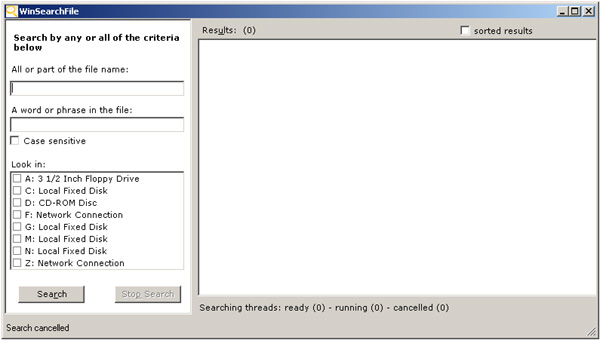
Introduction
WinSearchFile is a program that I developed and I usually use it to search files on my PC.
Sometimes the search engine integrated with Explorer doesn't work fine, especially when I try to find text contained into files, so I decided to build my own search program.
There are a lot of search programs available to install on your PC but this one, without indexing your data, is simple and fast enough to help you in your search.
Inside the application
WinSearchFile layout is simple and quite similar to the Explorer integrated search. It is possible to write a pattern search (wildcards admitted) and/or a text to search into file contents (you can also decide for a case sensitive search).
In the "look in" area, you have all the disks of your computer (network connection included). To obtain this list, I use the DiskCollection
class developed by dmihailescu
in his Get Logical Drives Information
article.
/// < SUMMARY > /// Add items for all floppy, /// CD and hard drives. /// < / SUMMARY > private void LoadDisksComboBox() { disksListBox.Items.Clear(); // Try to use DiskCollection // retrieving drive information DiskCollection diskColl = new DiskCollection(); if ( diskColl.Load() ) { foreach (DiskCollection.LogicalDriveInfo diskinfo in diskColl) { disksListBox.Items.Add(diskinfo.Name.ToString() + " : " + diskinfo.Description ); } } else { // otherwise build a drive list checking // if a root directory exists for (char Ch = ' A' ; Ch <= ' Z' ; Ch++) { string Dir = Ch + @" :\" ; if (Directory.Exists(Dir)) { disksListBox.Items.Add( Ch+ @" :" ); } } } }
Application shows alerts when you check a not-ready disk.
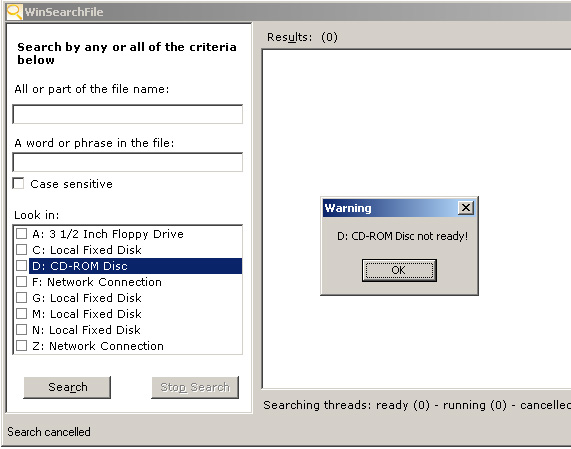
In the WinSearchFile application, I use threads to make the same search simultaneously on different targets; I use a thread for each target drive.
/// < SUMMARY > /// Start search /// < / SUMMARY > /// < PARAM name="sender" > < / PARAM > /// < PARAM name="e" > < / PARAM > private void btnSearch_Click(object sender, System.EventArgs e) { // empty thread list for (int i = thrdList.ItemCount()-1; i>=0; i--) { thrdList.RemoveItem(i); } // clear the file founded list listFileFounded.Items.Clear(); ContainingFolder = " " ; // get the search pattern // or use a default SearchPattern = txtSearchPattern.Text.Trim(); if (SearchPattern.Length == 0 ) { SearchPattern = " *.*" ; } // get the text to search for SearchForText = txtSearchText.Text.Trim(); // clear the Dirs arraylist Dirs.Clear(); // check if each selected drive exists foreach (int Index in disksListBox.CheckedIndices) { // chek if drive is ready String Dir = disksListBox.Items[Index].ToString().Substring(0 ,2 ); Dir += @" \" ; if (CheckExists(Dir)) { Dirs.Add(Dir); } } // I use 1 thread for each dir to scan foreach (String Dir in Dirs) { Thread oT; string thrdName = " Thread" + ((int )(thrdList.ItemCount()+1)).ToString(); FileSearch fs = new FileSearch(Dir, SearchPattern, SearchForText, CaseSensitive, this , thrdName); oT = new Thread(new ThreadStart(fs.SearchDir)); oT.Name = thrdName; SearchThread st = new SearchThread(); st.searchdir = Dir; st.name = oT.Name; st.thrd = oT; st.state = SearchThreadState.ready; thrdList.AddItem(st); oT.Start(); } }
Data about searching threads is stored in a list, and during the search process, you can see how many threads are running/ready/cancelled.

Threads use the FileSearch
class to do their work. To
update controls or data structures on main threads, use delegate
functions. I defined a delegate function for the AddListBoxItem
method:
/// < SUMMARY > /// Delegate for AddListBoxItem /// < / SUMMARY > public delegate void AddListBoxItemDelegate(String Text); /// < SUMMARY > /// Add a new item to the file founded list /// < / SUMMARY > /// < PARAM name="Text" > < / PARAM > public void AddListBoxItem(String Text) { // I use Monitor to synchronize access // to the file founded list Monitor.Enter(listFileFounded); listFileFounded.Items.Add(Text); Monitor.Exit(listFileFounded); }
and one to update the thread state:
/// < SUMMARY > /// Delegate for UpdateThreadStatus function /// < / SUMMARY > public delegate void UpdateThreadStatusDelegate(String thrdName, SearchThreadState sts); /// < SUMMARY > /// Store the new state of a thread /// < / SUMMARY > /// < PARAM name="thrdName" > < / PARAM > /// < PARAM name="sts" > < / PARAM > public void UpdateThreadStatus(String thrdName, SearchThreadState sts) { SearchThread st = thrdList.Item(thrdName); st.state = sts; }
On clicking the "Stop search" button, all the running threads are cancelled using the Abort
method.
/// < SUMMARY > /// Stop searching /// < / SUMMARY > /// < PARAM name="sender" > < / PARAM > /// < PARAM name="e" > < / PARAM > private void btnStop_Click(object sender, System.EventArgs e) { // some threads are running if (InProgress) { // Abort each searching thread in running status // and change its status to cancelled for (int i= 0 ; i < thrdList.ItemCount(); i++) { if (((SearchThread)thrdList.Item(i)).state == SearchThreadState.running) { ((SearchThread)thrdList.Item(i)).state = SearchThreadState.cancelled; Thread tt; try { tt = ((SearchThread)thrdList.Item(i)).thrd; tt.Abort(); } catch { } } } } }
On double clicking on a result listbox item, WinSearchFile will open the corresponding containing folder.
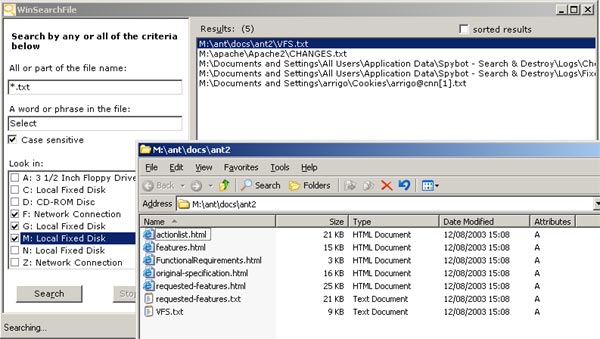
To quick launch WinSearchFile, you can create a shortcut to it on your desktop and assign to this one a shortcut key.

Conclusion
I hope you enjoy this article.
New WinSearchFile version
The new WinSearchFile 2.0, built using Visual Studio 2005 and C# 2.0, contains the following new features:
- Single Instance Application using code written by Eric Bergman-Terrell .
- Search inside PDF files.
- Regular expression searching.
- Searching using IFilter.
- Max directory visit depth.
- File
Creation TimeorLast ACcess TimeorLast Write Timesearching - directory list to search into.
-
Save resultsbutton.
Here is a new screenshot:

About IFilter
User can decide to use installed IFilter to extract plaintext from files. To implement this interface I used 2 class developed by Dan Letecky .
The following code shows where I try to use IFilter to get plaintext:
public static bool FileContainsText(String FileName, String SearchForText, bool CaseSensitive, bool UseRegularExpression, bool UseIFilter) { bool Result = (SearchForText.Length == 0 ); if (!Result) { // try to use IFilter if you have checked // UseIFilter checkbox if (Parser.IsParseable(FileName) && UseIFilter) { string content = Parser.Parse(FileName); // if content length > 0 // means that IFilter works and returns the file content // otherwise IFilter hadn't read the file content // i.e. IFilter seems no to be able to extract // text contained in dll or exe file if (content.Length > 0 ) { Result = containsPattern(SearchForText, CaseSensitive, UseRegularExpression, content); return Result; } } // scan files to get plaintext // with my routines if (FileName.ToLower().EndsWith(" .pdf" )) { // search text in a pdf file Result = SearchInPdf(FileName, SearchForText, CaseSensitive, UseRegularExpression); } else { bool Error; String TextContent = GetFileContent(FileName, out Error); if (!Error) { Result = containsPattern(SearchForText, CaseSensitive, UseRegularExpression, TextContent); } } } return Result; }
The following screenshot shows the about box where it's possible to get the list of installed IFilter. To get this list I used a class developed by vbAccelerator.com .
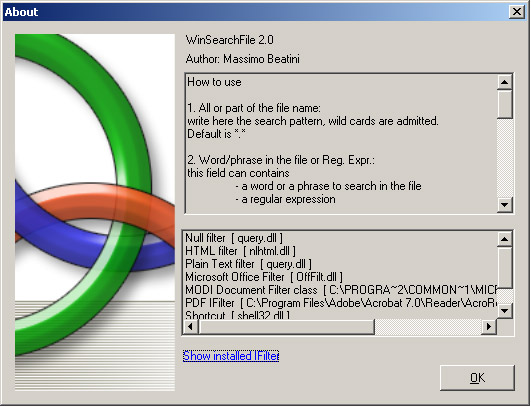
License
This article, along with any associated source code and files, is licensed under The Code Project Open License (CPOL)
About the Author
|
Massimo Beatini
Member |
|
发表评论
-
项目中业务的一致性,完整性
2013-11-28 15:17 0a.一致性:A系统和主机都保留一份座位图数据,就容易导致两 ... -
excel根据列值调整行颜色
2013-04-23 16:43 1784http://www.360doc.com/content/1 ... -
jenkins
2013-04-15 10:54 861http://www.chineselinuxunivers ... -
日常note
2013-04-10 14:09 01.有时需要打开cmd窗口,来运行诸如bat程序,但是有时候 ... -
invoke
2013-03-15 15:53 0object Object.Invoke(Delegate ... -
JQuery的WebServices调用
2013-03-14 14:12 0http://blog.sina.com.cn/s/blog_ ... -
c# list和string
2012-10-26 15:16 999C# List和String互相转换 (2011-06- ... -
.net mysql-connector-net
2012-10-19 11:10 1037引用DLL引用 mysql-connector-net包中的M ... -
c# 操作mysql
2012-10-19 10:21 957using System;using System.Confi ... -
c# DataTable.copy .clone
2012-10-17 18:17 4160C# DataTable.Copy()和.Clone()的使用 ... -
C#中避免相同MDI子窗口重复打开的方法(转)
2012-10-17 13:40 1170方法一: 直接检测� ... -
C# 中使用JSON - DataContractJsonSerializer
2012-10-11 14:47 744http://www.cnblogs.com/coderzh/ ... -
论坛id
2012-07-09 11:29 0bbs.chinaunix.net ---unixfanss ... -
Intel-VT 技术详解
2012-07-06 14:41 1648Intel-VT 技术详解 � ... -
号码段
2012-06-29 11:24 974中国3G号码段:中国联通185,186;中国移动188,187 ... -
【转】使用xmanager4.0 远程桌面管理redhat 5.5
2012-05-11 15:47 1954Xmanager是一个远程连接工具,里面最常用的有Xbrows ... -
.NET WHERE子句用途
2012-05-04 14:52 1538where 子句用于指定类型约束,这些约束可以作为泛型声明 ... -
c#泛型
2012-05-04 14:51 1076http://hjf1223.cnblogs.com/arch ... -
Windows Server 2008 R2:创建和加入域
2012-04-23 09:27 2468转自:http://www.ithov.com/s ... -
输出到控制台
2012-03-26 17:20 946c#:Console.Out.WriteLine(" ...






相关推荐
Quick Search 是来自glarysoft公司的一款完全免费且小巧易于使用的极速windows文件搜索工具(知名的系统优化软件中的大师Glary Utilities Pro也是glarysoft公司的力作),界面极其简洁,因为该电脑文件快速查找工具...
Windows版本的Elasticsearch为Windows用户提供了在微软操作系统上搭建和运行搜索集群的便利。最新版的Elasticsearch-6.8.9针对Windows平台进行了优化,确保了在该系统上的稳定性和性能。 **Elasticsearch核心概念:...
在Windows平台上,Elasticsearch提供了方便的安装包,便于在Windows操作系统上搭建和管理搜索和数据分析环境。此压缩包“elasticsearch-8.6.1-windows-x86_64.zip”是专为64位Windows系统设计的最新版本8.6.1。 **...
这个压缩包“elasticsearch-8.1.1-windows-x86_64.zip”包含了所有必要的文件,使得用户能够在Windows系统上安装和运行Elasticsearch。 1. **Elasticsearch核心概念**: - **节点(Node)**:Elasticsearch由多个...
这个"elasticsearch-7.14.2-windows-x86_64.zip"文件是Elasticsearch的7.14.2版本,专为Windows x86_64(64位)平台设计的安装包。 **Elasticsearch核心概念:** 1. **节点(Node)**:每个运行Elasticsearch的实例...
Elasticsearch是一个强大的开源搜索引擎,基于Java开发,其核心功能是全文检索,但同时也支持结构化数据、非结构化数据的检索。它以其高可扩展性、实时性、分布式处理能力以及灵活的数据模型赢得了广大用户的青睐。...
总之,"windows最新版 elasticsearch-7.0.0-windows-x86_64.zip"提供了强大的全文搜索和大数据分析功能,适用于Windows平台,通过简单的配置和API调用,可以构建高效、可扩展的数据存储和检索系统。同时,与Kibana、...
这个"elasticsearch-7.1.0-windows-x86_64.zip"文件是Elasticsearch的7.1.0版本,专为Windows 32位操作系统编译的安装包。 1. **Elasticsearch核心概念**: - **节点(Node)**:Elasticsearch集群由多个节点组成,...
在Windows系统中,传统的文件搜索功能依赖于文件的元数据,如文件名、创建日期、修改日期等。这种方式在面对大量文件时,可能会耗费较长的时间。而"文件搜索神器"则采用了更先进的技术,如即时索引和全文检索,使得...
Ava Find、SearchMyFiles和Windows Search也提供了与 Everything 应用程序类似的功能。 什么是一切应用程序? Everything 是一个易于使用的搜索应用程序,可以帮助您查找存储在 Windows 计算机上的任何文件或...
在Windows平台上,Elasticsearch提供了方便的安装包,如标题所示的"elasticsearch-8.4.3-windows-x86_64.zip",这是一个专为64位Windows系统设计的版本。 在深入探讨Elasticsearch的知识点之前,让我们先了解一下这...
索引是存储数据的逻辑空间,类似于传统数据库中的表,但Elasticsearch支持多模态搜索,这意味着一个索引可以存储各种类型的数据。 在7.10.1版本中,Elasticsearch引入了一些重要的更新和改进。其中,性能优化是关键...
总的来说,Elasticsearch 7.14.1在Windows上的部署和使用涉及到多个方面,包括系统环境的准备、配置文件的调整、安全设置的实施以及与其他工具的集成。正确地配置和使用Elasticsearch能够帮助用户高效管理和检索大量...
4. **多文件搜索**:`grep "search_string" file1.txt file2.txt`,可以在多个文件中同时进行搜索。 5. **忽略大小写**:`grep -i "search_string" file.txt`, `-i`选项让搜索不区分大小写。 在Windows环境下,...
总的来说,"windows elasticsearch-7.13.1-windows-x86_64.zip"提供了完整的Windows平台解决方案,涵盖了Elasticsearch的安装、配置、使用和管理等多个方面,是构建高性能、高可用搜索和分析系统的理想选择。
这个压缩包“elasticsearch-7.6.1-windows-x86_64.zip”包含了在Windows操作系统上运行Elasticsearch所需的所有组件,特别是针对64位系统进行了优化。 1. **Elasticsearch核心概念**: - **节点(Node)**:Elastic...
**ASearch:高效文件搜索工具** ASearch是由安天公司开发的一款强大且高效的文件夹快速搜索工具。在日常工作中,我们经常会遇到需要快速查找特定文件的情况,而Windows自带的搜索功能可能无法满足这种即时需求,...
这个函数用于开始一个文件搜索,它接收两个参数:一个是通配符路径(例如,"*.txt"),另一个是`WIN32_FIND_DATA`结构体的指针,用于存储搜索结果。如果找到匹配的文件,`FindFirstFile`将返回一个搜索句柄,否则...
Elasticsearch是一个开源的全文搜索...通过理解并应用这些知识点,你可以在Windows环境中有效地使用Elasticsearch 6.8.10进行数据存储、搜索和分析。在实际应用中,不断学习和优化,以充分发挥Elasticsearch的潜力。
例如,如果你经常需要在大量文件中寻找特定内容,可以选择安装支持全文检索的第三方文件搜索工具,如Everything或Listary。这些工具往往提供更快的搜索速度和更精确的匹配结果。此外,如果你希望在浏览器中获得更好...