Cygwin is a Unix-like environment for windows.
It can be obtained from: www.cygwin.com
Below are notes on how to install and setup cygwin for access to group computers.
Installation Notes:
- Download setup.exe
 from www.cygwin.com.
from www.cygwin.com.
- Run application from your local harddrive.
- Chose next on first screen.
- Select "Install from Internet" and click next.
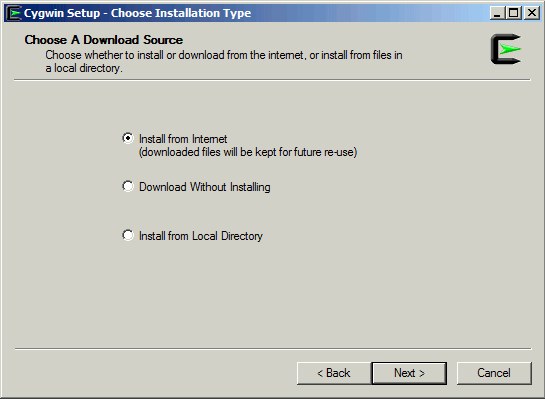
- Enter preferred installation (Root) directory and click next.
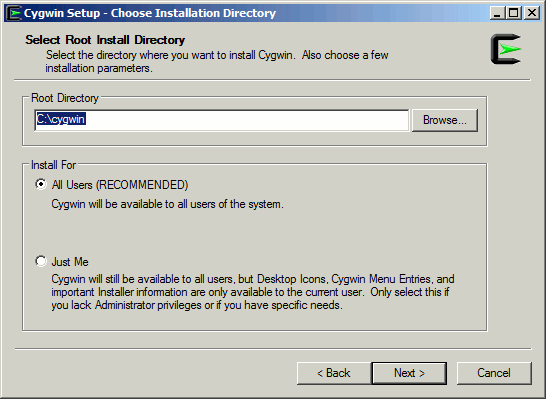
- Enter a temporary installation directory and click next.
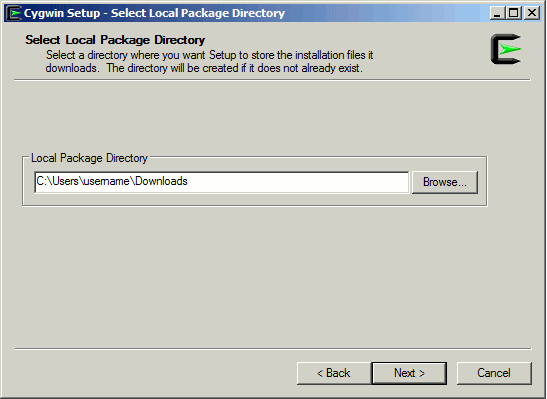
- Select "Direct Connection" and click next.
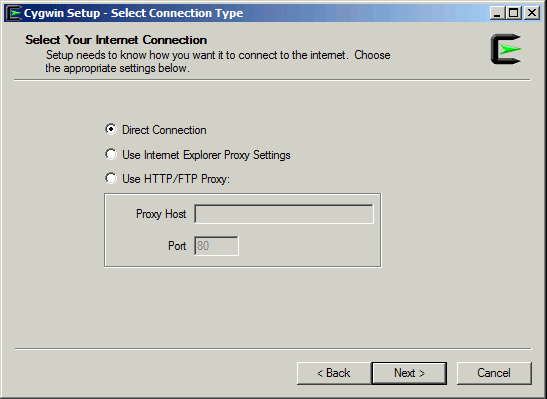
- Select a download site and click next.
(Any site that you can connect to is fine. Some sites are more stable and/or faster than others. Try to pick one that works for you.)
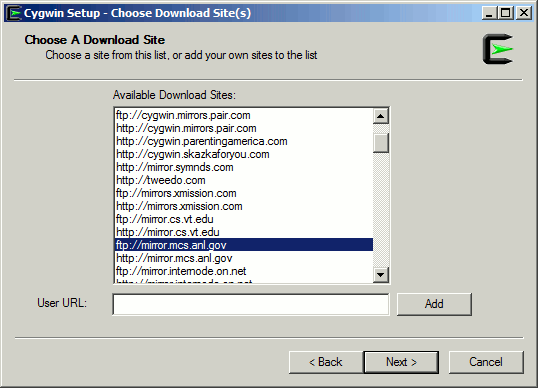
- Select the packages you want to install and click next.
Packages you may want to install include:- opennssh
- bc
- python
- keychain (for ssh key pairs)
- gv
- ghostscript
- emacs
- vi
- grace
- tcsh
- gnu compilers
- tetex
- aspell
- xfig
- transfig
- ImageMagic
- gnuplot
- rsync
- xinit (important for installing X-server)
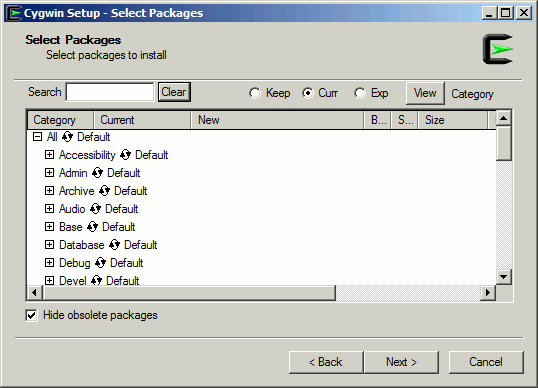
- Please note sometimes you may get a download incomplete and the setup application will return to step 8. Simply select another server and continue the installation process.
- Once the installation is complete, click Finish and continue with the Setup section.
DO NOT RESTART AT THIS TIME!
Setup Notes:
- Setup Windows Environment Variables:
- Open your System Control Panel: Select [start]->Control Panel->System
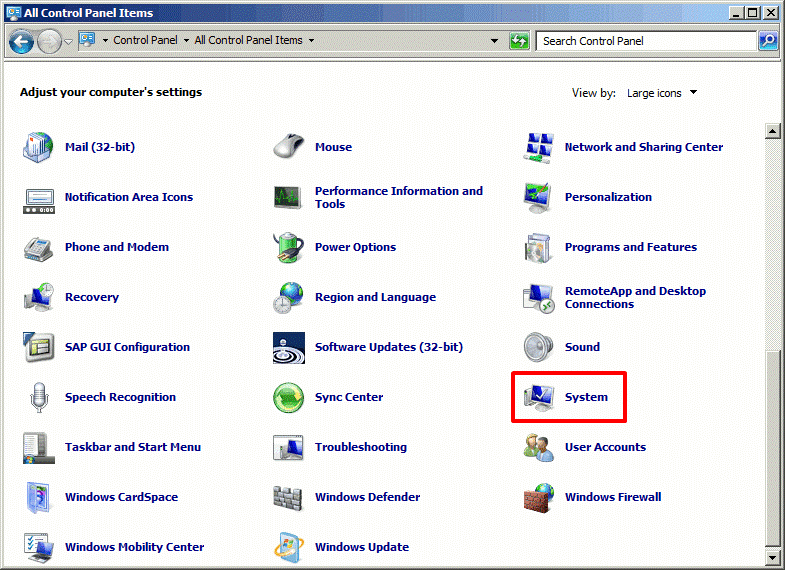
- Click on "Advanced System Settings", then select "Environmental Variables" under the "Advanced" tab of the "System Properties" Control Panel.
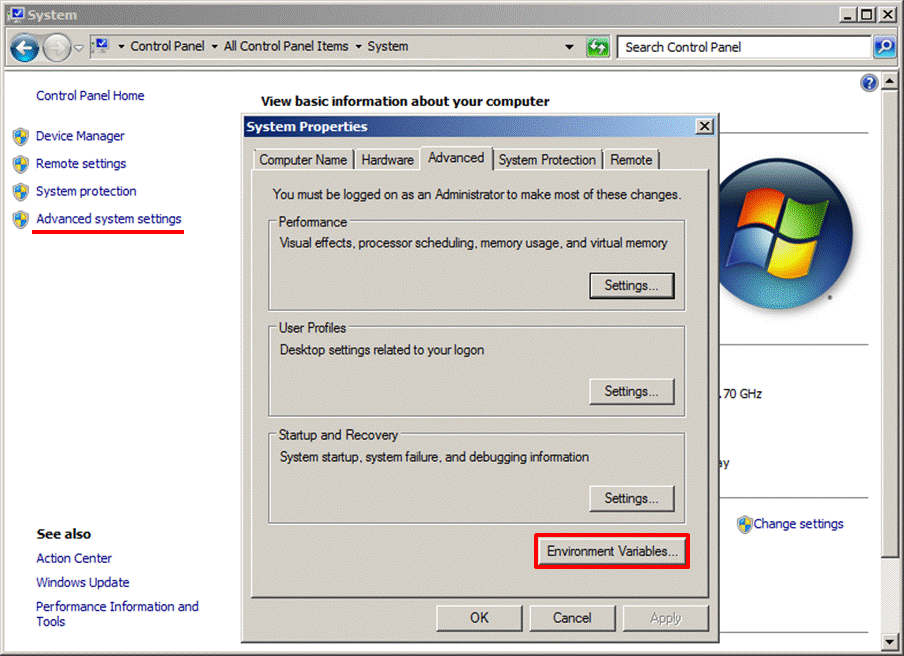
- In the Environmental variables window select new under "Variables for User" window.
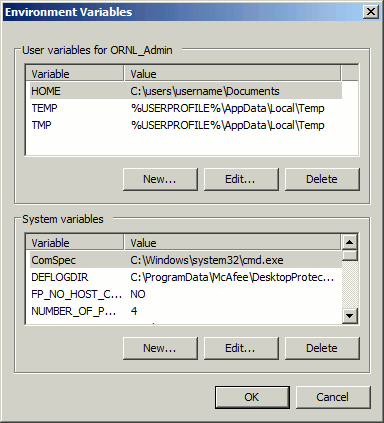
Edit "User Variable" as follows:
Variable name: HOME
Variable value: Path to where you want your home directory
e.g. C:\user\username\Documents
- In the Environmental variables window select Path under "System Variables" window.
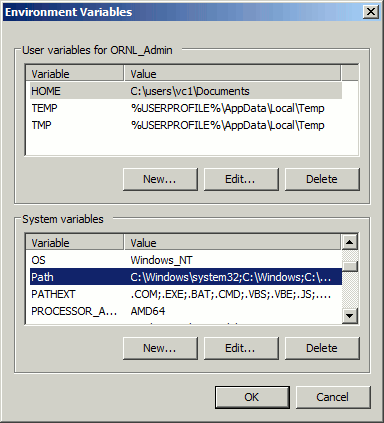
Edit "System variable" as follows:
Append "; C:\cygwin\bin" to Variable value: (semicolon is very important)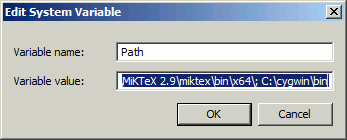
- Select "Ok" to close both "Environmental Variables" and "System Properties" windows.
- Creating link for starting X-windows:
- Create a shortcut to C:\cygwin\bin\Run.exe (on your desktop is probably a good place to do this).
- Right click on the shortcut and select properties.
- Under Target in the Shortcut tab enter:
C:\cygwin\bin\run.exe /usr/bin/bash.exe -l -c /usr/bin/startxwin.exe - You may want to change the icon:
- Select "Change Icon" and chose a preferred icon.
- Select "Ok" to close the Properties dialog box.
- To allow X-windows to start upon boot, place the your new shortcut in [Start]->[All Programs]->[Startup]<\ul>
- Now is a good time to restart...
- Setup and configuring cygwin files.
- (Only necessary if your admin account differs from your user account) Create a new user and set a default user home directory other /home/username:
Using the terminal started by X-windows:
type: mkpasswd -c -p /cygdrive/c/Users/username/Documents >> /etc/passwd - edit /etc/passwd using your favorite editor. You will need to remove the extra username after Documents in the home path.
- For easy use of the terminal create a startxterm.bat file in C:cygwin/bin. A reasonable xterm file looks like:
@echo off
SET DISPLAY=127.0.0.1:0.0
REM Startup an xterm, using bash as the shell.
%RUN% xterm -geometry 120x40 -sb -rightbar -e /bin/bash -l
- Save the file and you are done!
- Start X-windows using the shortcut (it may already be started if you placed the file in your startup directory and rebooted).
- Use the startxterm.bat file to start a terminal. (You may want to create a shortcut to this for easy use.)








相关推荐
If you want to learn how to run g++ on emacs, see here. If you'd like to learn more about where this free compiler came from, we downloaded it from an older site of http://sourceware.org/cygwin/. ...
If you want to install multiple versions of Python see the section below entitled "Installing multiple versions". Documentation ------------- Documentation for Python 3.1 is online, updated twice a...
You make also type "make install" to install hydra to /usr/local/bin. Note that NO login/password file is included. Generate them yourself. For Linux users, a GTK gui is available, try "./xhydra" ...
the help.) It might work with your OS if you know how to do that. If you are linking to the libraries, as Ocropus does, please link to libtesseract_api. History ======= The engine was developed at...
- [https://wiki.openwrt.org/doc/howto/obtain.firmware.sdk](https://wiki.openwrt.org/doc/howto/obtain.firmware.sdk) - [http://gargoyle-router.com/old-openwrt-coding.html]...
Many thanks to Yu Chen who has sent in build instructions for Cygwin targets. He has also provided precompiled binaries that can be extracted from "/". Nov 2002 Fernando José Cardozo de Sá has ...
It contains information how to use it on your project (with Maven, ANT, ...). Sources ------- The source jars are in the sources directory. But to build from sources, pull the sources with git: ...
学习bash 了解您如何使用终端并编写第一个Bash脚本。... npm install -g learnyoubash 如果出现EACCESS错误,请使用sudo 。 用法 打开您的终端并运行以下命令: learnyoubash 执照 麻省理工学院:copyright: