- 浏览: 373317 次
-

文章分类
- 全部博客 (401)
- hibernate 入门 (24)
- it生活 (3)
- MapReduce 算法设计 (1)
- Android (13)
- java (6)
- web (4)
- 技术文章 (9)
- javascript (1)
- html5 (1)
- 数据库 (3)
- jquary (1)
- 1.网站首页原创Java技术区(对首页文章的要求: 原创、高质量、经过认真思考并精心写作。BlogJava管理团队会对首页的文章进行管理。) (0)
- 2.Java新手区 (0)
- 4.其他技术区 (0)
- 6.转载区(Java技术文章转载, 请注明原文出处) (0)
- 5.提问区(Java方面的技术提问) (0)
- servlet (1)
- IT 生活 (2)
- Struts2 (2)
- Struts 2 教程 (2)
- jQuery (1)
- DOM (1)
- ibatis,hibernate (1)
- 数据分析师 (1)
最新评论
-
NIIT_zhu:
我现在要做一个 基于exchange 2010的webmail ...
Exchange 2003 升级到Exchange 2010 之申请证书并分配服务! -
yinren13:
实在不行试试简单易用的turbomeeting,连接速度很快的 ...
QQ远程协助没动静?QQ版本有讲究 -
jicu7766240:
写得很好。赞一个!2年开发的我深有感触。这些我觉得说得很对。要 ...
老程序员的忠告:不要做浮躁的软件工程师 -
haohao-xuexi02:
好像很多人都买起却看不起书。。找各种理由不看。。我的书也这样 ...
老程序员的忠告:不要做浮躁的软件工程师 -
Judy123456:
希望可以提供源代码噢,我最近正好在学这个底部菜单,非常希望楼 ...
Android仿微信底部菜单
今天终于把公司的界面原型做完了,哈哈,提前完成正好趁现在有时间更新下最近学到的一些特殊效果。其中这个仿微信的底部菜单,真的要感谢家辉兄弟,我才得以解决。首先看一下实现后效果。
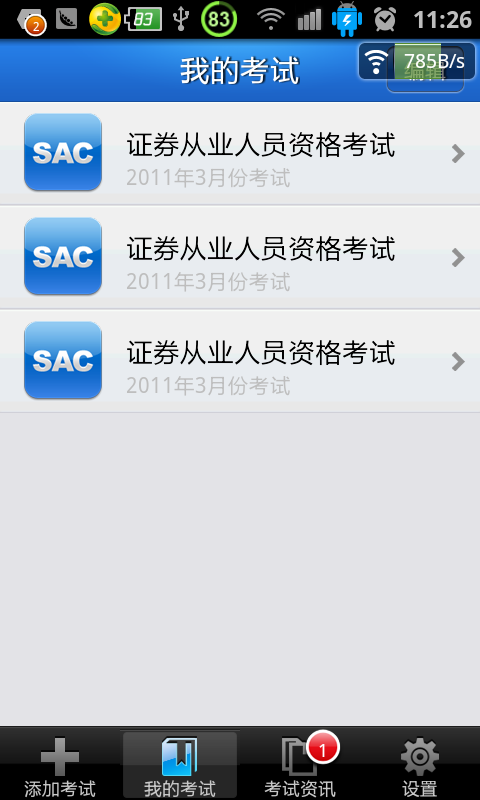
就下面的那个底部栏,下面看一下实现代码吧!
首先是布局main.xml:
[html] view plaincopy
- <?xml version="1.0" encoding="UTF-8"?>
- <TabHost android:id="@android:id/tabhost" android:layout_width="fill_parent" android:layout_height="fill_parent"
- xmlns:android="http://schemas.android.com/apk/res/android">
- <LinearLayout android:orientation="vertical" android:layout_width="fill_parent" android:layout_height="fill_parent">
- <FrameLayout android:id="@android:id/tabcontent" android:layout_width="fill_parent" android:layout_height="0.0dip" android:layout_weight="1.0" />
- <TabWidget android:id="@android:id/tabs" android:visibility="gone" android:layout_width="fill_parent" android:layout_height="wrap_content" android:layout_weight="0.0" />
- <LinearLayout android:gravity="bottom" android:layout_gravity="bottom" android:orientation="horizontal" android:id="@+id/main_tab_group" android:background="@drawable/bottom1" android:paddingTop="2.0dip" android:layout_width="fill_parent" android:layout_height="wrap_content">
- <FrameLayout android:background="@null" android:layout_width="0.0dip" android:layout_height="fill_parent" android:layout_weight="1.0">
- <LinearLayout android:id="@+id/main_layout_addExam" android:gravity="bottom|center" android:layout_width="fill_parent" android:layout_height="fill_parent">
- <RadioButton android:id="@+id/main_tab_addExam" android:checked="true" android:text="添加考试" android:drawableTop="@drawable/label_1" style="@style/MMTabButton" />
- </LinearLayout>
- <LinearLayout android:gravity="top|right|center" android:paddingRight="10.0dip" android:layout_width="fill_parent" android:layout_height="fill_parent">
- <TextView android:textSize="10.0dip" android:text="1" android:textColor="#ffffff" android:gravity="center" android:id="@+id/main_tab_unread_tv" android:background="@drawable/new_icon_2" android:visibility="invisible" android:layout_width="wrap_content" android:layout_height="wrap_content" />
- </LinearLayout>
- </FrameLayout>
- <FrameLayout android:background="@null" android:layout_width="0.0dip" android:layout_height="fill_parent" android:layout_weight="1.0">
- <LinearLayout android:id="@+id/main_layout_myExam" android:gravity="bottom|center" android:layout_width="fill_parent" android:layout_height="fill_parent">
- <RadioButton android:id="@+id/main_tab_myExam" android:text="我的考试" android:drawableTop="@drawable/label_2" style="@style/MMTabButton" />
- </LinearLayout>
- <LinearLayout android:gravity="top|right|center" android:paddingRight="10.0dip" android:layout_width="fill_parent" android:layout_height="fill_parent">
- <TextView android:textSize="10.0dip" android:textColor="#ffffff" android:gravity="center" android:id="@+id/main_tab_address" android:background="@drawable/new_icon_2" android:visibility="invisible" android:layout_width="wrap_content" android:layout_height="wrap_content" android:text="1" />
- </LinearLayout>
- </FrameLayout>
- <FrameLayout android:background="@null" android:layout_width="0.0dip" android:layout_height="fill_parent" android:layout_weight="1.0">
- <LinearLayout android:id="@+id/main_layout_message" android:gravity="bottom|center" android:layout_width="fill_parent" android:layout_height="fill_parent">
- <RadioButton android:id="@+id/main_tab_message" android:text="考试资讯" android:drawableTop="@drawable/label_3" style="@style/MMTabButton" />
- </LinearLayout>
- <LinearLayout android:gravity="top|right|center" android:paddingRight="10.0dip" android:layout_width="fill_parent" android:layout_height="fill_parent">
- <TextView android:textSize="12.0dip" android:textColor="#ffffff" android:gravity="center" android:id="@+id/main_tab_new_tv" android:background="@drawable/new_icon_2" android:visibility="visible" android:layout_width="wrap_content" android:layout_height="wrap_content" android:text="1" />
- </LinearLayout>
- </FrameLayout>
- <FrameLayout android:background="@null" android:layout_width="0.0dip" android:layout_height="fill_parent" android:layout_weight="1.0">
- <LinearLayout android:id="@+id/main_layout_settings" android:gravity="bottom|center" android:layout_width="fill_parent" android:layout_height="fill_parent">
- <RadioButton android:id="@+id/main_tab_settings" android:text="设置" android:drawableTop="@drawable/label4" style="@style/MMTabButton" />
- </LinearLayout>
- <LinearLayout android:gravity="top|right|center" android:paddingRight="10.0dip" android:layout_width="fill_parent" android:layout_height="fill_parent">
- <TextView android:textSize="10.0dip" android:textColor="#ffffff" android:gravity="center" android:id="@+id/main_tab_setting_new_tv" android:background="@drawable/new_icon_2" android:paddingLeft="6.0dip" android:paddingRight="6.0dip" android:visibility="invisible" android:layout_width="wrap_content" android:layout_height="wrap_content" android:text="1" />
- </LinearLayout>
- </FrameLayout>
- </LinearLayout>
- </LinearLayout>
- </TabHost>
其实就是用FrameLayout,微信也是这样布局的我反编译过。这样就可以灵活的布局那个红色的图标了。
下面看一下activity切换代码:
[html] view plaincopy
- import android.app.TabActivity;
- import android.content.Intent;
- import android.os.Bundle;
- import android.view.View;
- import android.view.View.OnClickListener;
- import android.view.Window;
- import android.widget.LinearLayout;
- import android.widget.RadioButton;
- import android.widget.TabHost;
- import android.widget.TextView;
- public class MainTabActivity extends TabActivity {
- TabHost tabHost;
- private TextView main_tab_unread_tv;
- private RadioButton main_tab_addExam, main_tab_myExam,main_tab_message,main_tab_settings;
- private LinearLayout main_layout_addExam,main_layout_myExam,main_layout_message,main_layout_settings;
- public void onCreate(Bundle savedInstanceState) {
- super.onCreate(savedInstanceState);
- this.requestWindowFeature(Window.FEATURE_NO_TITLE);
- setContentView(R.layout.main);
- initTab();
- init();
- }
- private void init() {
- main_tab_addExam = (RadioButton) findViewById(R.id.main_tab_addExam);
- main_tab_myExam = (RadioButton) findViewById(R.id.main_tab_myExam);
- main_tab_message=(RadioButton) findViewById(R.id.main_tab_message);
- main_tab_settings=(RadioButton) findViewById(R.id.main_tab_settings);
- main_layout_addExam=(LinearLayout) findViewById(R.id.main_layout_addExam);
- main_layout_myExam=(LinearLayout) findViewById(R.id.main_layout_myExam);
- main_layout_message=(LinearLayout) findViewById(R.id.main_layout_message);
- main_layout_settings=(LinearLayout) findViewById(R.id.main_layout_settings);
- main_tab_addExam.setCompoundDrawablesWithIntrinsicBounds(null, getResources().getDrawable(R.drawable.label_one_one), null, null);
- main_layout_addExam.setBackgroundResource(R.drawable.labelbg);
- main_tab_unread_tv=(TextView) findViewById(R.id.main_tab_unread_tv);
- //main_tab_unread_tv.setVisibility(View.VISIBLE);
- //main_tab_unread_tv.setText("3");
- main_tab_addExam.setOnClickListener(new OnClickListener() {
- public void onClick(View arg0) {
- tabHost.setCurrentTabByTag("first");
- /*main_tab_addExam.setBackgroundResource(R.drawable.label_one_one);
- main_tab_myExam.setBackgroundResource(R.drawable.label_2);
- main_tab_message.setBackgroundResource(R.drawable.label_3);*/
- //main_tab_addExam.setCompoundDrawables(null, getResources().getDrawable(R.drawable.label_one_one), null, null);
- main_tab_addExam.setCompoundDrawablesWithIntrinsicBounds(null, getResources().getDrawable(R.drawable.label_one_one), null, null);
- main_tab_myExam.setCompoundDrawablesWithIntrinsicBounds(null, getResources().getDrawable(R.drawable.label_2), null, null);
- main_tab_message.setCompoundDrawablesWithIntrinsicBounds(null, getResources().getDrawable(R.drawable.label_3), null, null);
- main_tab_settings.setCompoundDrawablesWithIntrinsicBounds(null, getResources().getDrawable(R.drawable.label4), null, null);
- main_layout_addExam.setBackgroundResource(R.drawable.labelbg);
- main_layout_myExam.setBackgroundResource(R.drawable.mm_trans);
- main_layout_message.setBackgroundResource(R.drawable.mm_trans);
- main_layout_settings.setBackgroundResource(R.drawable.mm_trans);
- }
- });
- main_tab_myExam.setOnClickListener(new OnClickListener() {
- public void onClick(View arg0) {
- tabHost.setCurrentTabByTag("second");
- /*main_tab_addExam.setBackgroundResource(R.drawable.label_1);
- main_tab_myExam.setBackgroundResource(R.drawable.label_two_one);
- main_tab_message.setBackgroundResource(R.drawable.label_3);*/
- main_tab_addExam.setCompoundDrawablesWithIntrinsicBounds(null, getResources().getDrawable(R.drawable.label_1), null, null);
- main_tab_myExam.setCompoundDrawablesWithIntrinsicBounds(null, getResources().getDrawable(R.drawable.label_two_one), null, null);
- main_tab_message.setCompoundDrawablesWithIntrinsicBounds(null, getResources().getDrawable(R.drawable.label_3), null, null);
- main_tab_settings.setCompoundDrawablesWithIntrinsicBounds(null, getResources().getDrawable(R.drawable.label4), null, null);
- main_layout_addExam.setBackgroundResource(R.drawable.mm_trans);
- main_layout_myExam.setBackgroundResource(R.drawable.labelbg);
- main_layout_message.setBackgroundResource(R.drawable.mm_trans);
- main_layout_settings.setBackgroundResource(R.drawable.mm_trans);
- }
- });
- main_tab_message.setOnClickListener(new OnClickListener() {
- public void onClick(View v) {
- // TODO Auto-generated method stub
- tabHost.setCurrentTabByTag("third");
- /*main_tab_addExam.setBackgroundResource(R.drawable.label_1);
- main_tab_myExam.setBackgroundResource(R.drawable.label_2);
- main_tab_message.setBackgroundResource(R.drawable.label_three_one);*/
- main_tab_addExam.setCompoundDrawablesWithIntrinsicBounds(null, getResources().getDrawable(R.drawable.label_1), null, null);
- main_tab_myExam.setCompoundDrawablesWithIntrinsicBounds(null, getResources().getDrawable(R.drawable.label_2), null, null);
- main_tab_message.setCompoundDrawablesWithIntrinsicBounds(null, getResources().getDrawable(R.drawable.label_three_one), null, null);
- main_tab_settings.setCompoundDrawablesWithIntrinsicBounds(null, getResources().getDrawable(R.drawable.label4), null, null);
- main_layout_addExam.setBackgroundResource(R.drawable.mm_trans);
- main_layout_myExam.setBackgroundResource(R.drawable.mm_trans);
- main_layout_message.setBackgroundResource(R.drawable.labelbg);
- main_layout_settings.setBackgroundResource(R.drawable.mm_trans);
- }
- });
- main_tab_settings.setOnClickListener(new OnClickListener() {
- public void onClick(View v) {
- // TODO Auto-generated method stub
- tabHost.setCurrentTabByTag("four");
- main_tab_addExam.setCompoundDrawablesWithIntrinsicBounds(null, getResources().getDrawable(R.drawable.label_1), null, null);
- main_tab_myExam.setCompoundDrawablesWithIntrinsicBounds(null, getResources().getDrawable(R.drawable.label_2), null, null);
- main_tab_message.setCompoundDrawablesWithIntrinsicBounds(null, getResources().getDrawable(R.drawable.label_3), null, null);
- main_tab_settings.setCompoundDrawablesWithIntrinsicBounds(null, getResources().getDrawable(R.drawable.label_four_one), null, null);
- main_layout_addExam.setBackgroundResource(R.drawable.mm_trans);
- main_layout_myExam.setBackgroundResource(R.drawable.mm_trans);
- main_layout_message.setBackgroundResource(R.drawable.mm_trans);
- main_layout_settings.setBackgroundResource(R.drawable.labelbg);
- }
- });
- }
- private void initTab(){
- tabHost=getTabHost();
- tabHost.addTab(tabHost.newTabSpec("first").setIndicator("first").setContent(
- new Intent(this, AddExamActivity.class)));
- tabHost.addTab(tabHost.newTabSpec("second").setIndicator("second").setContent(
- new Intent(this, MyExamActivity.class)));
- tabHost.addTab(tabHost.newTabSpec("third").setIndicator("third").setContent(
- new Intent(this, MessageActivity.class)));
- tabHost.addTab(tabHost.newTabSpec("four").setIndicator("four").setContent(
- new Intent(this, SettingActivity.class)));
- }
- }
评论
3 楼
Judy123456
2012-07-23
2 楼
sogura
2012-07-06
LZ 可否提供源码学习啊?
1 楼
xmllong
2012-05-21
非常不错,能把你用到的图片资源发上来吗?非常想学习
发表评论
-
android44个常用的权限三
2012-04-20 20:15 113321、android.permission.CHANGE_NE ... -
android44个常用的权限二
2012-04-20 20:13 96411、android.permission.BLUETOO ... -
android44个常用的权限一
2012-04-20 20:03 8661、android.permission.ACCESS_CHE ... -
Android 操作权限大全 (android.permission)
2012-04-20 20:01 1304Android 操作权限大全 (android.perm ... -
android 界面布局 很好的一篇总结
2012-04-19 16:20 1434布局: 在 android 中我们常用的布局方 ... -
Android截取字符串
2012-04-19 16:16 2964String str = "a=111,b=222, ... -
Android开发教程之--sql语句
2012-04-18 18:26 1005一、创建/删除表 String sql="C ... -
Android 提高显示布局文件的性能[Lesson 2 - 使用include标签重用Layout]
2012-04-17 23:36 1385Re-using Layouts with <in ... -
Android 提高显示布局文件的性能[Lesson 1 - 优化布局层级]
2012-04-17 23:35 1593Optimizing Layout Hierarchie ... -
Android适配不同的屏幕[Lesson 3 - 实现可适配的UI流程]
2012-04-17 23:34 1390Implementing Adaptative UI F ... -
Android 适配不同的屏幕[Lesson 2 - 适配不同屏幕密度]
2012-04-17 23:33 1455Supporting Different Densiti ... -
【Android Training - 01】适配不同的屏幕[Lesson 1-支持不同的屏幕大小]
2012-04-17 23:32 1264Dependencies and prerequisit ...





相关推荐
在Android应用开发中,微信的底部菜单栏是一个常见的设计元素,它为用户提供了一种直观的导航方式。这个项目是关于如何在自己的Android应用中实现一个类似微信的底部菜单栏,并且能够显示未读消息的数量。下面我们将...
"高仿微信底部菜单栏"项目,正如标题所言,旨在提供一个无bug、即插即用的解决方案,帮助开发者快速实现类似微信底部导航栏的效果。这个项目主要涵盖了以下知识点: 1. **底部导航栏(Bottom Navigation Bar)**:...
【Android 仿微信底部菜单渐变】是一个针对安卓应用开发的专题,主要目的是实现与微信类似的底部导航栏的动态效果,即在用户切换底部菜单时,菜单图标与颜色能够平滑渐变,提升用户体验。这一功能在现代移动应用设计...
Android仿微信底部菜单栏效果 Android仿微信底部菜单栏效果是指在Android应用程序中实现类似微信底部菜单栏的效果,这种效果主要用于将程序的功能进行分类整理,以便正确有效地引导用户去使用我们的APP。实现这种...
本教程将深入探讨如何在Android项目中实现微信式的底部菜单栏和顶部菜单栏,提供良好的导航功能和用户体验。 首先,底部菜单栏是Android应用中常见的组件,它通常包含3到5个图标,每个图标对应一个主要的功能模块。...
本资源提供了Android仿微信底部菜单栏及顶部菜单栏的源码,非常适合开发者进行参考和学习。 首先,底部菜单栏(Bottom Navigation Bar)是Android应用中常用的一种导航模式,它通常包含3到5个主要功能图标,允许...
在Android应用开发中,创建一个高仿微信底部菜单是一项常见的需求,这有助于提供良好的用户体验,让用户轻松导航到不同的功能模块。本教程将介绍如何利用自定义的RadioButton和RadioGroup实现这一效果,同时还能展示...
本教程将详细讲解如何创建一个仿微信底部菜单栏,实现类似微信聊天界面底部菜单的功能,包括菜单字体的显示与隐藏、菜单项的动态缩放等效果。 一、底部菜单栏设计 底部菜单栏(Bottom Navigation Bar)通常包含3到5...
Android 采用TAB的方式实现微信底部菜单,并且配合单击操作实现主界面的文字滚动。 这里创建了ViewPager mViewPager用来放置界面切换,初始化View适配器后,新建ArrayList,用来存放微信底部菜单的4个Tab,四个Tab...
在Android中实现两种主要的Tab效果:... 仿微信底部菜单;2. 仿今日头条顶部导航条。博客讲解见:https://blog.csdn.net/ahuyangdong/article/details/82493158。github源码:https://github.com/ahuyangdong/TabCustom
在"安卓SlidingMenu各种菜单侧滑菜单相关-仿微信底部菜单渐变.rar"这个压缩包中,我们主要探讨的是如何创建一个与微信类似的底部菜单,并且带有渐变效果。 首先,SlidingMenu库是Android平台上的一个开源项目,它...
在本文中,我们将探讨如何创建和封装一个仿微信底部导航栏,并通过一个工具类实现界面切换。 首先,我们要理解微信底部导航栏的核心功能:响应用户的点击事件,更新选中状态,并相应地切换显示的内容。在Android...
在Android应用开发中,微信底部菜单(通常称为TabBar或BottomNavigationView)是一种常见的设计模式,用于提供多页面导航。此项目“仿微信底部菜单”旨在为开发者提供一个简单且直观的方式来实现与微信应用类似的...
Android 仿微信圆角菜单、半透明...虽然重在模拟制作微信底部菜单,但是主界面上显示的菜单也是很不错的效果哦,很漂亮。圆角的菜单,测试时可单击“发送图片”按钮,即可滑出半透明的底部菜单,测试效果如抓图所示。
底部菜单是应用导航的关键部分,通常使用BottomNavigationView或自定义布局来实现。每个菜单项对应一个Fragment,切换时通过FragmentManager进行管理。确保在不同页面间有平滑的过渡动画,提升用户体验。 UI设计上...
这个“安卓仿微信底部菜单源码”项目旨在帮助开发者实现类似微信底部导航栏的功能,包括菜单项的图片切换、文字颜色变换以及Activity之间的跳转。下面我们将详细探讨这一主题。 首先,底部菜单通常由多个图标和文字...
在微信底部菜单栏的实现中,`RadioGroup`用于显示菜单选项,当用户点击某个菜单项时,`RadioGroup`会自动处理单选按钮的选中状态,同时也可通过监听`OnCheckedChangeListener`来获取用户的选择,进而更新`ViewPager`...
综上所述,实现“Android仿微信下拉列表实现(加顶部菜单栏和底部菜单栏)”需要结合`SwipeRefreshLayout`、`RecyclerView`、`Toolbar`、`BottomNavigationView`、`TabLayout`和`ViewPager`等多个组件。通过合理配置...