- 浏览: 325331 次
- 性别:

- 来自: 北京
-

文章分类
最新评论
-
chen3888015:
更方便、更实用的IDC机房服务器监控软件UNNOC -
PV_love:
沙发一个,看的人多,没人顶
Oracle查询优化 -
sanpic:
好文章,好东西
关键点的第5条,logfile,少打了个字母f ...
oracle create database -
kimmking:
lz不厚道,从dell网站复制过来的。
DELL R900 服务器 RAID 配置详解 -
wxq594808632:
记性不好...
DELL R900 服务器 RAID 配置详解
- Finding out bottlenecks.
- Disk (storage) bottlenecks.
- CPU and memory bottlenecks.
- Network bottlenecks.
#1: top - Process Activity CommandThe top program provides a dynamic
real-time view of a runningsystem i.e. actual process activity. By
default, it displays the mostCPU-intensive tasks running on the server
and updates the list everyfive seconds. Fig.01: Linux top command
Fig.01: Linux top command
Commonly Used Hot KeysThe top command provides several useful hot keys:
| Hot Key | Usage |
| t | Displays summary information off and on. |
| m | Displays memory information off and on. |
| A | Sorts the display by top consumers of various system resources.Useful for quick identification of performance-hungry tasks on a system. |
| f | Enters an interactive configuration screen for top. Helpful for setting up top for a specific task. |
| o | Enables you to interactively select the ordering within top. |
| r | Issues renice command. |
| k | Issues kill command. |
| z | Turn on or off color/mono |
=> Related:
How do I Find Out Linux CPU Utilization?
#2: vmstat - System Activity, Hardware and System InformationThe
command vmstat reports information about processes, memory, paging,
block IO, traps, and cpu activity.
# vmstat 3
Sample Outputs:
procs -----------memory---------- ---swap-- -----io---- --system-- -----cpu------
r b swpd free buff cache si so bi bo in cs us sy id wa st
0 0 0 2540988 522188 5130400 0 0 2 32 4 2 4 1 96 0 0
1 0 0 2540988 522188 5130400 0 0 0 720 1199 665 1 0 99 0 0
0 0 0 2540956 522188 5130400 0 0 0 0 1151 1569 4 1 95 0 0
0 0 0 2540956 522188 5130500 0 0 0 6 1117 439 1 0 99 0 0
0 0 0 2540940 522188 5130512 0 0 0 536 1189 932 1 0 98 0 0
0 0 0 2538444 522188 5130588 0 0 0 0 1187 1417 4 1 96 0 0
0 0 0 2490060 522188 5130640 0 0 0 18 1253 1123 5 1 94 0 0Display Memory Utilization Slabinfo# vmstat -m
Get Information About Active / Inactive Memory Pages# vmstat -a
=> Related:
How do I find out Linux Resource utilization to detect system bottlenecks?
#3: w - Find Out Who Is Logged on And What They Are Doingw command
displays information about the users currently on the machine, and
their processes.
# w username
# w vivek
Sample Outputs:
17:58:47 up 5 days, 20:28, 2 users, load average: 0.36, 0.26, 0.24
USER TTY FROM LOGIN@ IDLE JCPU PCPU WHAT
root pts/0 10.1.3.145 14:55 5.00s 0.04s 0.02s vim /etc/resolv.conf
root pts/1 10.1.3.145 17:43 0.00s 0.03s 0.00s w
#4: uptime - Tell How Long The System Has Been RunningThe uptime
command can be used to see how long the server has beenrunning. The
current time, how long the system has been running, howmany users are
currently logged on, and the system load averages forthe past 1, 5, and
15 minutes.
# uptime
Output:
18:02:41 up 41 days, 23:42, 1 user, load average: 0.00, 0.00, 0.001
can be considered as optimal load value. The load can change fromsystem
to system. For a single CPU system 1 - 3 and SMP systems 6-10load value
might be acceptable.
#5: ps - Displays The Processesps command will report a snapshot of the
current processes. To select all processes use the -A or -e option:
# ps -A
Sample Outputs:
PID TTY TIME CMD
1 ? 00:00:02 init
2 ? 00:00:02 migration/0
3 ? 00:00:01 ksoftirqd/0
4 ? 00:00:00 watchdog/0
5 ? 00:00:00 migration/1
6 ? 00:00:15 ksoftirqd/1
....
.....
4881 ? 00:53:28 java
4885 tty1 00:00:00 mingetty
4886 tty2 00:00:00 mingetty
4887 tty3 00:00:00 mingetty
4888 tty4 00:00:00 mingetty
4891 tty5 00:00:00 mingetty
4892 tty6 00:00:00 mingetty
4893 ttyS1 00:00:00 agetty
12853 ? 00:00:00 cifsoplockd
12854 ? 00:00:00 cifsdnotifyd
14231 ? 00:10:34 lighttpd
14232 ? 00:00:00 php
-cgi
54981 pts/0 00:00:00 vim
55465 ? 00:00:00 php-cgi
55546 ? 00:00:00 bind
9-snmp
-stat
55704 pts/1 00:00:00 psps is just like top but provides more information.
Show Long Format Output# ps -Al
To turn on extra full mode (it will show command line arguments passed to process):
# ps -AlF
To See Threads ( LWP and NLWP)# ps -AlFH
To See Threads After Processes# ps -AlLm
Print All Process On The Server# ps ax
# ps axu
Print A Process Tree# ps -ejH
# ps axjf
# pstree
Print Security Information# ps -eo euser,ruser,suser,fuser,f,comm,label
# ps axZ
# ps -eM
See Every Process Running As User Vivek# ps -U vivek -u vivek u
Set Output In a User-Defined Format# ps -eo pid,tid,class,rtprio,ni,pri,psr,pcpu,stat,wchan:14,comm
# ps axo stat,euid,ruid,tty,tpgid,sess,pgrp,ppid,pid,pcpu,comm
# ps -eopid,tt,user,fname,tmout,f,wchan
Display Only The Process IDs of Lighttpd# ps -C lighttpd -o pid=
OR
# pgrep lighttpd
OR
# pgrep -u vivek php-cgi
Display The Name of PID 55977# ps -p 55977 -o comm=
Find Out The Top 10 Memory Consuming Process# ps -auxf | sort -nr -k 4 | head -10
Find Out top 10 CPU Consuming Process# ps -auxf | sort -nr -k 3 | head -10
#6: free - Memory UsageThe command free displays the total amount of
free and used physicaland swap memory in the system, as well as the
buffers used by thekernel.
# free
Sample Output:
total used free shared buffers cached
Mem: 12302896 9739664 2563232 0 523124 5154740
-/+ buffers/cache: 4061800 8241096
Swap: 1052248 0 1052248=> Related:
:
- Linux Find Out Virtual Memory PAGESIZE
- Linux Limit CPU Usage Per Process
- How much RAM does my Ubuntu / Fedora Linux desktop PC have?
#7: iostat - Average CPU Load, Disk ActivityThe command iostat report
Central Processing Unit (CPU) statisticsand input/output statistics for
devices, partitions and networkfilesystems (NFS).
# iostat
Sample Outputs:
Linux 2.6.18-128.1.14.el5 (www03.nixcraft.in) 06/26/2009
avg-cpu: %user %nice %system %iowait %steal %idle
3.50 0.09 0.51 0.03 0.00 95.86
Device: tps Blk_read/s Blk_wrtn/s Blk_read Blk_wrtn
sda 22.04 31.88 512.03 16193351 260102868
sda1 0.00 0.00 0.00 2166 180
sda2 22.04 31.87 512.03 16189010 260102688
sda3 0.00 0.00 0.00 1615 0=> Related:
: Linux Track NFS Directory / Disk I/O Stats
#8: sar - Collect and Report System ActivityThe sar command is used to
collect, report, and save system activity information. To see network
counter, enter:
# sar -n DEV | more
To display the network counters from the 24th:
# sar -n DEV -f /var/log/sa/sa24 | more
You can also display real time usage using sar:
# sar 4 5
Sample Outputs:
Linux 2.6.18-128.1.14.el5 (www03.nixcraft.in) 06/26/2009
06:45:12 PM CPU %user %nice %system %iowait %steal %idle
06:45:16 PM all 2.00 0.00 0.22 0.00 0.00 97.78
06:45:20 PM all 2.07 0.00 0.38 0.03 0.00 97.52
06:45:24 PM all 0.94 0.00 0.28 0.00 0.00 98.78
06:45:28 PM all 1.56 0.00 0.22 0.00 0.00 98.22
06:45:32 PM all 3.53 0.00 0.25 0.03 0.00 96.19
Average: all 2.02 0.00 0.27 0.01 0.00 97.70=> Related:
: How to collect Linux system utilization data into a file
#9: mpstat - Multiprocessor UsageThe mpstat command displays
activities for each available processor,processor 0 being the first
one. mpstat -P ALL to display average CPUutilization per processor:
# mpstat -P ALL
Sample Output:
Linux 2.6.18-128.1.14.el5 (www03.nixcraft.in) 06/26/2009
06:48:11 PM CPU %user %nice %sys %iowait %irq %soft %steal %idle intr/s
06:48:11 PM all 3.50 0.09 0.34 0.03 0.01 0.17 0.00 95.86 1218.04
06:48:11 PM 0 3.44 0.08 0.31 0.02 0.00 0.12 0.00 96.04 1000.31
06:48:11 PM 1 3.10 0.08 0.32 0.09 0.02 0.11 0.00 96.28 34.93
06:48:11 PM 2 4.16 0.11 0.36 0.02 0.00 0.11 0.00 95.25 0.00
06:48:11 PM 3 3.77 0.11 0.38 0.03 0.01 0.24 0.00 95.46 44.80
06:48:11 PM 4 2.96 0.07 0.29 0.04 0.02 0.10 0.00 96.52 25.91
06:48:11 PM 5 3.26 0.08 0.28 0.03 0.01 0.10 0.00 96.23 14.98
06:48:11 PM 6 4.00 0.10 0.34 0.01 0.00 0.13 0.00 95.42 3.75
06:48:11 PM 7 3.30 0.11 0.39 0.03 0.01 0.46 0.00 95.69 76.89=> Related:
: Linux display each multiple SMP CPU processors utilization individually
.
#10: pmap - Process Memory UsageThe command pmap report memory map of a
process. Use this command to find out causes of memory bottlenecks.
# pmap -d PID
To display process memory information for pid # 47394, enter:
# pmap -d 47394
Sample Outputs:
47394: /usr/bin/php-cgi
Address Kbytes Mode Offset Device Mapping
0000000000400000 2584 r-x-- 0000000000000000 008:00002 php-cgi
0000000000886000 140 rw--- 0000000000286000 008:00002 php-cgi
00000000008a9000 52 rw--- 00000000008a9000 000:00000 [ anon ]
0000000000aa8000 76 rw--- 00000000002a8000 008:00002 php-cgi
000000000f678000 1980 rw--- 000000000f678000 000:00000 [ anon ]
000000314a600000 112 r-x-- 0000000000000000 008:00002 ld-2.5.so
000000314a81b000 4 r---- 000000000001b000 008:00002 ld-2.5.so
000000314a81c000 4 rw--- 000000000001c000 008:00002 ld-2.5.so
000000314aa00000 1328 r-x-- 0000000000000000 008:00002 libc-2.5.so
000000314ab4c000 2048 ----- 000000000014c000 008:00002 libc-2.5.so
.....
......
..
00002af8d48fd000 4 rw--- 0000000000006000 008:00002 xsl.so
00002af8d490c000 40 r-x-- 0000000000000000 008:00002 libnss_files-2.5.so
00002af8d4916000 2044 ----- 000000000000a000 008:00002 libnss_files-2.5.so
00002af8d4b15000 4 r---- 0000000000009000 008:00002 libnss_files-2.5.so
00002af8d4b16000 4 rw--- 000000000000a000 008:00002 libnss_files-2.5.so
00002af8d4b17000 768000 rw-s- 0000000000000000 000:00009 zero (deleted)
00007fffc95fe000 84 rw--- 00007ffffffea000 000:00000 [ stack ]
ffffffffff600000 8192 ----- 0000000000000000 000:00000 [ anon ]
mapped: 933712K writeable/private: 4304K shared: 768000KThe last line very important:
- mapped: 933712K total amount of memory mapped to files
- writeable/private: 4304K the amount of private address space
- shared: 768000K the amount of address space this process is sharing with others
=> Related:
: Linux find the memory used by a program / process using pmap command
#11 and #12: netstat and ss - Network StatisticsThe command netstat
displays network connections, routing tables,interface statistics,
masquerade connections, and multicastmemberships. ss command is used to
dump socket statistics. It allowsshowing information similar to
netstat. See the following resourcesabout ss and netstat commands:
- ss: Display Linux TCP / UDP Network and Socket Information
- Get Detailed Information About Particular IP address Connections Using netstat Command
#13: iptraf - Real-time Network StatisticsThe iptraf command is
interactive colorful IP LAN monitor. It is anncurses-based IP LAN
monitor that generates various network statisticsincluding TCP info,
UDP counts, ICMP and OSPF information, Ethernetload info, node stats,
IP checksum errors, and others. It can providethe following info in
easy to read format:
- Network traffic statistics by TCP connection
- IP traffic statistics by network interface
- Network traffic statistics by protocol
- Network traffic statistics by TCP/UDP port and by packet size
- Network traffic statistics by Layer2 address
 Fig.02: General interface statistics: IP traffic statistics by network interface
Fig.02: General interface statistics: IP traffic statistics by network interface  Fig.03 Network traffic statistics by TCP connection
Fig.03 Network traffic statistics by TCP connection
#14: tcpdump - Detailed Network Traffic AnalysisThe tcpdump is simple
command that dump traffic on a network.However, you need good
understanding of TCP/IP protocol to utilize thistool. For.e.g to
display traffic info about DNS, enter:
# tcpdump -i eth1 'udp port 53'
To display all IPv4 HTTP packets to and from port 80, i.e. print
onlypackets that contain data, not, for example, SYN and FIN packets
andACK-only packets, enter:
# tcpdump 'tcp port 80 and (((ip[2:2] - ((ip[0]&0xf)<<2)) - ((tcp[12]&0xf0)>>2)) != 0)'
To display all FTP session to 202.54.1.5, enter:
# tcpdump -i eth1 'dst 202.54.1.5 and (port 21 or 20'
To display all HTTP session to 192.168.1.5:
# tcpdump -ni eth0 'dst 192.168.1.5 and tcp and port http'
Use wireshark to view detailed
information about files, enter:
# tcpdump -n -i eth1 -s 0 -w output.txt src or dst port 80
#15: strace - System CallsTrace system calls and signals. This is useful for debugging web
server and other server problems. See how to use to trace the process and
see What it is doing.
#16: /Proc file system - Various Kernel
Statistics/proc file system provides detailed information about various
hardware devices and other Linux kernel information. See Linux kernel /proc
documentations for further details. Common /proc examples:
# cat /proc/cpuinfo
# cat /proc/meminfo
# cat /proc/zoneinfo
# cat /proc/mounts
17#: Nagios - Server And Network MonitoringNagios
is apopular open source computer system and network monitoring
applicationsoftware. You can easily monitor all your hosts, network
equipment andservices. It can send alert when things go wrong and again
when theyget better. FAN is
"Fully
Automated Nagios". FAN goals are to provide a Nagiosinstallation
including most tools provided by the Nagios Community. FANprovides a
CDRom image in the standard ISO format, making it easy toeasilly
install a Nagios server. Added to this, a wide bunch of toolsare
including to the distribution, in order to improve the userexperience
around Nagios.
18#: Cacti - Web-based Monitoring ToolCacti is a complete network
graphing solution designed to harnessthe power of RRDTool's data
storage and graphing functionality. Cactiprovides a fast poller,
advanced graph templating, multiple dataacquisition methods, and user
management features out of the box. Allof this is wrapped in an
intuitive, easy to use interface that makessense for LAN-sized
installations up to complex networks with hundredsof devices. It can
provide data about network, CPU, memory, logged inusers, Apache
, DNS servers and much more. See how to install and configure Cacti network graphing
tool under CentOS / RHEL.
#19: KDE
System Guard - Real-time Systems Reporting and GraphingKSysguard is a
network enabled task and system monitor applicationfor KDE desktop.
This tool can be run over ssh session. It provideslots of features such
as a client/server architecture that enablesmonitoring of local and
remote hosts. The graphical front end usesso-called sensors to retrieve
the information it displays. A sensor canreturn simple values or more
complex information like tables. For eachtype of information, one or
more displays are provided. Displays areorganized in worksheets that
can be saved and loaded independently fromeach other. So, KSysguard is
not only a simple task manager but also avery powerful tool to control
large server farms. Fig.05 KDE System Guard {Image credit: Wikipedia}
Fig.05 KDE System Guard {Image credit: Wikipedia}
See the KSysguard handbook
for detailed usage.
#20: Gnome System Monitor - Real-time Systems Reporting and GraphingThe
System Monitor application enables you to display basic
systeminformation and monitor system processes, usage of system
resources,and file systems. You can also use System Monitor to modify
thebehavior of your system. Although not as powerful as the KDE
SystemGuard, it provides the basic information which may be useful for
newusers:
- Displays various basic information about the computer's hardware and software.
- Linux Kernel version
- GNOME version
- Hardware
- Installed memory
- Processors and speeds
- System Status
- Currently available disk space
- Processes
- Memory and swap space
- Network usage
- File Systems
- Lists all mounted filesystems along with basic information about each.
 Fig.06 The Gnome System Monitor application
Fig.06 The Gnome System Monitor application
Bounce: Additional ToolsA few more tools:
- nmap - scan your server for open ports.
- lsof - list open files, network connections and much more.
- ntop web based tool - ntop is the best tool to see network usage in a waysimilar to what top command does for processes i.e. it is networktraffic monitoring software. You can see network status, protocol wisedistribution of traffic for UDP, TCP, DNS, HTTP and other protocols.
- Conky -Another good monitoring tool for the X Window System. It is highlyconfigurable and is able to monitor many system variables including thestatus of the CPU, memory, swap space, disk storage, temperatures,processes, network interfaces, battery power, system messages, e-mailinboxes etc.
- GKrellM - It can be used to monitor the status of CPUs, main memory, harddisks, network interfaces, local and remote mailboxes, and many otherthings.
- vnstat - vnStat is a console-based network traffic monitor. It keeps a log ofhourly, daily and monthly network traffic for the selected interface(s).
- htop - htop is an enhanced version of top, the interactive process viewer, which can display the list of processes in a tree form.
- mtr - mtr combines the functionality of the traceroute and ping programs in a single network diagnostic tool.
Did I miss something? Please add your favorite system motoring tool in the comments.
评论
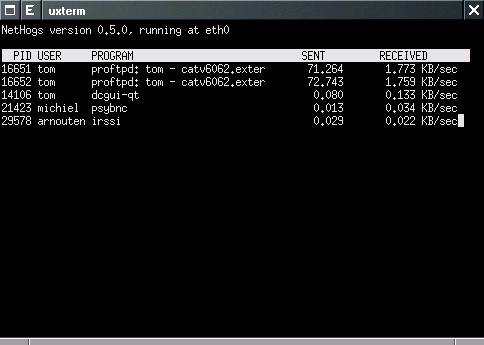
发表评论
-
linux 常见错误解决方法
2010-12-27 11:20 410010、pam 11、拒绝ssh登录(用户)a./etc/s ... -
理解 Linux 配置文件
2010-09-29 16:03 1488介绍 每个 Linux 程序都是一个可执行文件,它含 ... -
linux iscsi initiator 安装配置
2010-06-24 15:28 4417实现环境:vmware workstation, ... -
iscsi配置
2010-06-17 16:31 20031 指定连接iSCSI的前兆网口IP, 与IP-SAN的端口 ... -
Linux 2.6.31内核优化-2
2010-03-24 14:43 2468Device Drivers ---> Gene ... -
Linux 2.6.31内核优化-1
2010-03-24 14:42 3164介绍 本文档是一篇关于Linux Kernel 2.6. ... -
solaris 常用检查系统命令
2010-03-10 15:57 2401/usr/platform/sun4u/sbin/prt ... -
vsftpd配置文件
2010-02-09 16:23 1553vsftpd配置文件采用“#” ... -
solaris10 xmanager登录
2010-01-29 10:48 10271. 关闭默认的cde服务 ... -
ubuntu美化grub
2009-12-24 16:44 961安装grub-splashimages,只是集成了一套 ... -
linux内核参数
2009-12-21 15:58 1256以下是内核的主要配置� ... -
Consistent Non-Locking Reads 与Locking Reads的区别
2009-11-30 09:08 1009一直以来,都认为mysql 在普通的select下会根据主键 ... -
大量LAST_ACK 分析过程
2009-11-30 09:06 18543现象:在netstat的时候发现大量处于LAST_ACK状态的 ... -
阵列Lun
2009-11-10 11:26 1217a、lun的概念 lun的全称是logical ... -
TAR命令参数详解
2009-11-05 09:58 2880tar 程序用于储存或展开 tar 存档文件。存档文件可放在磁 ... -
linux下无法在分区中创建新文件问题
2009-10-20 09:13 2919linux下无法在分区中创建新文件问题 故障现象: ... -
vim使用技巧
2009-10-09 14:09 2212读本文之前请注意: 1. 本文的目标是提供一些vim的使用技 ... -
基于linux构建一个多功能(防火墙/防毒墙/进出邮件扫描/GFW穿越)透明网关
2009-09-27 09:07 997基于linux 构建一个全功能(防火墙/防毒墙/进出邮件 ... -
Rhythmbox, Totem 不支持 mp3的解决办法
2009-09-08 11:01 1406为什么 Linux 不支持 mp3 呢?这个问题在 Linux ... -
LEMP构建高性能WEB服务器
2009-08-24 13:39 1190平台搭建环境 : CentOS5.2 32/x86_6 ...






相关推荐
Linux系统管理员手册是一份详尽的指南,专为那些负责维护和管理Linux操作系统的人们设计。这份手册可能包含了从基础到高级的各种主题,包括系统安装、用户管理、网络配置、安全策略、软件包管理、系统监控以及故障...
Linux系统管理与服务是IT行业中不可或缺的基础技能,尤其在服务器运维和云计算领域中扮演着重要角色。...熟练掌握这些技能,能够使你成为一位出色的Linux系统管理员,有效地管理和维护复杂的IT环境。
### LPI中级的Linux系统管理员认证知识点详解 #### LPI认证概述 - **LPI**(Linux Professional Institute)是一家非营利组织,专注于提供全球公认的Linux认证。 - **认证分级**:LPI认证分为两个主要级别——初级...
《Linux 系统管理手册》是一本针对Linux操作系统进行全面解析的权威指南,旨在帮助初学者和经验丰富的系统管理员深入理解并熟练掌握Linux系统的管理和维护。这本书涵盖了从基础操作到高级特性的广泛内容,是每一位...
"Linux管理员指南"是一部专为Linux系统管理员编写的参考资料,旨在帮助读者全面了解和精通Linux操作系统的日常管理任务。 首先,让我们探讨Linux操作系统的基本概念。Linux是一种开源、免费的操作系统,基于Unix...
* 系统管理员的管理对象是服务器、用户和服务器的进程以及系统的各种资源。 * 网络管理通常由监测、传输和管理三部分组成,其中管理部分是整个网络管理的中心。 * 系统管理的任务之一是能够在分布式环境中实现对程序...
Linux进程管理和网络管理是Linux系统运维中非常重要的两个方面,涉及到系统性能监控、服务维护、故障排查等多个环节,是系统管理员必备的技能之一。 一、Linux进程管理 1. 进程概念 进程是计算机中的程序关于某...
Linux JDK 64位是Java开发工具包在Linux操作系统上的64位版本,适用于...从下载、解压到安装配置,每个步骤都是开发者和系统管理员必须掌握的基础技能。了解和熟练运用JDK的各种工具,将有助于提升开发和运维的效率。
最后,了解Red Hat Linux 9的文件系统结构和文件权限模型也是系统管理员的基本功。根目录`/`下包含了系统的所有文件和目录,如`/bin`存储基本命令,`/etc`存放系统配置文件,`/usr`包含用户应用程序。文件权限由读...
Linux系统管理是每个IT专业人员必须掌握的基础技能之一,其中包括一系列用于监控、配置和控制操作系统核心功能的命令。本文将详细介绍两个重要的系统管理命令:`df`和`top`。 `df`命令是用于检查文件系统磁盘空间...
- **系统状态提示**:提供系统状态信息,如运行模式、网络连接状态等,帮助管理员监控系统健康。 **2. 系统初始化** - **上机安排表生成**:需具备创建、查看、修改、删除和复制上机安排表的功能,每条记录应包含...
这些基础命令的学习和熟练运用,是每一位Linux管理员必须掌握的基本技能。 此外,Linux的快捷键能极大地提升工作效率。例如,`Ctrl+L`可以清屏,`Ctrl+C`中断当前运行的程序,`Tab`键用于命令补全,`Ctrl+D`则用于...
这种工具在IT管理和系统维护中非常有用,可以帮助开发者、系统管理员以及普通用户及时了解文件系统的动态,从而快速响应潜在的问题或进行必要的数据备份。 在描述中提到的"监控文件夹变化的小工具",其核心功能是...
Linux操作系统作为开源界的巨头,以其稳定性和强大的网络功能著称于世。掌握Linux操作系统基础...每一个命令都对应着Linux系统的一个功能或机制,只有通过不断的实践和学习,才能逐渐成长为一名优秀的Linux系统管理员。
该资源提供了30个问题和答案,涵盖了Linux系统的基础知识和高级知识,适合各种Linux系统管理员和开发人员。 知识点1:Linux文件系统 Linux文件系统使用索引节点来记录文件信息,索引节点是一个数据结构,它包含了一...
掌握Linux命令和系统运维是每一位系统管理员和运维工程师必备的技能之一。 在Linux环境下,Shell脚本的编写和使用是自动化运维和管理的重要组成部分。Shell脚本可以简化复杂的操作,实现任务的批量处理和自动执行,...
知识点:系统管理员是Linux系统中的一个重要角色,负责管理服务器、用户和系统资源。 十八、DHCP 18. DHCP可以实现动态IP地址分配。 知识点:DHCP是Linux系统中的一个网络协议,用于实现动态IP地址分配。 十九、...
Linux系统管理面试题涵盖了许多核心概念,以下是这些题目所涉及的知识点详解: 1. **文件方式访问设备**:在Linux中,设备也被当作文件来处理,通过设备文件,用户和程序可以直接与硬件交互。 2. **/etc/fstab**:...
以上五个命令是Linux系统管理中用于硬件监控和管理的基本工具,它们能够帮助用户了解和控制硬件资源,对故障排查和系统优化起到重要作用。熟悉这些命令的使用,是提升Linux系统管理技能的关键步骤。在实际操作中,...
对于初次接触Linux的新手管理员来说,掌握其基本概念、命令行操作以及系统管理技能是至关重要的。本文将深入浅出地介绍Linux系统的基础知识,帮助新手快速上手。 1. **Linux简介** Linux是一种自由开放源代码的...