1. Enabled WebDAV
2. Configure Where to Deploy
In pom.xml , configure where to deploy your site within “distributionManagement ” tag.
<distributionManagement>
<site>
<id>mkyongserver</id>
<url>dav:http://127.0.0.1/sites/</url>
</site>
</distributionManagement>
Note
The “dav ” prefix is added before the HTTP protocol, it means deploy your site via WebDAV mechanism. Alternately, you can replace it with “scp ” if your server is supported “scp” access.
Tell Maven to use “wagon-webdav-jackrabbit ” extension for deployment.
<build>
<extensions>
<extension>
<groupId>
org.apache.maven.wagon</groupId>
<artifactId>
wagon-webdav-jackrabbit</artifactId>
<version>
1.0-beta-7</version>
</extension>
</extensions>
</build>
wagon-webdav Some claimed to use “
wagon-webdav “, but this is not working for me, so, use “
wagon-webdav-jackrabbit ” instead.
<extension>
<groupId>
org.apache.maven.wagon</groupId>
<artifactId>
wagon-webdav</artifactId>
<version>
1.0-beta-2</version>
</extension>
See a full pom.xml file.
<project
xmlns
="http://maven.apache.org/POM/4.0.0"
xmlns:xsi
="http://www.w3.org/2001/XMLSchema-instance"
xsi:schemaLocation
="http://maven.apache.org/POM/4.0.0
http://maven.apache.org/maven-v4_0_0.xsd"
>
<modelVersion>
4.0.0</modelVersion>
<groupId>
com.mkyong.core</groupId>
<artifactId>
mkyong-core</artifactId>
<packaging>
jar</packaging>
<version>
1</version>
<name>
mkyong-core</name>
<url>
http://maven.apache.org</url>
<build>
<extensions>
<extension>
<groupId>
org.apache.maven.wagon</groupId>
<artifactId>
wagon-webdav-jackrabbit</artifactId>
<version>
1.0-beta-7</version>
</extension>
</extensions>
</build>
<distributionManagement>
<site>
<id>
mkyongserver</id>
<url>
dav:http://127.0.0.1/sites/</url>
</site>
</distributionManagement>
</project>
3. Configure WebDAV Authentication
Normally, WebDAV is required authentication access. So, you need to put the related authentication detail (username and password) in %MAVEN_PATH%/conf/settings.xml .
File : settings.xml
<servers>
<server>
<id>
mkyongserver</id>
<username>
USERNAME</username>
<password>
PASSWORD</password>
</server>
</servers>
What is “mkyongserver” id ?
The server id in Maven’s “settings.xml ” file will be referenced by the site id in “pom.xml ” file.
4. mvn site:deploy
Issue “mvn site:deploy ” :
D:\workspace-new\mkyong-core>
mvn site:deploy
[
INFO]
Scanning for
projects...
[
INFO]
Searching repository for
plugin with prefix: 'site'
.
[
INFO]
------------------------------------------------------------------------
[
INFO]
Building mkyong-core
[
INFO]
task-segment: [
site:deploy]
[
INFO]
------------------------------------------------------------------------
[
INFO]
[
site:deploy {
execution: default-cli}
]
http://
127.0.0.1/
sites/
- Session: Opened
//
......
#http://127.0.0.1/sites//./css/maven-base.css - Status code: 201
Transfer finished. 4594
bytes copied in
0.044
seconds
18
April 2011
4
:23
:40
PM org.apache.commons.httpclient.auth.AuthChallengeProcessor
selectAuthScheme
INFO: digest authentication scheme selected
Uploading: ./
css/
maven-theme.css to http://
127.0.0.1/
sites/
//
......
Transfer finished. 10120
bytes copied in
0.142
seconds
http://
127.0.0.1/
sites/
- Session: Disconnecting
http://
127.0.0.1/
sites/
- Session: Disconnected
[
INFO]
------------------------------------------------------------------------
[
INFO]
BUILD SUCCESSFUL
[
INFO]
------------------------------------------------------------------------
[
INFO]
Total time
: 5
seconds
[
INFO]
Finished at: Mon Apr 18
16
:23
:43
SGT 2011
[
INFO]
Final Memory: 9M/
16M
[
INFO]
------------------------------------------------------------------------
D:\workspace-new\mkyong-core>
All your sites folders and files, under project folder – “target/site ” will be deployed to server automatically.
5. Output
In this case, you can access the deployed site via this URL : http://127.0.0.1/sites/ , see following figure :





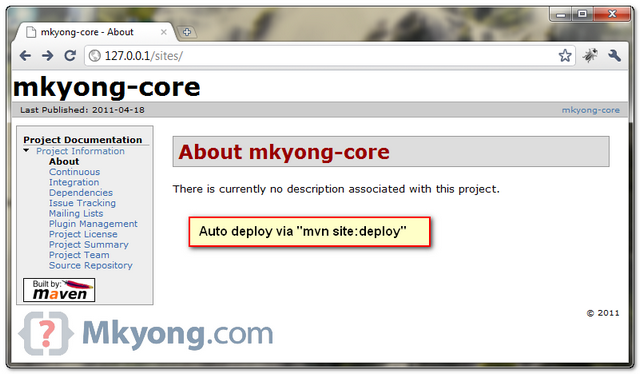



相关推荐
### iis站点发布详细步骤及常见问题解决方案 #### 一、IIS的安装与配置 **1. 安装IIS** - **步骤一**:打开“控制面板”,找到并点击“添加/删除程序”。 - **步骤二**:在弹出的窗口中,选择“添加/删除Windows...
计算机网络技术 - 站点发布教程 计算机网络技术是一个庞大的领域,其中站点发布是一个非常重要的方面。本教程将引导读者学习如何在 Windows 10 环境下配置 IIS 并发布 HTTP 和 FTP 站点,同时也会涉及到用户权限的...
以下是对流媒体服务器站点发布的详细说明: 1. **启动Windows Media Services**: 在管理工具中打开Windows Media Service,这是一个核心组件,它提供了管理和配置流媒体服务的功能。通过这个控制台,我们可以创建...
单元1 Web站点发布主要关注的是网页的发布技术,以及与之相关的网络协议和网页制作的基本元素。下面我们将详细讨论这些知识点。 1. 网络协议:网络协议是网络通信的基础。在给定的文档中提到了SMTP、HTTP、HTML和...
在单元1“Web站点发布”中,我们关注的核心概念包括TCP/IP协议、DNS域名系统、HTML基础、超级链接以及Dreamweaver的第三方插件。 1. TCP/IP协议:TCP/IP(Transmission Control Protocol/Internet Protocol)是...
Dreamweaver 8中文版实用教程 第12章_站点发布与管理.ppt
在PHPCMS V9系统中,支持多站点发布。当添加新的站点时,可以选择相应的发布点,并且还可以进一步选择站点模板、设置附件上传等选项。这种灵活性极大地提升了系统的可扩展性和实用性。 **管理站点** 管理员可以在...
在介绍VS2010新建站点发布并访问的详细步骤之前,我们需要了解一些基础概念。Visual Studio 2010是微软公司推出的一款集成开发环境(IDE),它主要用于.NET框架应用程序的开发。而IIS(Internet Information ...
新建完成我们的FTP之后,我们可以看到网站的下方多出了一个我们刚刚建立的网,右键点击网站名称,选择添加FTP站点发布,然后开始绑定和SSL设置,端口号选择2121.IP地址填写本机IP地址。然后我们打开电脑的浏览器在...
网页设计与制作是一门涉及构建和发布Web站点的课程,主要目标是让学生理解和掌握Web相关的基本概念和技术。在这个过程中,教师会引导学生了解WWW(万维网)、HTTP(超文本传输协议)、IP地址、域名以及URL(统一资源...
### Windows 7 下安装与配置 IIS 发布 Silverlight 站点 #### 一、安装 IIS 在 Windows 7 系统中,默认情况下并未安装 Internet 信息服务 (IIS) 7.5,但这一服务对于搭建 Web 服务器、发布网站及应用至关重要。...
静态站点引导此存储库的目的是让您能够轻松地将静态站点发布到 Github Pages 或 AWS S3。 之所以存在这种情况,是因为我发现创建/修改静态站点的开销太大。 复制此存储库的内容。 修改src文件夹的内容。 运行npm ...
一个命令行实用程序,使静态站点发布更容易。 writenow不再处于积极发展中,并且存在一些弱点。 您可能更喜欢使用 writenow是一个实用程序,可帮助您为创建,在本地测试您的帖子并将其部署到远程服务器。 它目前仅...
网站多站点工具很好用网站多站点工具很好用网站多站点工具很好用
确定 SCCM 站点发布到活动目录 为了让 SCCM 服务器能够发布到活动目录,需要登录到 SCCM 服务器 configmgr.coreio.com,打开 SCCM 管理控制台,然后依次展开左侧树状导航栏的 “站点数据库” —“站点管理” —...
服务器架构创建发布站点和管理站点!
远程信息发布能向指定或所有站点发布消息;基本信息配置可远程进行。信息同步确保了站点控制平台与后台管理系统的数据实时性,包括实时上传本地信息、定时下载同步文件和基本信息同步。信息广播则让各站点共享信息,...