- 浏览: 867236 次
- 性别:

- 来自: lanzhou
-

文章分类
最新评论
-
liu346435400:
楼主讲了实话啊,中国程序员的现状,也是只见中国程序员拼死拼活的 ...
中国的程序员为什么这么辛苦 -
qw8226718:
国内ASP.NET下功能比较完善,优化比较好的Spacebui ...
国内外开源sns源码大全 -
dotjar:
敢问兰州的大哥,Prism 现在在12.04LTS上可用么?我 ...
最佳 Ubuntu 下 WebQQ 聊天体验 -
coralsea:
兄弟,卫星通信不是这么简单的,单向接收卫星广播信号不需要太大的 ...
Google 上网 -
txin0814:
我成功安装chrome frame后 在IE地址栏前加上cf: ...
IE中使用Google Chrome Frame运行HTML 5
You may remember my mention of the Ubuntu Software Center in my article “Ubuntu Karmic Koala preview “. Well, Karmic Koala is now officially Ubuntu 9.10 and is on the streets. I have installed the release and am as pleased as I expected I would be. One aspect of 9.10 that I was most interested in was the new Ubuntu Software Center. I have always been a big fan of apt-get and Synaptic, so I was curious as to how Ubuntu could possibly improve on either of these tools. I have used the Software Center a few times already and I can see why Ubuntu migrated to this new system: It’s very user friendly (more so than the original Add/Remove Software tool), it’s reliable, it’s easier to add new repositories, and it has a much cleaner interface.
But can this tool take the place of the original tools? Can the Ubuntu Software Center usurp both Add/Remove Software and Synaptic? Let’s examine the tool and draw our conclusions.
The ultimate goal for the Ubuntu Software Center is to become a single point of focus for software management in Ubuntu. Effectively, the Software Center is going to become the Ubuntu version of the iPhone App Store. Here are the current and planned features:
- Install open source/free software (Version 1).
- Install commercial/non-free software (Version 3).
- Rate and review software (Version 2).
- Replace Synaptic and Gdebi (Version 2).
So by Version 3 the Ubuntu Software Center will be a total one-stop shop for Linux software installation in Ubuntu. Exciting times indeed. But right now we’re at Version 1 and the big question is, does it stand up to previous tools. Let’s take a look.
The interface
When you fire up the Ubuntu Software Center (done by clicking on the entry in the Applications menu) the main window is laid out very clearly (see Figure 1) will be the Banshee (since it has been referenced a number of times on Ghacks.)
To locate Banshee either click on the Sound & Video category (from the main page) or enter “banshee” (no quotes) in the search field and hit Enter.
When the listing appears, select the entry, and click on the right-pointing arrow that appears (see Figure 2). When you click that arrow you will be presented with an information window that allows you to either install the software or visit the software’s web page.
In order to install the selected software, click on the Install button (see Figure 3) which will require you to enter your sudo password. Upon entering your password a new pane will open up showing the progress of the installation. Depending upon the size of the application, this progress could take a while. The speed of the download will also be directly effected by the newness of the 9.10 release and how busy the repositories are.
Once the software is installed you will be returned to the information window that will look a bit different. Where the “Install” button was is now a “Remove” button and, if available, a screenshot will appear.
Adding repositories
Where adding new software sources in Synaptic could be somewhat confusing to new users, adding these same sources in the Software Center has become incredibly easy. All you have to do is follow these steps:
- Click on the Edit menu.
- Click the Software Sources entry.
- Enter your password if you haven’t already authenticated.
- Click on the Other Software tab in the Sources window.
- Click the Add button.
- Enter the entire line (the same line you would add to the /etc/apt/sources.list file in the text area).
- Click the Add Source button.
You’re done. You no longer have to enter multiple pieces of information for a repository to be added.
Final thoughts
At first I was skeptical about the new Software Center. But after using the tool, and seeing where the tool is heading, I like what I am seeing (and using). I think Ubuntu is going to have a major hit on their hands with the Software Center.
发表评论
-
Ubuntu 10.04 新视觉设计、主题和Logo
2010-03-04 18:46 984根据官方wiki (屏幕截图)的介绍,Ubuntu ... -
Ubuntu自动备份软件包和制作本地源
2010-01-27 11:47 2561执行过sudo apt-get update &&am ... -
10 scripts to create your own Linux distribution
2010-01-25 15:20 1074Those familiar with Linux will ... -
Ubuntu下rhythmbox播放MP3乱码问题的解决
2010-01-19 18:03 2459在Ubuntu下,系统是使用的UTF-8字符集。而rhyt ... -
解决ubuntu 鼠标键盘的失效问题
2010-01-11 10:09 11096把主板的apic 禁用掉就可以了,如果你是多系统的话,这样可能 ... -
Windows 7 or Ubuntu 9.10 – battle of the operating systems
2009-11-06 08:08 1043Operating systems have become l ... -
Hey Ubuntu, Stop Making Linux Look Bad
2009-11-06 08:07 912It’s the same old story. A new ... -
Ubuntu.com Suffers Intermittent Outages As Thousands Download Karmic Koala
2009-11-04 08:40 810(WEB HOST INDUSTRY REVIEW) -- T ... -
Xubuntu 9.10 Review and Commentary
2009-11-04 08:38 982With the recent release of Ub ... -
Ubuntu 9.10 - Almost Perfect
2009-11-03 09:48 755It’s been quite some time sin ... -
How to make Ubuntu extremely fast
2009-11-03 08:57 1718Old hardware? Want a faster boo ... -
5 things make Kubuntu 9.10 special
2009-11-03 08:50 904Kubutnu is the first distributi ... -
CentOS 5.4 vs. OpenSuSE 11.2 vs. Ubuntu 9.10 Benchmarks
2009-11-03 08:49 2998With the release of CentOS 5.4 ... -
many things to do after install ubuntu 9.10
2009-11-02 14:46 5632So you've just installed Ubuntu ... -
How to install Nvidia/ATI graphic cards drivers in Ubuntu 9.04
2009-11-01 23:49 1689Many a times users mess up thei ... -
How to install Ubuntu 9.10 without CD/DVD
2009-11-01 23:44 1340Ubuntu 9.10, Karmic Koala is ... -
Things to do after installing Ubuntu9.10 Karmic Koala
2009-11-01 22:44 2025Here are things i see are impor ... -
Ubuntu下安装MP3播放器Audacious
2009-11-01 08:02 2556在Ubuntu下安装软件就是简单方便,MP3你想不想听,那我们 ... -
Ubuntu 9.10 'Karmic Koala' released, could decide your OS fate
2009-10-30 09:51 723It's October 2009 which means s ... -
Ubuntu 9.10 brings web sync, faster bootup, GNOME 2.28
2009-10-30 09:49 940The Ubuntu Linux distribution h ...



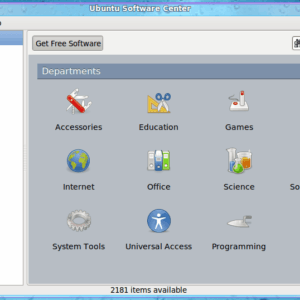
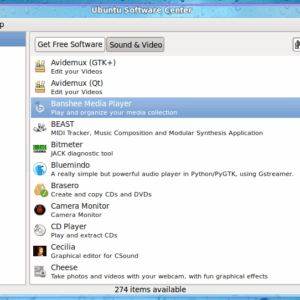
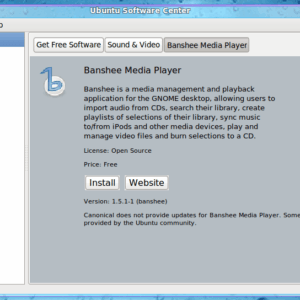



相关推荐
要安装 VirtualBox,首先需要进入 Ubuntu 系统,点击左上角的 Applications,在下拉菜单中选择 Ubuntu Software Center。然后,在 Ubuntu Software Center 的弹出页面后,点击左上角的 Get Software,然后在右侧的...
Emilio also introduces the improved software center and Ubuntu's multitouch capabilities. This book supplies a series of comprehensive tutorials on Ubuntu administration and security—essential for ...
- **Software Center**: An overview of the Software Center, including browsing, installing, and managing applications, is included. **System Security** - **Firewall Configuration**: Instructions on ...
在Ubuntu中,可以通过Ubuntu Software Center来搜索并安装Eclipse。如果没有Software Center,可以使用命令行进行安装: ```bash sudo apt-get update sudo apt-get install eclipse ``` 接下来,我们要下载...
- 使用 Ubuntu Software Center 或者通过终端命令 `sudo apt-get install <package>` 来安装所需的软件。 3. **系统更新**: - 定期检查并安装系统更新,以保持系统的稳定性和安全性。 通过以上步骤,您可以在 ...
图形界面中,可使用Ubuntu Software Center进行软件管理。 通过熟练掌握这些命令,用户可以高效地在Ubuntu环境中工作,无论是日常文件操作,还是系统维护,都能得心应手。不断学习和实践,将使你在Linux世界中更加...
The Identity toolbox has been tested on Windows 8 as well as Ubuntu Linux computers running Matlab R2013a. The toolbox is portable and is expected to work on any machine that runs Matlab. Compilation...
安装方法通常是使用`dpkg`命令或者通过图形化的软件管理器(如Synaptic或Software Center)进行。使用前,用户需要确保系统已安装了支持.deb包的管理工具,如`dpkg`和`apt`。 总的来说,这个压缩包提供了一种方便的...
安装新软件时,需要在Eclipse的“Help”菜单下选择“Install New Software”,然后在对话框中输入或选择BAE工具的更新站点地址进行下载安装。安装完成后,通过配置BAE工具,开发者可以将本地开发的Web应用部署到百度...