- 浏览: 867428 次
- 性别:

- 来自: lanzhou
-

文章分类
最新评论
-
liu346435400:
楼主讲了实话啊,中国程序员的现状,也是只见中国程序员拼死拼活的 ...
中国的程序员为什么这么辛苦 -
qw8226718:
国内ASP.NET下功能比较完善,优化比较好的Spacebui ...
国内外开源sns源码大全 -
dotjar:
敢问兰州的大哥,Prism 现在在12.04LTS上可用么?我 ...
最佳 Ubuntu 下 WebQQ 聊天体验 -
coralsea:
兄弟,卫星通信不是这么简单的,单向接收卫星广播信号不需要太大的 ...
Google 上网 -
txin0814:
我成功安装chrome frame后 在IE地址栏前加上cf: ...
IE中使用Google Chrome Frame运行HTML 5
You may remember my mention of the Ubuntu Software Center in my article “Ubuntu Karmic Koala preview “. Well, Karmic Koala is now officially Ubuntu 9.10 and is on the streets. I have installed the release and am as pleased as I expected I would be. One aspect of 9.10 that I was most interested in was the new Ubuntu Software Center. I have always been a big fan of apt-get and Synaptic, so I was curious as to how Ubuntu could possibly improve on either of these tools. I have used the Software Center a few times already and I can see why Ubuntu migrated to this new system: It’s very user friendly (more so than the original Add/Remove Software tool), it’s reliable, it’s easier to add new repositories, and it has a much cleaner interface.
But can this tool take the place of the original tools? Can the Ubuntu Software Center usurp both Add/Remove Software and Synaptic? Let’s examine the tool and draw our conclusions.
The ultimate goal for the Ubuntu Software Center is to become a single point of focus for software management in Ubuntu. Effectively, the Software Center is going to become the Ubuntu version of the iPhone App Store. Here are the current and planned features:
- Install open source/free software (Version 1).
- Install commercial/non-free software (Version 3).
- Rate and review software (Version 2).
- Replace Synaptic and Gdebi (Version 2).
So by Version 3 the Ubuntu Software Center will be a total one-stop shop for Linux software installation in Ubuntu. Exciting times indeed. But right now we’re at Version 1 and the big question is, does it stand up to previous tools. Let’s take a look.
The interface
When you fire up the Ubuntu Software Center (done by clicking on the entry in the Applications menu) the main window is laid out very clearly (see Figure 1) will be the Banshee (since it has been referenced a number of times on Ghacks.)
To locate Banshee either click on the Sound & Video category (from the main page) or enter “banshee” (no quotes) in the search field and hit Enter.
When the listing appears, select the entry, and click on the right-pointing arrow that appears (see Figure 2). When you click that arrow you will be presented with an information window that allows you to either install the software or visit the software’s web page.
In order to install the selected software, click on the Install button (see Figure 3) which will require you to enter your sudo password. Upon entering your password a new pane will open up showing the progress of the installation. Depending upon the size of the application, this progress could take a while. The speed of the download will also be directly effected by the newness of the 9.10 release and how busy the repositories are.
Once the software is installed you will be returned to the information window that will look a bit different. Where the “Install” button was is now a “Remove” button and, if available, a screenshot will appear.
Adding repositories
Where adding new software sources in Synaptic could be somewhat confusing to new users, adding these same sources in the Software Center has become incredibly easy. All you have to do is follow these steps:
- Click on the Edit menu.
- Click the Software Sources entry.
- Enter your password if you haven’t already authenticated.
- Click on the Other Software tab in the Sources window.
- Click the Add button.
- Enter the entire line (the same line you would add to the /etc/apt/sources.list file in the text area).
- Click the Add Source button.
You’re done. You no longer have to enter multiple pieces of information for a repository to be added.
Final thoughts
At first I was skeptical about the new Software Center. But after using the tool, and seeing where the tool is heading, I like what I am seeing (and using). I think Ubuntu is going to have a major hit on their hands with the Software Center.
发表评论
-
Ubuntu 10.04 新视觉设计、主题和Logo
2010-03-04 18:46 985根据官方wiki (屏幕截图)的介绍,Ubuntu ... -
Ubuntu自动备份软件包和制作本地源
2010-01-27 11:47 2561执行过sudo apt-get update &&am ... -
10 scripts to create your own Linux distribution
2010-01-25 15:20 1075Those familiar with Linux will ... -
Ubuntu下rhythmbox播放MP3乱码问题的解决
2010-01-19 18:03 2460在Ubuntu下,系统是使用的UTF-8字符集。而rhyt ... -
解决ubuntu 鼠标键盘的失效问题
2010-01-11 10:09 11096把主板的apic 禁用掉就可以了,如果你是多系统的话,这样可能 ... -
Windows 7 or Ubuntu 9.10 – battle of the operating systems
2009-11-06 08:08 1043Operating systems have become l ... -
Hey Ubuntu, Stop Making Linux Look Bad
2009-11-06 08:07 912It’s the same old story. A new ... -
Ubuntu.com Suffers Intermittent Outages As Thousands Download Karmic Koala
2009-11-04 08:40 810(WEB HOST INDUSTRY REVIEW) -- T ... -
Xubuntu 9.10 Review and Commentary
2009-11-04 08:38 983With the recent release of Ub ... -
Ubuntu 9.10 - Almost Perfect
2009-11-03 09:48 755It’s been quite some time sin ... -
How to make Ubuntu extremely fast
2009-11-03 08:57 1719Old hardware? Want a faster boo ... -
5 things make Kubuntu 9.10 special
2009-11-03 08:50 905Kubutnu is the first distributi ... -
CentOS 5.4 vs. OpenSuSE 11.2 vs. Ubuntu 9.10 Benchmarks
2009-11-03 08:49 2998With the release of CentOS 5.4 ... -
many things to do after install ubuntu 9.10
2009-11-02 14:46 5632So you've just installed Ubuntu ... -
How to install Nvidia/ATI graphic cards drivers in Ubuntu 9.04
2009-11-01 23:49 1690Many a times users mess up thei ... -
How to install Ubuntu 9.10 without CD/DVD
2009-11-01 23:44 1340Ubuntu 9.10, Karmic Koala is ... -
Things to do after installing Ubuntu9.10 Karmic Koala
2009-11-01 22:44 2026Here are things i see are impor ... -
Ubuntu下安装MP3播放器Audacious
2009-11-01 08:02 2556在Ubuntu下安装软件就是简单方便,MP3你想不想听,那我们 ... -
Ubuntu 9.10 'Karmic Koala' released, could decide your OS fate
2009-10-30 09:51 723It's October 2009 which means s ... -
Ubuntu 9.10 brings web sync, faster bootup, GNOME 2.28
2009-10-30 09:49 941The Ubuntu Linux distribution h ...



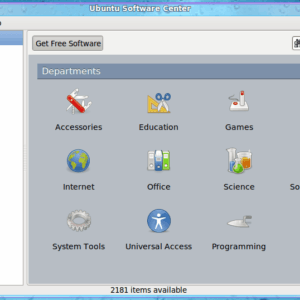
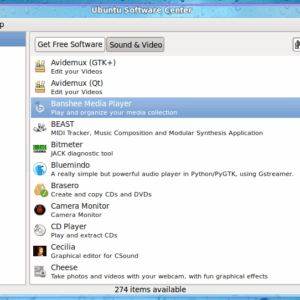
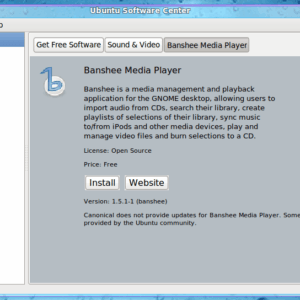



相关推荐
ubuntu-kylin-software-center
在 Ubuntu 12.04 系统中,安装深度软件中心需要下载 deepin-ui 和 deepin-software-center 软件包。以下是安装步骤: 1. 安装 aria2 软件: `sudo apt-get install aria2` 2. 下载 deepin-ui 软件包: `...
欢迎阅读本书近年来,Ubuntu操作系统在开源和IT世界中刮起了一阵暴风。这个微小的操作系统从无到有,已经发展成一个完善的桌面和服务器系统,并已经赢得了全世界用户的信赖。除强大的技术平台和令人印象深刻的质量...
Using the Ubuntu Software Center 86 Managing additional software 89 Manual software installation 93 Updates and upgrades 94 6 Advanced Topics 97 Ubuntu for advanced users 97 Introduction to the ...
要安装 VirtualBox,首先需要进入 Ubuntu 系统,点击左上角的 Applications,在下拉菜单中选择 Ubuntu Software Center。然后,在 Ubuntu Software Center 的弹出页面后,点击左上角的 Get Software,然后在右侧的...
Ubuntu是一种完整的、免费的操作系统,它强调易用性、社区支持和灵活性,同时提高了速度、性能和灵活性。Ubuntu适用于从计算机新手到专家的所有用户。它不仅能帮助新手尝试Ubuntu,也能辅助中级用户提升技能,还可以...
- **Features of Ubuntu**: Key features such as stability, security, ease of use, and the vast repository of software are highlighted. It also covers the importance of the community and its role in the...
This new edition has been thoroughly revised and updated by a long-time Ubuntu community leader to reflect the exciting new Ubuntu 11.10 (Oneiric Ocelot) and the forthcoming Ubuntu 12.04.Ubuntu ...
或者在Ubuntu Software Center中搜索并安装。 2. **选择Mac风格的主题**: 安装了GNOME Tweaks后,打开该应用,在"外观"部分可以更改主题。你需要找到一个与Mac OS相似的主题,如“Macbuntu”或“Unity Tweak ...
DisplayLink USB Graphics Software是一款专为Ubuntu系统设计的驱动程序,用于通过USB接口连接外部显示器。这个软件包,名为"DisplayLink USB Graphics Software for Ubuntu 5.2.zip",包含了在Ubuntu 18.04 LTS...
Emilio also introduces the improved software center and Ubuntu's multitouch capabilities. This book supplies a series of comprehensive tutorials on Ubuntu administration and security—essential for ...
Ubuntu Server官方指导书,最新第三版,2014年出版
系统:ubuntu 20.04 GPU型号:A10 英伟达驱动:550 CUDA驱动:12.4
9. **软件中心**:改进后的Ubuntu Software Center提供了更加直观的界面,让用户更容易找到和安装软件。 10. **安装过程**:内含的系统安装步骤使得新手也能轻松完成安装,无论是通过图形化界面还是命令行方式。 ...
裁减瘦身ubuntu系统 1 清理删除若干默认安装软件 2 停掉无用服务 3 例如 删掉游戏,邮箱 停掉evolution
接下来,可以通过Ubuntu Software Center或命令行安装常用软件,如GIMP、VLC和Git等。特别需要的开发环境,例如OpenJDK和Visual Studio Code等,也可以轻松通过命令行安装。此外,创建新用户和配置防火墙是增强系统...
ubuntu 14.04 server overview
9. **软件中心**:改进后的Ubuntu Software Center提供了更简洁的界面和更快的软件搜索与安装体验。 在提供的"ubuntu20.04.txt"文件中,可能包含了关于Ubuntu 20.04的更多信息,例如安装指南、系统配置建议、软件...