- 浏览: 1405930 次
- 性别:

- 来自: 北京
-

文章分类
- 全部博客 (328)
- JSF (27)
- 生活 (12)
- Ajax (26)
- Maven (6)
- CSS (1)
- Shale (3)
- SiteMesh (1)
- Ext (15)
- JMX (2)
- Windows技巧 (7)
- 工作感悟 (18)
- SVN (2)
- SVG (0)
- GoogleGear (0)
- RAP (2)
- SOA与WebService (3)
- 笔记本技术研究 (1)
- Microsoft (2)
- 英语学习 (3)
- PHP (7)
- web 2.0 (6)
- 语义Web (1)
- IT史话 (3)
- iText (3)
- JVM (1)
- PropertiesEditor (1)
- J2SE (33)
- Spring (2)
- Java Batch (1)
- log (2)
- Struts2 (2)
- DWR (0)
- JAAS (3)
- EJB3 (4)
- Flex (8)
- JFreeChart (1)
- WAS (0)
- 数据库 (2)
- 摄影 (0)
- SQL (1)
- Google App Engine (1)
- linux (5)
- Eclipse plugin (10)
- Testing (0)
- Portal (0)
- 移动互联网 (0)
- SWTBot (1)
最新评论
-
江奇缘:
不错!!!!!!
web.xml里<filter-mapping>中的<dispatcher>作用 -
yy8093:
commonj 第三步,那个调用的方法要在哪里调?servle ...
JAVA中多种计时器的比较与分析 -
di1984HIT:
学习了,不错~
web.xml里<filter-mapping>中的<dispatcher>作用 -
penkee:
com.lowagie.text.DocumentExcept ...
iText中输出 中文 -
氵壞男亼乀:
我想请问下 你哪个html里面引入的几个js文件没看懂!你 ...
DWR入门教程之HelloWorld
vi is Found on Nearly Every Unix Computer vi is Powerful and Fast vi Stays Out of Your Way Open a file with vi. Type: vi myfile.txt Command Mode Insert (or Text) Mode When in doubt about which mode you are in, press <Esc> NOTE: Many vi commands can take a leading count (e. g., 6k, 7e). Displaying Line Numbers Setting Right Margin You are back at the Unix prompt. Deleted text goes into a temporary buffer that is replaced each time you delete (or copy) more text. The current contents of the buffer can be put back into your file. Copied text goes into a temporary buffer that is replaced each time you copy (or delete) more text. Only the current contents of the temporary buffer can be put back into your file. As a result, when you use copy (y), use the put (p) command immediately. A yank and put procedure using colon commands: Temporary Buffer Deleted or copied text goes into a temporary unnamed buffer. The contents of the temporary buffer may be retrieved by using the p or P commands. Lettered Buffers There are 26 lettered buffers (a-z). Contents of a lettered buffer are saved until you copy or delete more characters into it, or until you quit your current vi session. Both temporary and lettered buffers last only for the current vi session. :beginning_line, ending_line command destination where destination is the line after which you want the text placed. The simplest way to do substitutions over a range of lines, or throughout the file, is to use the s colon command. The basic form of this command is the following: Options can be set four ways: On the Uniform Access systems (Homer, Saul, Mead, Alcott), the EXINIT environmental variable is used to set the shell within which the vi editor operates. Since the EXINIT environmental variable, if it has been defined, overrides anything set by a .exrc file, customizing vi on these computers requires redefining EXINIT. For example, to add numbering and auto indent, you would take the following steps: This response indicates that the shell is set to the C shell. Order of Precedence Do not leave blank lines at the beginning or end of the .exrc file. Abbreviations are text strings that automatically expand into larger strings during insert mode. Mapping defines a single key to execute a sequence of keystrokes when the single key is pressed in command mode. In the following example,the @ key is mapped to replace the current word with "University of Washington". The <Control>v allows you to enter the <Esc> key into the command sequence. Mapping can also be used to call commands external to vi, such as sort or fmt. In the following example, the @ sign is mapped to the sort command, so that the current paragraph (indicated by the }) will be sorted. The <Control>v allows you to enter the <Return> key into the command sequence. The second <Return> completes the map command. Note: You can also put abbreviation and mapping commands in your .exrc file. When finished editing in vi, exit vi and you will be returned to the compose screen. You can edit more than one file at a time with vi. When you print a file you may want the left margin moved to the right. This leaves room for a three-hole punch. You can issue a single shell command while in the vi editor. For example, to list the files in your directory (ls), follow these steps: You can issue many shell commands by temporarily leaving the vi editor. Occasionally, you may want a double spaced version of your file for editing or review. © Copyright 1996 University of Washington Computing & Communications. Class notes URL: http://weber.u.washington.edu/~rells/R110/
Using vi, the Unix Visual Editor
A. VI BASICS
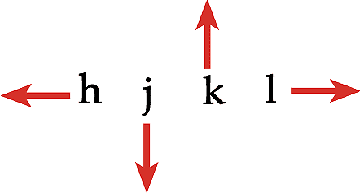
From Command Mode
k Up one line
j Down one line
h Left one character
l Right one character (or use <Spacebar>)
w Right one word
b Left one word
From Command Mode
i Enter text entry mode
x Delete a character
dd Delete a line
r Replace a character
R Overwrite text, press <Esc> to end
From Command Mode
:set nu Display line numbers
:set nonu Hide line numbers
From Command Mode
:set wm=number Set Wrap Margin number of spaces from right
edge of screen
:set wm=10 Set Wrap Margin 10 spaces from right edge
of screen
:set wm=0 Turn off Wrap Margin
From Command Mode
ZZ Write (if there were changes), then quit
:wq Write, then quit
:q Quit (will only work if file has not been changed)
:q! Quit without saving changes to file
UNIX ---> vi file ---> COMMAND ---> i I a A o O ---> TEXT
SHELL <---- ZZ <------- MODE <------ <Esc> <------ MODE
B. INTERMEDIATE VI
From Command Mode
e Move to end of current word
$ Move to end of current line
^ Move to beginning of current line
+ Move to beginning of next line
- Move to beginning of previous line
G Go to last line of the file
:n Go to line with this number (:10 goes to line 10)
<Ctrl>d Scroll down one-half screen
<Ctrl>u Scroll up one-half screen
<Ctrl>f Scroll forward one full screen
<Ctrl>b Scroll backward one full screen
) Move to the next sentence
( Move to the previous sentence
} Move to the next paragraph
{ Move to the previous paragraph
H Move to the top line of the screen
M Move to the middle line of the screen
L Move to the last line of the screen
% Move to matching bracket: ( { [ ] } )
From Command Mode
i Insert text before current character
a Append text after current character
I Begin text insertion at the beginning of a line
A Append text at end of a line
o Open a new line below current line
O Open a new line above current line
Format Example
operator number object c2w
number operator object 2cw
Operators
c change
d delete
y yank
Objects and Locations
w one word forward
b one word backward
e end of word
H, M, L top, middle, or bottom line on screen
), ( next sentence, previous sentence
}, { next paragraph, previous paragraph
^, $ beginning of line, end of line
/pattern/ forward to pattern
From Command Mode
r Replace only the character under the cursor.
(Note: using r you remain in command mode.)
R Beginning with the character under the cursor,
replace as many characters on this line as you
want. (You are in overtype mode until you
press <Esc>
cw Beginning with the character under the cursor,
change a word to whatever you type. (You are
in insert mode until you press <Esc>)
c$ Beginning with the character under the cursor,
C change a line to whatever you type. (You are
in insert mode until you press <Esc>)
From Command Mode
x Delete a character
dw Delete an alphabetic word and the following space
(6dw deletes six words)
dW Delete a blank-delimited word and the following space
dd Delete a line (6dd deletes six lines)
d$ Delete all characters to the end of the line.
D
d} Delete all characters to the end of the paragraph.
:5,30d Delete lines 5 through 30
From Command Mode
yy Copy (yank) the current line
6yy Copy (yank) six lines, beginning with the current line
yw Copy the current word
p Put the text after the cursor position
P Put the text before the cursor position
From Command Mode
. Repeat last command
n. Repeat last command n number of times
J Join next line to current line
u Undo last single change
U Restore current line
~ Change letter's case (capital to lower and vice versa)
p Put words from temporary buffer after cursor or
put lines from temporary buffer below current line
P Put words from temporary buffer before cursor or
put lines from temporary buffer above current line
From Command Mode
"ayy Copy (yank) a line into buffer a
"Ayy Appends to buffer a
"a10yy Copies 10 lines into buffer a
"a10dd Deletes 10 lines of text into buffer a
"ap Put contents of lettered buffer a below the current line
From Command Mode
:5,10 co 105 Copy lines 5-10 to the line after 105
:5,20 m $ Move lines 5-20 to end of file
:7,300 d Delete lines 7-300 (to buffer)
From Command Mode
/text Search forward (down) for text (text can include spaces
and characters with special meanings.)
?text Search backward (up) for text
n Repeat last search in the same direction
N Repeat last search in the opposite direction
fchar Search forward for a charcter on current line
Fchar Search backward for a character on current line
; Repeat last character search in the same direction
% Find matching ( ), { }, or [ ]
:n1,n2s/old/new/gc
n1 is the beginning line
n2 is the ending line number
s means to substitute text matching the pattern (old)
with text specified by (new)
g (global) is optional. It indicates you want to substitute
all occurrences on the indicated lines. If you use
g, the editor substitutes only the first occurrence
on the indicated lines.
c (confirm) is optional. It indicates you want to confirm
each substitution before vi completes it.
From Command Mode
:%s/old/new/g Substitutes old with new throughout the file
:.,$s/old/new/g Substitutes old with new from the current
cursor position to the end of the file
:^,.s/old/new/g Substitutes old with new from the beginning
of the file to the current cursor position
:& Repeats the last substitute (:s) command
C. ADVANCED VI
From Command Mode
:w file Write current file to file
:w>>file Append current file to file
:5,10w file Write lines 5 through 10 to file
:5,10w>>file Append Lines 5 through 10 to file
:r file Read a copy of file into current file
:!ls See a list of files in your current directory
From Command Mode-within vi for the current file only
:set all Display all options
:set Display current settings of options
:set nooption Unset option
:set ai Set Auto Indentation during text entry
:set ic Set Ignore Case during searches
:set nu Show line Numbers
:set sm Show Matching ( or { when ) or } is entered
:set wm=10 Set Wrap Margin 10 spaces from right edge of screen
:set nu
Sample contents of a .exrc file
set nu
set ai
set wm=10
Example of setting the EXINIT environmental variable
setenv EXINIT "set nu ai ic"
% printenv EXINIT
set shell=/bin/csh
% setenv EXINIT "$EXINIT nu ai"
% printenv EXINIT
set shell=/bin/csh nu ai
set ai
set ic
set nu
set wm=8
From Command Mode
:ab UW University of Washington
From Command Mode
:map @ cwUniversity of Washington <Control>v <Esc> <Return>
From Command Mode
:map @ !}sort <Control>v <Return> <Return>
D. TIPS AND TRICKS
editor=
editor=vi
From The Unix Shell Prompt
vi file1 file2 vi two (or more) files at the same time
From Command Mode
:n Move to file2 from file1
:rew Rewind back to file1
:e! Restore original file1 file2 (start all over)
ZZ Save and quit file. (Must be done for each file.)
From Command Mode
:1,$> Move entire file 1 shift width (eight spaces)
to the right
:1,$< Move entire file eight spaces to the left
:%s/^/ /g Insert any number of spaces at the
beginning of each line in the entire file.
Simply press the space bar the
desired number of times.
:20>> Moves next 20 lines over 1 shift width.
From Command Mode
:w Write changes to your file (just in case).
:!ls List contents of your current directory on the screen.
Press <Return> to return to vi.
From Command Mode
:w Write changes to your file.
:sh Return to the shell to enter a number of commands
without leaving vi.
Press <Control>d to return to vi editing.
In Command Mode
:w original.backup Save a backup copy of the original file
:%! sed G Double space the entire file.
:1,5! sed G Double space the lines from 1-5.
This tutorial has been adapted from course notes developed by Rick Ells and Kathryn Sharpe. The original copyright notice is reproduced below.
Permission to reprint or adapt sections from these class notes for noncommercial purposes is granted, provided that the source is acknowledged. Inquiries may be submitted to rells@cac.washington.edu.
Your comments on this class are welcome. Please send email to rells@cac.washington.edu
Last Modified: August 1, 1996
发表评论
-
ubuntu11.04 恢复菜单栏
2011-06-14 21:37 4309ubuntu终端在:应用程序->附件->终端中 ... -
linux 中安装中文字体
2010-05-07 17:42 6390可能是因为在安装linux的过程中忘记了选择支持中文, ... -
Linux下常用压缩格式的压缩与解压方法
2009-07-23 13:32 1289Linux下常用压缩格式的压缩与解压方法 .tar解 ... -
-bash: /bin/rm: Argument list too long
2009-07-23 10:59 7397今天要删除shopex的cache目录下的文件,结果提示 - ...





相关推荐
vi(Visual Editor)是Linux和Unix系统中最常用的文本编辑器之一,它的全称是“视觉编辑器”。vi不仅适用于简单的文本编辑,还具备强大的文本处理功能,是许多系统管理员和程序员的首选工具。由于vi在命令模式下工作...
This file is created using the VI editor. Enjoy editing with VI! ``` 步骤如下: 1. 打开VI编辑器并创建新文件:`vi example.txt` 2. 进入插入模式并输入文本:按`i`键进入插入模式,然后输入上述文本。 3. ...
软件工程第三章实验报告.docx
第三章-第八节通信礼仪.ppt
智能家居股份合作协议.docx
内容概要:本文详细介绍了基于西门子S7-1200 PLC的双轴定位控制系统在电池焊接项目中的应用。主要内容涵盖双轴定位算法的设计与实现,包括使用SCL语言编写的运动控制函数块,以及梯形图用于处理IO互锁和焊接时序控制。文中还讨论了威纶通触摸屏的界面设计,如动态元素映射、宏指令的应用,以及电气图纸的安全回路设计。此外,文章分享了多个调试技巧和注意事项,如加速度参数设置、伺服驱动器订货号核对、BOM清单管理等。 适合人群:从事工业自动化领域的工程师和技术人员,尤其是熟悉PLC编程和触摸屏界面设计的专业人士。 使用场景及目标:适用于需要深入了解PLC编程、运动控制算法、触摸屏界面设计及电气图纸绘制的工程项目。目标是提高双轴定位控制系统的精度和稳定性,确保电池焊接的质量和安全性。 其他说明:文中提供了完整的工程文件包下载链接,并强调了在实际应用中需要注意的具体事项,如硬件配置检查、参数调整等。
内容概要:本文详细介绍了如何利用Simulink和Carsim进行联合仿真,实现基于PID(比例-积分-微分)和MPC(模型预测控制)的自适应巡航控制系统。首先阐述了Carsim参数设置的关键步骤,特别是cpar文件的配置,包括车辆基本参数、悬架系统参数和转向系统参数的设定。接着展示了Matlab S函数的编写方法,分别针对PID控制和MPC控制提供了详细的代码示例。随后讨论了Simulink中车辆动力学模型的搭建,强调了模块间的正确连接和参数设置的重要性。最后探讨了远程指导的方式,帮助解决仿真过程中可能出现的问题。 适合人群:从事汽车自动驾驶领域的研究人员和技术人员,尤其是对Simulink和Carsim有一定了解并希望深入学习联合仿真的从业者。 使用场景及目标:适用于需要验证和优化自适应巡航控制、定速巡航及紧急避撞等功能的研究和开发项目。目标是提高车辆行驶的安全性和舒适性,确保控制算法的有效性和可靠性。 其他说明:文中不仅提供了理论知识,还有大量实用的代码示例和避坑指南,有助于读者快速上手并应用于实际工作中。此外,还提到了远程调试技巧,进一步提升了仿真的成功率。
内容概要:本文深入探讨了利用MATLAB/Simulink搭建变压器励磁涌流仿真模型的方法和技术。首先介绍了空载合闸励磁涌流仿真模型的搭建步骤,包括选择和配置电源模块、变压器模块以及设置相关参数。文中详细讲解了如何通过代码生成交流电压信号和设置变压器的变比,同时强调了铁芯饱和特性和合闸角控制的重要性。此外,还讨论了电源简化模型的应用及其优势,如使用受控电压源替代复杂电源模块。为了更好地理解和分析仿真结果,文章提供了绘制励磁涌流曲线的具体方法,并展示了如何提取和分析涌流特征量,如谐波含量和谐波畸变率。最后,文章指出通过调整电源和变压器参数,可以实现针对不同应用场景的定制化仿真,从而为实际工程应用提供理论支持和技术指导。 适合人群:从事电力系统研究、变压器设计及相关领域的科研人员、工程师和技术爱好者。 使用场景及目标:适用于希望深入了解变压器励磁涌流特性的研究人员,旨在帮助他们掌握MATLAB/Simulink仿真工具的使用技巧,提高对励磁涌流现象的理解和预测能力,进而优化继电保护系统的设计。 其他说明:文中不仅提供了详细的建模步骤和代码示例,还分享了一些实用的经验和技巧,如考虑磁滞效应对涌流的影响、避免理想断路器带来的误差等。这些内容有助于读者在实践中获得更加准确可靠的仿真结果。
内容概要:本文详细介绍了利用三菱FX3U PLC与Factory IO通讯仿真进行PID液位调节的方法,旨在降低学习PID控制的成本和难度。文中首先指出了传统硬件学习PID控制面临的高昂成本和复杂接线问题,随后介绍了仿真程序的优势,包括PID配置参数、调节参数、自整定和手动整定的学习方法。接着阐述了所需的设备和软件环境,以及具体的代码示例和寄存器配置。最后,通过实例展示了如何通过仿真环境进行PID参数调整和测试,验证了该方案的有效性和实用性。 适合人群:初学者和有一定PLC基础的技术人员,特别是那些希望通过低成本方式学习PID控制的人群。 使用场景及目标:适用于希望在不购买昂贵硬件的情况下,快速掌握PID控制原理和技术的应用场景。目标是通过仿真环境,熟悉PID参数配置和调整,最终能够应用于实际工业控制系统中。 其他说明:本文不仅提供了理论指导,还给出了详细的实践步骤和代码示例,使读者能够在实践中更好地理解和掌握PID控制技术。同时,强调了仿真环境与实际项目的相似性,便于知识迁移。
智慧城市树木二维码智能管理系统概述.docx
内容概要:本文详细介绍了基于.NET框架和Oracle数据库构建的大型MES(制造执行系统)生产制造管理系统的源码结构及其技术特点。该系统采用了BS架构,适用于Web端和WPF客户端,涵盖了从数据库设计、业务逻辑处理到前端展示等多个方面。文中不仅提供了具体的代码示例,还深入剖析了系统的技术难点,如Oracle数据库的高效连接方式、多线程处理、实时数据推送以及高级特性(如分区表、压缩技术和批量操作)的应用。此外,作者还分享了一些关于系统部署和维护的经验。 适合人群:主要面向拥有五年以上.NET开发经验的专业人士,特别是那些对Oracle数据库有一定了解并且参与过大中型项目开发的技术人员。 使用场景及目标:①帮助开发者深入了解MES系统的工作原理和技术实现;②为现有的MES系统提供优化思路;③作为学习资料,用于掌握.NET框架与Oracle数据库的最佳实践。 其他说明:尽管缺少完整的安装说明和数据库备份文件,但凭借丰富的代码片段和技术细节,这套源码仍然是一个宝贵的学习资源。同时,文中提到的一些技术点也可以应用于其他类型的工业控制系统或企业管理信息系统。
lesson6_点阵.zip
OpenNMS 依赖组件 jicmp 的完整解析与安装指南 一、jicmp 的核心作用 ICMP 协议支持 jicmp(Java Interface for ICMP)是 OpenNMS 实现网络设备可达性检测(如 Ping)的关键组件,通过原生代码高效处理 ICMP 报文,替代纯 Java 实现的性能瓶颈17。 依赖版本要求:OpenNMS 33.1.5 需 jicmp >= 3.0.0,以支持 IPv6 及多线程优化7。 与 jicmp6 的协同 jicmp6 是 jicmp 的扩展组件,专用于 IPv6 网络环境检测,二者共同构成 OpenNMS 网络监控的底层通信基础78。 二、jicmp 安装问题的根源 仓库版本不匹配 OpenNMS 官方旧版仓库(如 opennms-repo-stable-rhel6)仅提供 jicmp-2.0.5 及更早版本,无法满足新版 OpenNMS 的依赖需求78。 典型错误:Available: jicmp-2.0.5-1.el6.i386,但 Requires: jicmp >= 3.0.07。 手动编译未注册到包管理器 手动编译的 jicmp 未生成 RPM 包,导致 yum 无法识别已安装的依赖,仍尝试从仓库拉取旧版本57。 三、解决方案:正确安装 jicmp 3.0 通过源码编译生成 RPM 包 bash Copy Code # 安装编译工具链 yum install -y rpm-build checkinstall gcc-c++ autoconf automake libtool # 编译并生成 jicmp-3.0.0 RPM wget https://sourceforge.net/projects/opennms/files/JICMP/stable-3.x/j
机械CAD零件图.ppt
内容概要:本文详细介绍了制冷站智能群控管理系统的构成及其核心技术实现。首先阐述了系统的四大组成部分:环境感知模块、数据处理模块、决策控制模块以及设备控制模块。接着通过具体的Python代码示例展示了如何利用MQTT协议进行设备间的通信,实现了温度控制等功能。此外,文中还探讨了数据处理中的噪声过滤方法、设备控制中的状态锁定机制、以及采用强化学习进行能效优化的具体案例。最后展望了未来的发展方向,如引入能量管理和AI集成等。 适合人群:从事制冷站自动化控制领域的工程师和技术人员,尤其是对智能群控管理系统感兴趣的从业者。 使用场景及目标:适用于希望提升制冷站自动化水平的企业和个人。目标在于提高系统的稳定性和效率,减少人为干预,实现节能减排。 其他说明:文章不仅提供了理论性的介绍,还有大量的实战经验和代码片段分享,有助于读者更好地理解和应用相关技术。
内容概要:本文详细介绍了将卷积神经网络(CNN)从软件到硬件的全过程部署,特别是在FPGA上的实现方法。首先,作者使用TensorFlow 2构建了一个简单的CNN模型,并通过Python代码实现了模型的训练和权值导出。接着,作者用Verilog手写了CNN加速器的硬件代码,展示了如何通过参数化配置优化加速效果。硬件部分采用了滑动窗口和流水线结构,确保高效执行卷积操作。此外,文中还讨论了硬件调试过程中遇到的问题及其解决方案,如ReLU激活函数的零值处理和权值存储顺序的对齐问题。最后,作者强调了参数化设计的重要性,使得硬件可以在速度和面积之间灵活调整。 适合人群:对深度学习和FPGA感兴趣的开发者,尤其是有一定编程基础和技术背景的研究人员。 使用场景及目标:适用于希望深入了解CNN算法硬件实现的人群,目标是掌握从软件到硬件的完整部署流程,以及如何通过FPGA加速深度学习任务。 其他说明:文中提供了详细的代码片段和调试经验,有助于读者更好地理解和实践。同时,项目代码可在GitHub上获取,方便进一步研究和改进。
内容概要:本文详细介绍了无人驾驶车辆高速MPC(模型预测控制)控制系统的复现过程,主要涉及MATLAB和CarSim软件工具的应用。作者通过调整caraim文件、构建Simulink控制逻辑以及优化MPC算法,将原有的直线跟车场景成功转换为双移线场景。文中不仅展示了具体的技术实现步骤,如路径点设置、权重矩阵调整、采样时间对齐等,还分享了调试过程中遇到的问题及其解决方案,如参数不匹配、模型不收敛等。最终实现了车辆在虚拟环境中按预定双移线轨迹行驶的目标。 适合人群:从事无人驾驶车辆研究和技术开发的专业人士,尤其是对MPC控制算法感兴趣的工程师。 使用场景及目标:适用于需要深入了解无人驾驶车辆控制系统的设计与实现的研究人员和技术开发者。目标是帮助读者掌握如何利用MATLAB和CarSim进行无人驾驶车辆的模拟实验,特别是在高速场景下的双移线控制。 其他说明:文章强调了MPC在高速场景下的挑战性和调参技巧,提供了宝贵的实践经验。同时提醒读者注意环境配置、控制器核心代码解析以及联合仿真可能出现的问题。
监控场景下基于CLIP的细粒度目标检测方法.pdf
内容概要:本文详细介绍了如何使用MATLAB进行频谱和功率谱分析,涵盖了从基础概念到高级应用的各个方面。首先,通过生成人工信号并绘制时域图,帮助读者熟悉基本操作。接着,深入探讨了频谱分析的关键步骤,如快速傅里叶变换(FFT)、窗口函数的选择、频谱横坐标的正确转换等。对于功率谱分析,则介绍了Welch法及其具体实现。针对真实数据处理,讨论了如何读取外部数据、处理非均匀采样、去除趋势项等问题,并提供了多种实用技巧,如滑动平均、自动标注主要频率成分等。此外,还强调了一些常见的错误和注意事项,确保读者能够避免常见陷阱。 适用人群:适用于具有一定MATLAB基础的科研人员、工程师和技术爱好者,特别是那些从事信号处理、通信工程、机械振动分析等领域的人士。 使用场景及目标:① 学习如何使用MATLAB进行频谱和功率谱分析;② 掌握处理实际工程中复杂信号的方法;③ 提高对信号特征的理解能力,以便更好地应用于故障诊断、质量检测等实际工作中。 其他说明:文中提供的代码片段可以直接用于实践,读者可以根据自己的需求进行适当修改。通过跟随文中的步骤,读者不仅能够学会如何绘制频谱图和功率谱图,还能深入了解背后的数学原理和技术细节。 标签1,MATLAB,频谱分析,功率谱,Welch法,FFT