说明:SpringCloud系列笔者自学系列,学习来源是周立的博客 http://www.itmuch.com/ 。而此处转载其博客只是为了方便自己以后的学习。
本篇来源 http://www.itmuch.com/spring-cloud/finchley-3/
第2节( 跟我学Spring Cloud(Finchley版)-02-构建分布式应用 )说过:
应用没有监控,没有画板,一切指标都没有。在这个Growth Hack逐渐成为主流的时代,不弄个Dashboard把系统压力、QPS、CPU、内存、日活啥的可视化,你好意思出来混吗……
本节我们来解决该问题。
Spring Boot Actuator是Spring Boot官方提供的监控组件。只需为项目添加以下依赖,即可就整合Spring Boot Actuator。
<dependency> <groupId>org.springframework.boot</groupId> <artifactId>spring-boot-starter-actuator</artifactId> </dependency> |
监控端点
Actuator为我们提供了很多监控端点,如下表所示。
| conditions | 显示自动配置的信息 | GET | 是 | autoconfig |
| beans | 显示应用程序上下文所有的Spring bean | GET | 是 | beans |
| configprops | 显示所有@ConfigurationProperties的配置属性列表 | GET | 是 | configprops |
| dump | 显示线程活动的快照 | GET | 是 | dump |
| env | 显示环境变量,包括系统环境变量以及应用环境变量 | GET | 是 | env |
| health | 显示应用程序的健康指标,值由HealthIndicator的实现类提供;结果有UP、 DOWN、OUT_OF_SERVICE、UNKNOWN;如需查看详情,需配置:management.endpoint.health.show-details
|
GET | 否 | health |
| info | 显示应用的信息,可使用info.* 属性自定义info端点公开的数据 |
GET | 否 | info |
| mappings | 显示所有的URL路径 | GET | 是 | mappings |
| metrics | 显示应用的度量标准信息 | GET | 是 | metrics |
表-Spring Boot Actuator常用端点及描述
只需访问http://{ip}:{port}/actuator/{endpoint} 端点,即可监控应用的运行状况。
测试1:/health端点
为前文编写的microservice-simple-provider-user 服务整合Actuator后,我们来做一些测试:
访问http://localhost:8000/actuator/health ,即可获得如下结果:
{"status":"UP"}
|
测试2:/health端点展示详情
为/health 端点配置显示详情:
management: endpoint: health: # 是否展示健康检查详情 show-details: always |
再次访问http://localhost:8000/actuator/health ,即可获得如下结果:
{ "status": "UP", "details": { "db": { "status": "UP", "details": { "database": "H2", "hello": 1 } }, "diskSpace": { "status": "UP", "details": { "total": 250790436864, "free": 43443773440, "threshold": 10485760 } } } } |
从中可以看到,/health 端点展示了DB的健康情况以及磁盘的健康情况。
测试3:暴露敏感路径
默认情况下,敏感路径并不暴露。如需暴露(以metrics为例),需添加配置:
management: endpoints: web: exposure: # 暴露metrics端点,如需暴露多个,用,分隔;如需暴露所有端点,用'*' include: metrics |
访问:http://localhost:8000/actuator/metrics ,可获得类似如下的结果:
{ "names": ["jvm.memory.max", "http.server.requests", "jdbc.connections.active", "process.files.max", "jvm.gc.memory.promoted", "tomcat.cache.hit", "system.load.average.1m", "tomcat.cache.access", "jvm.memory.used", "jvm.gc.max.data.size", "jdbc.connections.max", "jdbc.connections.min", "jvm.gc.pause", "jvm.memory.committed", "system.cpu.count", "logback.events", "tomcat.global.sent", "jvm.buffer.memory.used", "tomcat.sessions.created", "jvm.threads.daemon", "system.cpu.usage", "jvm.gc.memory.allocated", "tomcat.global.request.max", "hikaricp.connections.idle", "hikaricp.connections.pending", "tomcat.global.request", "tomcat.sessions.expired", "hikaricp.connections", "jvm.threads.live", "jvm.threads.peak", "tomcat.global.received", "hikaricp.connections.active", "hikaricp.connections.creation", "process.uptime", "tomcat.sessions.rejected", "process.cpu.usage", "tomcat.threads.config.max", "jvm.classes.loaded", "hikaricp.connections.max", "hikaricp.connections.min", "jvm.classes.unloaded", "tomcat.global.error", "tomcat.sessions.active.current", "tomcat.sessions.alive.max", "jvm.gc.live.data.size", "tomcat.servlet.request.max", "hikaricp.connections.usage", "tomcat.threads.current", "tomcat.servlet.request", "hikaricp.connections.timeout", "process.files.open", "jvm.buffer.count", "jvm.buffer.total.capacity", "tomcat.sessions.active.max", "hikaricp.connections.acquire", "tomcat.threads.busy", "process.start.time", "tomcat.servlet.error"] } |
访问http://localhost:8000/actuator/metrics/{name} ,{name} 列表如上,即可查看当前应用的度量指标。例如访问:http://localhost:8000/actuator/metrics/jvm.memory.max 即可查看JVM可管理的最大内存,结果类似如下:
{ "name": "jvm.memory.max", "description": "The maximum amount of memory in bytes that can be used for memory management", "baseUnit": "bytes", "measurements": [{ "statistic": "VALUE", "value": 5.597298687E9 }], "availableTags": [{ "tag": "area", "values": ["heap", "nonheap"] }, { "tag": "id", "values": ["Compressed Class Space", "PS Survivor Space", "PS Old Gen", "Metaspace", "PS Eden Space", "Code Cache"] }] } |
TIPS
-
如需暴露所有监控端点可配置:
management: endpoints: web: exposure: include: '*'
- 有关Spring Boot 1.x与2.x端点的差异,详见:https://github.com/spring-projects/spring-boot/wiki/Spring-Boot-2.0-Migration-Guide#endpoints
拓展阅读
如果能对Actuator端点的文字数据进行图形化的展示,我们就可以实现比较低层次的“Growth Hack”啦!开源界已经有这样的工具——Spring Boot Admin ,界面如下。有兴趣的可前往https://github.com/codecentric/spring-boot-admin了解。
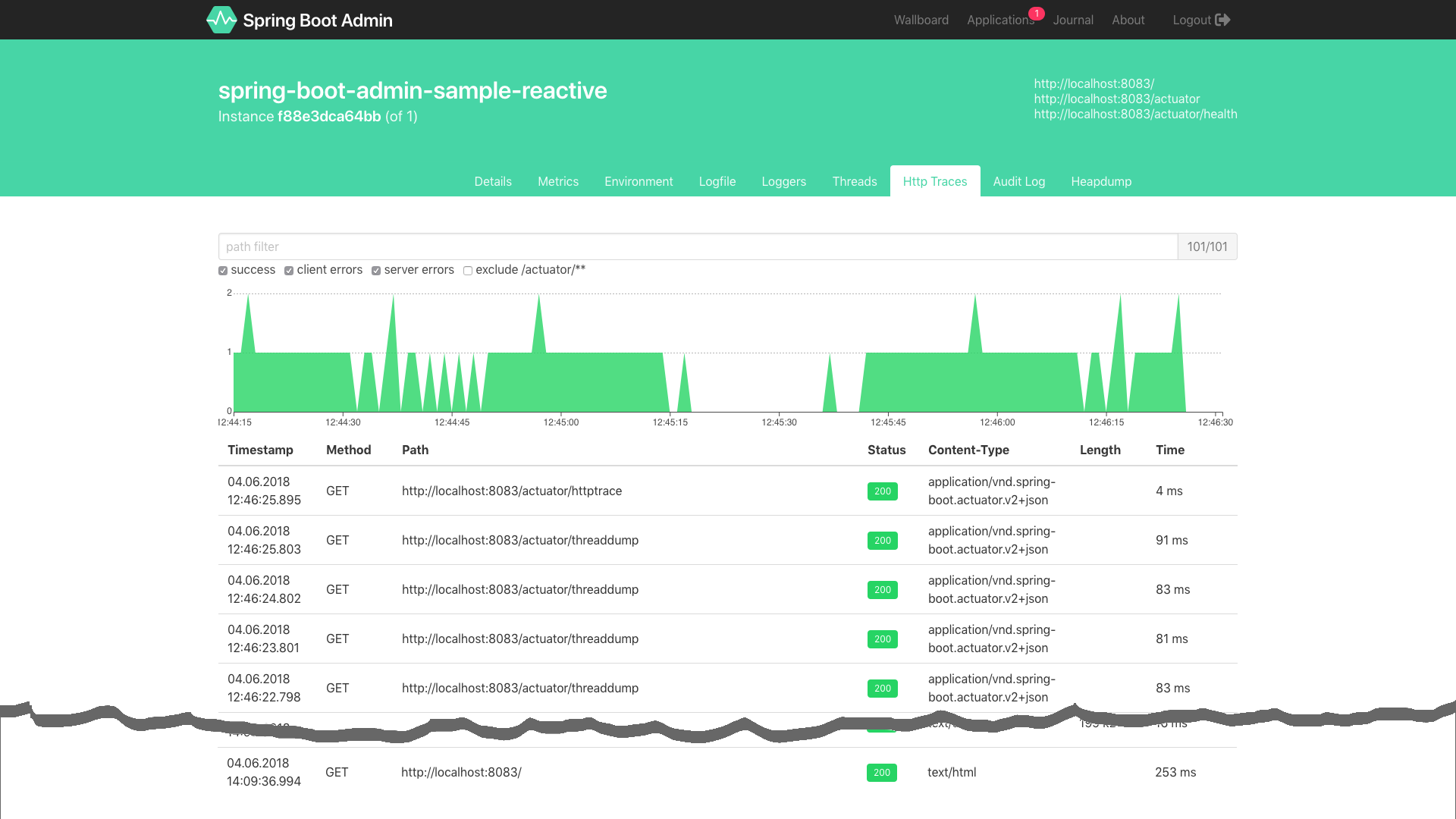
说明
- 由于Actuator本身是Spring Boot中的组件,并不是本套教程的重点(其实笔者本不想写这一节,但后面又会持续用这些端点,并且Spring Cloud在这些端点的基础上还做了一些增加,所以还是有必要介绍一下),因此本节只是对Actuator进行了比较简单的介绍,读者可自行挖掘Actuator的其他能力。也可持续关注本公众号,本系列完成后,笔者将会扒开Actuator的底裤,深度介绍Spring Boot监控的那些事儿。
配套代码
GitHub:
Gitee:
相关文章
- Config Server——使用Spring Cloud Bus自动刷新配置
- Docker容器双向联通与高可用的Eureka Server
- Spring Cloud第二篇 创建一个Eureka Server
- Spring Cloud中,如何解决Feign/Ribbon第一次请求失败的问题?
- Spring Cloud中,Eureka常见问题总结







相关推荐
《跟我学Spring》是一份全面且深入的Spring学习资源,旨在帮助初学者和有经验的开发者从零开始掌握Spring框架,逐步进阶为Spring高手。这份资料不仅包含了Spring的基本概念和核心特性,还通过实战项目让你亲身体验...
本仓库为《跟我学Spring Cloud系列文章》姊妹篇《 Spring Boot系列文章》代码仓库,欢迎点赞,收藏。更多文章可访问博客站获取。 如果我的文章对你有帮助,请扫码关注我的公众号,所有的文章都会在公众号首推: 其余...
TinyYolo2实时视频流物体检测ONNX模型 运行 ONNX 模型,并结合 OpenCV 进行图像处理。具体流程包括: 1. 加载并初始化 ONNX 模型。 2. 从摄像头捕获实时视频流。 3. 对每一帧图像进行模型推理,生成物体检测结果。 4. 在界面上绘制检测结果的边界框和标签。
chromedriver-linux64-134.0.6998.23(Beta).zip
Web开发:ABP框架4-DDD四层架构的详解
chromedriver-linux64-135.0.7029.0(Canary).zip
实现人脸识别的考勤门禁系统可以分为以下步骤: 1. 采集人脸图像数据集:首先需要采集员工的人脸图像数据集,包括正面、侧面等多个角度的图像。可以使用MATLAB中的图像采集工具或者第三方库进行采集。 2. 预处理人脸图像数据:对采集到的人脸图像数据进行预处理,包括人脸检测、人脸对齐、人脸裁剪等操作。MATLAB提供了相关的图像处理工具箱,可以用于实现这些处理步骤。 3. 特征提取与特征匹配:使用人脸识别算法提取人脸图像的特征,比如使用人脸识别中常用的特征提取算法如Eigenfaces、Fisherfaces或者基于深度学习的算法。然后将员工的人脸数据与数据库中的人脸数据进行匹配,判断是否为注册员工。 4. 考勤记录与门禁控制:如果人脸匹配成功,系统可以记录员工的考勤时间,并且控制门禁系统进行开启。MATLAB可以与外部设备进行通信,实现门禁控制以及考勤记录功能。
yugy
企业IT治理体系规划.pptx
项目工程资源经过严格测试运行并且功能上ok,可实现复现复刻,拿到资料包后可实现复现出一样的项目,本人系统开发经验充足(全栈全领域),有任何使用问题欢迎随时与我联系,我会抽时间努力为您解惑,提供帮助 【资源内容】:包含源码+工程文件+说明等。答辩评审平均分达到96分,放心下载使用!可实现复现;设计报告也可借鉴此项目;该资源内项目代码都经过测试运行,功能ok 【项目价值】:可用在相关项目设计中,皆可应用在项目、毕业设计、课程设计、期末/期中/大作业、工程实训、大创等学科竞赛比赛、初期项目立项、学习/练手等方面,可借鉴此优质项目实现复刻,设计报告也可借鉴此项目,也可基于此项目来扩展开发出更多功能 【提供帮助】:有任何使用上的问题欢迎随时与我联系,抽时间努力解答解惑,提供帮助 【附带帮助】:若还需要相关开发工具、学习资料等,我会提供帮助,提供资料,鼓励学习进步 下载后请首先打开说明文件(如有);整理时不同项目所包含资源内容不同;项目工程可实现复现复刻,如果基础还行,也可在此程序基础上进行修改,以实现其它功能。供开源学习/技术交流/学习参考,勿用于商业用途。质量优质,放心下载使用
基于多目标粒子群算法的冷热电联供综合能源系统优化调度与运行策略分析,基于多目标粒子群算法的冷热电联供综合能源系统优化调度与运行策略分析,MATLAB代码:基于多目标粒子群算法冷热电联供综合能源系统运行优化 关键词:综合能源 冷热电三联供 粒子群算法 多目标优化 参考文档:《基于多目标算法的冷热电联供型综合能源系统运行优化》 仿真平台:MATLAB 平台采用粒子群实现求解 优势:代码注释详实,适合参考学习,非目前烂大街的版本,程序非常精品,请仔细辨识 主要内容:代码构建了含冷、热、电负荷的冷热电联供型综合能源系统优化调度模型,考虑了燃气轮机、电制冷机、锅炉以及风光机组等资源,并且考虑与上级电网的购电交易,综合考虑了用户购电购热冷量的成本、CCHP收益以及成本等各种因素,从而实现CCHP系统的经济运行,求解采用的是MOPSO算法(多目标粒子群算法),求解效果极佳,具体可以看图 ,核心关键词: 综合能源系统; 冷热电三联供; 粒子群算法; 多目标优化; MOPSO算法; 优化调度模型; 燃气轮机; 电制冷机; 锅炉; 风光机组; 上级电网购售电交易。,基于多目标粒子群算法的CCHP综合
DSP28379D串口升级方案:单核双核升级与Boot优化,C#上位机开发串口通信方案,DSP28379D串口升级方案:单核双核升级与Boot优化,C#上位机开发实现串口通信,DSP28379D串口升级方案 单核双核升级,boot升级,串口方案。 上位机用c#开发。 ,DSP28379D; 串口升级方案; 单核双核升级; boot升级; 上位机C#开发,DSP28379D串口双核升级方案:Boot串口升级技术使用C#上位机开发
项目工程资源经过严格测试运行并且功能上ok,可实现复现复刻,拿到资料包后可实现复现出一样的项目,本人系统开发经验充足(全栈全领域),有任何使用问题欢迎随时与我联系,我会抽时间努力为您解惑,提供帮助 【资源内容】:包含源码+工程文件+说明等。答辩评审平均分达到96分,放心下载使用!可实现复现;设计报告也可借鉴此项目;该资源内项目代码都经过测试运行,功能ok 【项目价值】:可用在相关项目设计中,皆可应用在项目、毕业设计、课程设计、期末/期中/大作业、工程实训、大创等学科竞赛比赛、初期项目立项、学习/练手等方面,可借鉴此优质项目实现复刻,设计报告也可借鉴此项目,也可基于此项目来扩展开发出更多功能 【提供帮助】:有任何使用上的问题欢迎随时与我联系,抽时间努力解答解惑,提供帮助 【附带帮助】:若还需要相关开发工具、学习资料等,我会提供帮助,提供资料,鼓励学习进步 下载后请首先打开说明文件(如有);整理时不同项目所包含资源内容不同;项目工程可实现复现复刻,如果基础还行,也可在此程序基础上进行修改,以实现其它功能。供开源学习/技术交流/学习参考,勿用于商业用途。质量优质,放心下载使用
基于PLC的双层自动门控制:光电传感触发,有序开关与延时功能实现,附程序、画面及参考文档。,基于PLC的双层自动门控制系统:精准控制,保障无尘环境;门间联动,智能安防新体验。,基于plc的双层自动门控制系统,全部采用博途仿真完成,提供程序,画面,参考文档,详情见图。 实现功能(详见上方演示视频): ① 某房间要求尽可能地保持无尘,在通道上设置了两道电动门,门1和门2,可通过光电传感器自动完成门的打开和关闭。 门1和门2 不能同时打开。 ② 第 1 道门(根据出入方向不同,可能是门 1 或门 2),是由在通道外的开门者通过按开门按钮打开的,而第 2 道门(根据出入方向不同,可能是门 1 或门 2 )则是在打开的第 1 道门关闭后自动地打开的(也可以由通道内的人按开门按钮来打开第2 道门)。 这两道门都是在门开后,经过 3s 的延时而自动关闭的。 ③ 在门关闭期间,如果对应的光电传感器的信号被遮断,则门立即自动打开。 如果在门外或者在门内的开门者按对应的开门按钮时,立即打开。 ④ 出于安全方面的考虑,如果在通道内的某个人经过光电传感器时,对应的门已经打开,则通道外的开门者可以不按开门按钮。
项目工程资源经过严格测试运行并且功能上ok,可实现复现复刻,拿到资料包后可实现复现出一样的项目,本人系统开发经验充足(全栈全领域),有任何使用问题欢迎随时与我联系,我会抽时间努力为您解惑,提供帮助 【资源内容】:包含源码+工程文件+说明等。答辩评审平均分达到96分,放心下载使用!可实现复现;设计报告也可借鉴此项目;该资源内项目代码都经过测试运行,功能ok 【项目价值】:可用在相关项目设计中,皆可应用在项目、毕业设计、课程设计、期末/期中/大作业、工程实训、大创等学科竞赛比赛、初期项目立项、学习/练手等方面,可借鉴此优质项目实现复刻,设计报告也可借鉴此项目,也可基于此项目来扩展开发出更多功能 【提供帮助】:有任何使用上的问题欢迎随时与我联系,抽时间努力解答解惑,提供帮助 【附带帮助】:若还需要相关开发工具、学习资料等,我会提供帮助,提供资料,鼓励学习进步 下载后请首先打开说明文件(如有);整理时不同项目所包含资源内容不同;项目工程可实现复现复刻,如果基础还行,也可在此程序基础上进行修改,以实现其它功能。供开源学习/技术交流/学习参考,勿用于商业用途。质量优质,放心下载使用
DeepSeek+DeepResearch——让科研像聊天一样简单 (1)DeepSeek如何做数据分析? (2)DeepSeek如何分析文件内容? (3)DeepSeek如何进行数据挖掘? (4)DeepSeek如何进行科学研究? (5)DeepSeek如何写综述? (6)DeepSeek如何进行数据可视化? (7)DeepSeek如何写作润色? (8)DeepSeek如何中英文互译? (9)DeepSeek如何做降重? (10)DeepSeek论文参考文献指令 (11)DeepSeek基础知识。
项目工程资源经过严格测试运行并且功能上ok,可实现复现复刻,拿到资料包后可实现复现出一样的项目,本人系统开发经验充足(全栈全领域),有任何使用问题欢迎随时与我联系,我会抽时间努力为您解惑,提供帮助 【资源内容】:包含源码+工程文件+说明等。答辩评审平均分达到96分,放心下载使用!可实现复现;设计报告也可借鉴此项目;该资源内项目代码都经过测试运行,功能ok 【项目价值】:可用在相关项目设计中,皆可应用在项目、毕业设计、课程设计、期末/期中/大作业、工程实训、大创等学科竞赛比赛、初期项目立项、学习/练手等方面,可借鉴此优质项目实现复刻,设计报告也可借鉴此项目,也可基于此项目来扩展开发出更多功能 【提供帮助】:有任何使用上的问题欢迎随时与我联系,抽时间努力解答解惑,提供帮助 【附带帮助】:若还需要相关开发工具、学习资料等,我会提供帮助,提供资料,鼓励学习进步 下载后请首先打开说明文件(如有);整理时不同项目所包含资源内容不同;项目工程可实现复现复刻,如果基础还行,也可在此程序基础上进行修改,以实现其它功能。供开源学习/技术交流/学习参考,勿用于商业用途。质量优质,放心下载使用
1、文件内容:jdepend-demo-2.9.1-10.el7.rpm以及相关依赖 2、文件形式:tar.gz压缩包 3、安装指令: #Step1、解压 tar -zxvf /mnt/data/output/jdepend-demo-2.9.1-10.el7.tar.gz #Step2、进入解压后的目录,执行安装 sudo rpm -ivh *.rpm 4、更多资源/技术支持:公众号禅静编程坊
项目工程资源经过严格测试运行并且功能上ok,可实现复现复刻,拿到资料包后可实现复现出一样的项目,本人系统开发经验充足(全栈全领域),有任何使用问题欢迎随时与我联系,我会抽时间努力为您解惑,提供帮助 【资源内容】:包含源码+工程文件+说明等。答辩评审平均分达到96分,放心下载使用!可实现复现;设计报告也可借鉴此项目;该资源内项目代码都经过测试运行;功能ok 【项目价值】:可用在相关项目设计中,皆可应用在项目、毕业设计、课程设计、期末/期中/大作业、工程实训、大创等学科竞赛比赛、初期项目立项、学习/练手等方面,可借鉴此优质项目实现复刻,设计报告也可借鉴此项目,也可基于此项目来扩展开发出更多功能 【提供帮助】:有任何使用上的问题欢迎随时与我联系,抽时间努力解答解惑,提供帮助 【附带帮助】:若还需要相关开发工具、学习资料等,我会提供帮助,提供资料,鼓励学习进步 下载后请首先打开说明文件(如有);整理时不同项目所包含资源内容不同;项目工程可实现复现复刻,如果基础还行,也可在此程序基础上进行修改,以实现其它功能。供开源学习/技术交流/学习参考,勿用于商业用途。质量优质,放心下载使用
内容概要:本文档详细介绍了如何利用 MATLAB 实现鲸鱼优化算法 (WOA) 和长短期记忆网络 (LSTM) 相结合的技术——WOA-LSTM,在数据分类和预测领域的应用。文章首先概述了LSTM在网络训练中超参数依赖的问题以及WOA作为一种新颖的全局优化算法的优势。接着阐述了该项目的研究背景、目的及其重要意义,并深入讨论了项目面临的六大主要挑战,从模型优化到超参数空间管理。文档特别强调WOA-LSTM融合所带来的性能提升、降低计算复杂度的能力及其实现自动化的超参数优化流程。除此之外,文中展示了模型的应用广泛性,覆盖了从金融市场的股票预测到智能制造业的各种实际场景,并提供了具体的模型架构细节和代码实例,以帮助理解模型的工作原理和技术要点。 适合人群:具有一定编程技能的研究人员、工程师和科学家们,尤其是对深度学习技术和机器学习感兴趣的专业人士。 使用场景及目标:该文档的目标是向用户传授使用MATLAB实现WOA-LSTM进行复杂数据分类和预测的方法论,旨在指导读者理解和掌握如何利用WOA进行超参数寻优,从而改善LSTM网络性能。 其他说明:通过阅读这份文档,使用者不仅能够获得有关WOA-LSTM技术的具体实现方式的知识,而且还可以获取关于项目规划和实际部署过程中的宝贵经验。