为了查一个滚动条如何使用查了N多的国内网站都没找到如何使用这个滚动条,有的给的还是错的,目前google出了 滚动条一些重要属性的说明:
原网址:http://www.informit.com/articles/article.aspx?p=101720&seqNum=24
国内网站不给力啊……
Using the HScrollBar and VScrollBar Controls
The HScrollBar and VScrollBar controls allow you to add scrolling capabilities to components that do not support scrolling by default. The controls are driven by several properties. The following list contains these properties and their
meanings.
-
Minimum The value of the control when the scroll thumb is at the left end of the
HScrollBar or top of the VScrollBar.
-
Maximum This is the largest possible value of the scroll bar. Note that the
Value property of the scroll bar when the thumb is pulled all the way to the right for the
HScrollBar or the bottom of the VScrollBar is not equal to the
Maximum property. The Value property will be equal to this formula:
Maximum – LargeChange + 1.
-
SmallChange Here's the increment value used when the user clicks one of the arrow buttons.
-
LargeChange This is the increment value used when the user clicks the scroll bar control on either side of the scroll thumb.
-
Value The current value of the scroll bar. This value represents the position of the top of the
HScrollBar's scroll thumb and the left side of the VScrollBar's scroll thumb.
A ValueChanged event is fired when the Value property changes. Trap this event to perform some action, such as change the position of a control, when the scroll bar's value changes. The following code demonstrates how to handle the
ValueChanges event:
C#
private void hScrollBar1_ValueChanged(object sender, System.EventArgs e) {
this.label1.Text = string.Format("Scroll Bar Value: {0}",
this.hScrollBar1.Value);
}
VB
Private Sub hScrollBar1_ValueChanged(object sender,
System.EventArgs e) _Handles hScrollBar1.ValueChanged
Me.label1.Text = string.Format("Scroll Bar Value: {0}",
this.hScrollBar1.Value)
End Sub
Figure 3.21 shows an application with a HScrollBar control linked to a
Label control. The Label control displays the Value of the
HScrollBar. When you move the scroll bar, the label is updated with the new value. In this sample the
Minimum is 0, the Maximum is 100, SmallChange is 10, and
LargeChange is 20. The complete code for this sample can be found in the code list for this book.
以下是一个scrollbar的使用Demo
http://www.java2s.com/Tutorial/CSharp/0460__GUI-Windows-Forms/UseScrollBartocontrolPicture.htm
| 23.24.1.Use ScrollBar to control Picture |
|
|
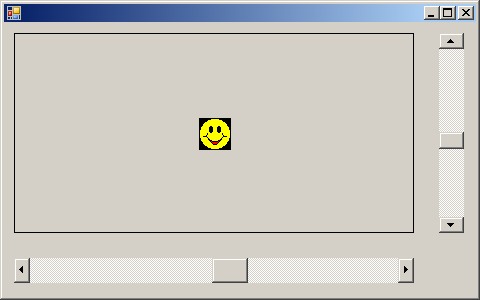
|
usingSystem;
usingSystem.Drawing;
usingSystem.Windows.Forms;
publicclassScrollBarsControlPictureBox:Form
{
Panelpnl;
PictureBoxpb;
HScrollBarhbar;
VScrollBarvbar;
Imageimg;
publicScrollBarsControlPictureBox()
{
Size=newSize(480,300);
img=Image.FromFile("YourFile.gif");
pnl=newPanel();
pnl.Parent=this;
pnl.Size=newSize(400,200);
pnl.Location=newPoint(10,10);
pnl.BorderStyle=BorderStyle.FixedSingle;
pb=newPictureBox();
pb.Parent=pnl;
pb.Size=newSize(img.Size.Width,img.Size.Height);
pb.Location=newPoint((pnl.Size.Width/2)-(pb.Size.Width/2),
(pnl.Size.Height/2)-(pb.Size.Height/2));
pb.SizeMode=PictureBoxSizeMode.CenterImage;
pb.Image=img;
hbar=newHScrollBar();
hbar.Parent=this;
hbar.Location=newPoint(pnl.Left,pnl.Bottom+25);
hbar.Size=newSize(pnl.Width,25);
hbar.Minimum=0;
hbar.Maximum=100;
hbar.SmallChange=1;
hbar.LargeChange=10;
hbar.Value=(hbar.Maximum-hbar.Minimum)/2;
hbar.ValueChanged+=newEventHandler(hbar_OnValueChanged);
vbar=newVScrollBar();
vbar.Parent=this;
vbar.Location=newPoint(pnl.Right+25,pnl.Top);
vbar.Size=newSize(25,pnl.Height);
vbar.Minimum=0;
vbar.Maximum=100;
vbar.SmallChange=1;
vbar.LargeChange=10;
vbar.Value=(vbar.Maximum-vbar.Minimum)/2;
vbar.ValueChanged+=newEventHandler(vbar_OnValueChanged);
}
privatevoidhbar_OnValueChanged(objectsender,EventArgse)
{
pb.Location=newPoint((pnl.Size.Width-img.Size.Width)*(hbar.Value)/(hbar.Maximum-hbar.LargeChange+1),pb.Top);
}
privatevoidvbar_OnValueChanged(objectsender,EventArgse)
{
pb.Location=newPoint(pb.Left,(pnl.Size.Height-img.Size.Height)*vbar.Value/(vbar.Maximum-vbar.LargeChange+1));
}
staticvoidMain()
{
Application.Run(newScrollBarsControlPictureBox());
}
}
|
|
分享到:




相关推荐
在.NET Framework中,C#提供了一系列的控件用于构建用户界面,其中HScrollBar(水平滚动条)和VScrollBar(垂直滚动条)是常见的导航控件,用于浏览大范围的数据或内容。本文将深入探讨如何自定义C#中的HScrollBar和...
滚动条还提供了其他一些有用的方法和属性,比如`SmallChange`和`LargeChange`,分别表示每次点击滚动箭头和空格区域时移动的增量。`AutoScroll`属性可以自动在内容超过窗体大小时显示滚动条。 此外,`Fibonacci...
为了实现这个功能,我们需要在Panel控件上添加一个滚动条(VScrollBar或HScrollBar),并将其关联到Panel的滚动属性。 1. 首先,确保在设计视图中添加了一个Panel控件和一个Vertical滚动条(VScrollBar)。设置...
- 在“简单的图形编辑器”实验中,利用PictureBox控件显示和处理图像,通过VScrollBar和HScrollBar实现图像的缩放,结合Scroll事件和SizeMode属性调整图像大小。 4. **用户事件定义和触发**: - 学生需要理解如何...
在C# WinForm应用开发中,用户界面的定制化是一个重要的需求,这包括对控件外观的自定义,比如滚动条。系统默认的滚动条样式可能无法满足所有设计要求,因此开发者经常需要重绘滚动条以实现独特的皮肤效果。本文将...
在WinForm中,我们通常使用`System.Windows.Forms.VScrollBar`或`System.Windows.Forms.HScrollBar`来创建垂直或水平滚动条。但若要自定义滚动条的外观和行为,我们就需要使用自绘(Custom Painting)技术。 1. **...
首先,滚动条在Winform中是由`VScrollBar`(垂直滚动条)和`HScrollBar`(水平滚动条)控件提供的。这些控件默认具有Windows操作系统的标准样式,但通过继承和重写一些关键方法,我们可以实现自定义外观。 1. **...
- `HscrollBar`和`VscrollBar`可以表示水平和垂直滚动条,如`hsbhsbImage`和`vsbvsbImage`。 10. **计时器和对话框**: - `Timer`可以是`tmrtmrCount`,表示计数器;`DateTimePicker`用`dtpdtpStartDate`表示起始...
在开发Windows Forms (WinForm) 应用程序时,遵循一套命名规范是非常重要的,这不仅可以提高代码的可读性,也有利于团队之间的协作和代码维护。以下是一些关于WinForm控件命名规范的关键点,以及.NET命名规范的一般...
通过以上的详细说明,可以看出这套命名规则非常系统化且易于理解和记忆。每个控件的简写都是基于其英文名称的首字母或缩写形式,而实际名称则反映了控件的具体功能或用途。这种命名方式不仅符合C# WinForms开发的...
16、HScrollBar 控件和 VScrollBar控件的使用 13 17、OpenFileDialog 控件 13 18、SaveFileDialog 控件 14 19、FontDialog 控件 14 20、ColorDialog控件 14 21、PrintDialog控件和 PrintDocument 控件 15 22、用户...
这些控件的属性和事件不仅提供了基本的功能,还通过自定义事件处理程序和属性值,使得开发者能够实现丰富的用户交互和界面定制。在设计WinForm应用程序时,理解并熟练运用这些控件,能极大地提高用户体验和程序的可...
### C# Winform 控件及属性详解 #### 1. 窗体(Form) **窗体**是 Windows 应用程序的基本组成部分,是应用程序与用户之间的主要接口。...理解这些控件及其属性和方法对于开发高效的 Windows 应用程序至关重要。
本文将详细介绍C# WinForm控件的命名规则,并提供一些常见控件的简写建议,以便于开发者更好地组织和理解代码。 1. **标准控件**: - `btn` 用于按钮(Button) - `chk` 用于复选框(CheckBox) - `ckl` 用于复...
在C#编程环境中,了解和掌握控件的缩写对于提高开发效率至关重要。本文将详细介绍由标题"C# 控件缩写大全"所提及的各种控件及其缩写,旨在为开发者提供一个全面、实用的参考指南。 ### 标准控件 1. **btn (Button)...
以下是一些常见的C#控件及其简写: 1. Button - btn:用于创建点击触发事件的按钮。 2. CheckBox - chk:表示一个可被选中的复选框。 3. CheckedListBox - ckl:允许用户选择多个选项的列表框。 4. ComboBox - cmb...
C#(WINFORM)学习 一、 C#基础 基础 类型和变量 类型和变量 类型 C# 支持两种类型:“值类型”和“引用类型”。值类型包括简单类型(如 char、int 和 float 等)、枚举类型和结构类型。引用类型包括类 (Class)类 ...
* VScrollBar:vsb * Timer:tmr * ImageList:ilst * ToolBar:tlb * StatusBar:stb * OpenFileDialog:odlg * SaveFileDialog:sdlg * FontDialog:fdlg * ColorDialog:cdlg * PrintDialog:pdlg * ...
在C#编程中,遵循一套清晰的命名规范是至关重要的,因为它可以提高代码的可读性和维护性。这里我们讨论的是控件、数据类型以及ADO.NET相关数据类型的简写命名规范。 1. 控件简写命名: - 按钮:Button -> btn (如...
在软件开发过程中,良好的命名规范对于提高代码的可读性和维护性至关重要。本文将详细介绍C#编程语言中的命名规范,特别关注ADO.NET、WinForm以及WebForm中的控件命名规则。 #### 1. ADO.NET命名规范 在ADO.NET中...