s
WEB 端批量移动设备管理控制工具 STF 的环境搭建和运行 / CentOS 6
http://blog.csdn.net/hqzxsc2006/article/details/48652153
安装GCC-4.6.1详细教程
http://blog.163.com/phys_atom/blog/static/1676445532012229814992/
https://miteshshah.github.io/sysadmin/how-to-setup-smartphone-test-farm-stf/
ANDROID SDK R24.4.1-里程碑版本
http://sdk.android-studio.org/
http://dl.google.com/android/android-sdk_r24.4.1-linux.tgz
http://www.androiddevtools.cn/
https://testerhome.com/topics/2988
最近项目涉及到较多设备批量管理的需求,发现一工具,可以批量对大量设备进行WEB端管理,工具主页:https://openstf.github.io/
工具名STF(Smartphone Test Farm)
https://github.com/openstf/stf
STF (or Smartphone Test Farm) is a web application for debugging smartphones, smartwatches and other gadgets remotely, from the comfort of your browser.
It is currently being used at CyberAgent to control a growing collection of more than 160 devices.
Announcements
最近项目涉及到较多设备批量管理的需求,发现一工具,可以批量对大量设备进行WEB端管理,工具主页:https://openstf.github.io/
工具名STF(Smartphone Test Farm)
STF (or Smartphone Test Farm) is a web application for debugging smartphones, smartwatches and other gadgets remotely, from the comfort of your browser.
上个主页上的效果图吧:
它的github页面为: https://github.com/openstf/stf
下面简单记录下在Ubuntu上搭建它的步骤(windows暂时没尝试过,应该类似)
环境:Ubuntu15.04(desktop-64bit)
浏览器:firefox
1、Linux一些基本包的安装:
在控制台分别运行
sudo apt-get update sudo apt-get install git sudo apt-get install lib32stdc++6 sudo apt-get install yum
2、SDK环境安装
这里我偷了个懒直接拷贝已经下载好的JDK和Android SDK环境过来,当然如果没有的同学估计要重新慢慢下载和安装了。
拷贝SDK目录到HOME目录中,打开控制台命令运行:
sudo gedit ~/.bashrc
配置环境变量并保存退出(wang为用户名,需要根据实际路径来填写)
export JAVA_HOME=/home/wang/SDK/jdk1.8.0_45 export PATH=$JAVA_HOME/bin:$PATH export CLASSPATH=.:$JAVA_HOME/lib/dt.jar:$JAVA_HOME/lib/tools.jar export ANDROID_HOME=/home/wang/SDK/android-sdk-linux export PATH=$ANDROID_HOME/tools:$ANDROID_HOME/platform-tools:$PATH
在控制台执行命令使之生效:
source ~/.bashrc
验证:控制台分别输入adb和java -version来验证SDK是否配置生效
3、nodejs安装
在https://nodejs.org/download/
下载nodejs安装包,解压并控制台进入目录
运行如下命令
./configure make sudo make install sudo ln -s /usr/local/bin/node /usr/bin/node sudo ln -s /usr/local/bin/npm /usr/bin/npm
验证:控制台分别输入node -v和npm -v验证是否配置完成
4、安装Bower
控制台执行npm命令进行Bower安装并等待完成
sudo npm install bower -g
验证:
5、安装RethinkBD
控制台执行
source /etc/lsb-release && echo "deb http://download.rethinkdb.com/apt $DISTRIB_CODENAME main" | sudo tee /etc/apt/sources.list.d/rethinkdb.list wget -qO- http://download.rethinkdb.com/apt/pubkey.gpg | sudo apt-key add - //注意:以上为一条命令,需一起执行 sudo apt-get update sudo apt-get install rethinkdb
验证:
6、安装GraphicsMagick
最新版本包地址:http://sourceforge.net/projects/graphicsmagick/files/graphicsmagick/
解压GraphicsMagick-1.3.21.tar.gz并控制台进入目录
执行
./configure make sudo make install
验证:
7、安装libsodium(zeromq的依赖)
github下载最新包:https://github.com/jedisct1/libsodium/releases
解压libsodium-1.0.3.tar.gz并控制台进入目录
执行
./configure make sudo make install
验证:
8、安装zeromq
最新版本包地址:http://download.zeromq.org/
解压zeromq-4.1.2.tar.gz并控制台进入目录
执行
./configure make sudo make install sudo ldconfig
9、安装protobuf
github下载最新包:https://github.com/google/protobuf/releases
解压protobuf-cpp-3.0.0-alpha-3.tar.gz并控制台进入目录
执行
//因为需要配置环境变量,所以用参数指定到了local下的指定目录中 ./configure --prefix=/usr/local/protobuf make sudo make install
修改环境变量配置文件:
sudo gedit ~/.bashrc
配置环境变量并保存退出:
export PATH=$PATH:/usr/local/protobuf/bin/ export PKG_CONFIG_PATH=/usr/local/protobuf/lib/pkgconfig/
在控制台执行命令使之生效:
source ~/.bashrc
验证:
10、安装pkg-config
sudo apt-get install pkg-config
验证:
11、安装stf (可能需要翻*墙或者VPN)
控制台执行命令:
sudo npm install -g stf
安装过程:
STF运行
一、启动rethinkDB
安装完成后,打开单独的控制台,运行命令等待服务启动完成:
rethinkdb
二、启动stf服务端
打开一个单独的控制台,运行命令等待服务启动完成:
stf local
注:这里我多加了个参数 --allow-remote用于允许远程调试设备连接
三、运行客户端
在浏览器中输入地址:http://localhost:7100/ 访问客户端。
输入用户名和邮箱登录即可开始使用。


然后就可以在页面上直接控制连接的设备了,按照官方的说法,可以控制more than 160 devices. 当然 要有好的hub或者无线环境。
其他的以后进一步发掘吧。
==================================================================================================
Help keep OpenSTF up to date and in active development!
STF (or Smartphone Test Farm) is a web application for debugging smartphones, smartwatches and other gadgets remotely, from the comfort of your browser.
It is currently being used at CyberAgent to control a growing collection of more than 160 devices.
Announcements
- Thanks to @qband, @juliusspencer and Anonymous donors, we've been able to confirm Android N Preview 2 support!
- We've added a donation transparency report for all to see.
Features
- OS support
- Android
- Supports versions 2.3.3 (SDK level 10) to Android N Preview 2 (which still shows up as SDK level 23)
- Supports Wear 5.1 (but not 5.0 due to missing permissions)
- Supports Fire OS, CyanogenMod, and other heavily Android based distributions
-
rootis not required for any current functionality
- Android
- Remote control any device from your browser
- Real-time screen view
- Refresh speed can reach 30-40 FPS depending on specs and Android version. See minicap for more information.
- Rotation support
- Supports typing text from your own keyboard
- Supports meta keys
- Copy and paste support (although it can be a bit finicky on older devices, you may need to long-press and select paste manually)
- May sometimes not work well with non-Latin languages unfortunately.
- Multitouch support on touch screens via minitouch, two finger pinch/rotate/zoom gesture support on regular screens by pressing
Altwhile dragging - Drag & drop installation and launching of
.apkfiles- Launches main launcher activity if specified in the manifest
- Reverse port forwarding via minirev
- Access your local server directly from the device, even if it's not on the same network
- Open websites easily in any browser
- Installed browsers are detected in real time and shown as selectable options
- Default browser is detected automatically if selected by the user
- Execute shell commands and see real-time output
- Display and filter device logs
- Use
adb connectto connect to a remote device as if it was plugged in to your computer, regardless of ADB mode and whether you're connected to the same network- Run any
adbcommand locally, including shell access - Android Studio and other IDE support, debug your app while watching the device screen on your browser
- Supports Chrome remote debug tools
- Run any
- File Explorer to access device file system
- Experimental VNC support (work in progress)
- Real-time screen view
- Manage your device inventory
- See which devices are connected, offline/unavailable (indicating a weak USB connection), unauthorized or unplugged
- See who's using a device
- Search devices by phone number, IMEI, ICCID, Android version, operator, product name and/or many other attributes with easy but powerful queries
- Show a bright red screen with identifying information on a device you need to locate physically
- Track battery level and health
- Rudimentary Play Store account management
- List, remove and add new accounts (adding may not work on all devices)
- Display hardware specs
Status
STF is in continued, active development, but as of late 2015 the team is operating mostly on their private time and funds. While normal for many open source projects, STF is quite heavy on the hardware side, and is therefore somewhat of a money sink. Contact us if you'd like to support future development or even become our next sponsor.
We're also actively working to expand the team. Welcome @vbanthia as our newest full contributor!
Short term goals
Here are some things we are planning to address ASAP.
- Properly expose the new VNC functionality in the UI
- Implement a basic REST API for programmatically using devices
- Properly reset user data between uses (Android 4.0+)
- Automated scheduled restarts for devices
Sponsors wanted
Is your company (or you!) a heavy user of STF? Consider becoming a hardware sponsor. If you find a device that doesn't work, or would simply like to ensure support for a new model, send it to us! While we can't guarantee a fix, we can promise that someone will take a detailed look into what's going on with your device, and fix it when possible. For difficult cases you may need to use our consulting services instead.
You can also sponsor a feature or bug fix and get it attributed to you or your company in the release notes.
Consulting services
We highly encourage open participation in the community. However, if you're running a business that uses STF or would like to use STF, you may sometimes want to have an expert, i.e. one of the original developers or a skilled contributor, work with you to set up a prototype for evaluation purposes, add support for new or old hardware, figure out an issue, fix a bug or add some new feature. Our services are similar to FFmpeg's. Contact us with details and we'll see what we can do.
Availability is limited and tied to individual developer's schedules.
A quick note about security
As the product has evolved from an internal tool running in our internal network, we have made certain assumptions about the trustworthiness of our users. As such, there is little to no security or encryption between the different processes. Furthermore, devices do not get completely reset between uses, potentially leaving accounts logged in or exposing other sensitive data. This is not an issue for us, as all of our devices are test devices and are only used with test accounts, but it may be an issue for you if you plan on deploying STF to a multiuser environment. We welcome contributions in this area.
Requirements
- Node.js >= 0.12
- ADB properly set up
- RethinkDB >= 2.2
- GraphicsMagick (for resizing screenshots)
- ZeroMQ libraries installed
- Protocol Buffers libraries installed
- yasm installed (for compiling embedded libjpeg-turbo)
- pkg-config so that Node.js can find the libraries
Note that you need these dependencies even if you've installed STF directly from NPM, because they can't be included in the package.
On OS X, you can use homebrew to install most of the dependencies:
brew install rethinkdb graphicsmagick zeromq protobuf yasm pkg-config
On Windows you're on your own. In theory you might be able to get STF installed via Cygwin or similar, but we've never tried. In principle we will not provide any Windows installation support, but please do send a documentation pull request if you figure out what to do.
We also provide a Docker container in the Docker Hub as openstf/stf. You can use our Dockerfile as guidance if you'd prefer to do the installation yourself.
You should now be ready to build or run STF.
Note that while OS X can be used for development, it doesn't provide a very reliable experience in production due to (presumed) bugs in ADB's OS X implementation. We use CoreOS but any Linux or BSD distribution should do fine.
Installation
As mentioned earlier, you must have all of the requirements installed first. Then you can simply install via NPM:
npm install -g stf
Now you're ready to run. For development, though, you should build instead.
Building
After you've got all the requirements installed, it's time to fetch the rest of the dependencies.
First, fetch all NPM and Bower modules:
npm install
You may also wish to link the module so that you'll be able to access the stf command directly from the command line:
npm link
You should now have a working installation for local development.
Running
STF comprises of several independent processes that must normally be launched separately. In our own setup each one these processes is its own systemd unit. See DEPLOYMENT.md and Setup Examples if you're interested.
For development purposes, however, there's a helper command to quickly launch all required processes along with a mock login implementation. Note that you must have RethinkDB running first.
If you don't have RethinkDB set up yet, to start it up, go to the folder where you'd like RethinkDB to create a rethinkdb_datafolder in (perhaps the folder where this repo is) and run the following command:
rethinkdb
You should now have RethinkDB running locally. Running the command again in the same folder will reuse the data from the previous session.
You're now ready to start up STF itself:
stf local
After the webpack build process has finished (which can take a small while) you should have your private STF running onhttp://localhost:7100. If you had devices connected before running the command, those devices should now be available for use. If not, you should see what went wrong from your console. Feel free to plug in or unplug any devices at any time.
Note that if you see your device ready to use but without a name or a proper image, we're probably missing the data for that model in our device database. Everything should work fine either way.
If you want to access STF from other machines, you can add the --public-ip option for quick testing.
stf local --public-ip <your_internal_network_ip_here>
Updating
To update your development version, simply pull the repo and run npm install again. You may occasionally have to remove the whole node_modules and res/bower_components folder to prevent NPM or Bower from complaining about version mismatches.
FAQ
Can I deploy STF to actual servers?
Yes, see DEPLOYMENT.md and Setup Examples.
Will I have to change battery packs all the time?
Nope, we've had many devices running since the initial prototype phase about two years ago, and we've only had a single incident so far. The battery expanded causing the casing to split from the seams. The device itself was working fine and reporting full battery health, but it was discarded due to safety reasons.
Devices should be allowed to turn their screens off when idle, which is what we are doing. All of our devices report perfect battery health so far.
Note that you may have a problem if your USB hubs are unable to both provide enough power and support the data connection at the same time. This can cause a device to stop charging when being used, resulting in many charging cycles. If this happens you will just need to get a better USB hub.
Is the system secure?
It's possible to run the whole user-facing side behind HTTPS, but that's pretty much it. All internal communication between processes is insecure and unencrypted, which is a problem if you can eavesdrop on the network. See our quick note about security.
Can I just put the system online, put a few devices there and start selling it?
Yes and no. See "Is the system secure?". The system has been built in an environment where we are able to trust our users and be confident that they're not going to want to mess with others. In the current incarnation of the system a malicious user with knowledge of the inner workings will, for instance, be able to control any device at any time, whether it is being used by someone or not. Pull requests are welcome.
Once I've got the system running, can I pretty much leave it like that or is manual intervention required?
In our experience the system runs just fine most of the time, and any issues are mostly USB-related. You'll usually have to do something about once a week.
The most common issue is that a device will lose all of its active USB connections momentarily. You'll get errors in the logs but the worker process will either recover or get respawned, requiring no action on your side.
Below are the most common errors that do require manual intervention.
- One device worker keeps getting respawned all the time
- Rebooting the device usually helps. If the device stays online for long enough you might be able to do it from the UI. Otherwise you'll have to SSH into the server and run
adb rebootmanually. - This could be a sign that you're having USB problems, and the device wishes to be moved elsewhere. The less complex your setup is the fewer problems you're going to experience. See troubleshooting.
- We're working on adding periodic automatic restarts and better graceful recovery to alleviate the issue.
- Rebooting the device usually helps. If the device stays online for long enough you might be able to do it from the UI. Otherwise you'll have to SSH into the server and run
- A whole group of devices keeps dying at once
- They're most likely connected to the same USB hub. Either the hub is bad or you have other compatibility issues. In our experience this usually happens with USB 3.0 hubs, or you may have a problem with your USB extension card. See recommended hardware.
- A device that should be online is not showing up in the list or is showing up as disconnected
- See troubleshooting.
How do I uninstall STF from my device?
When you unplug your device, all STF utilities except STFService stop running automatically. It doesn't do any harm to force stop or uninstall it.
To uninstall the STFService, run the following command:
adb uninstall jp.co.cyberagent.stf
You may also wish to remove our support binaries, although as mentioned before they won't run unless the device is actually connected to STF. You can do this as follows:
adb shell rm /data/local/tmp/minicap \
/data/local/tmp/minicap.so \
/data/local/tmp/minitouch \
/data/local/tmp/minirev
Your device is now clean.
Troubleshooting
I plugged in a new device but it's not showing up in the list.
There can be various reasons for this behavior. Some especially common reasons are:
- USB debugging is not enabled
- Enable it.
- USB debugging is enabled but the USB connection mode is wrong
- Try switching between MTP and PTP modes and see if the device appears. This happens fairly often on OS X but almost never on Linux.
- You don't have the ADB daemon running
- Make sure ADB is running with
adb start-server.
- Make sure ADB is running with
- You haven't authorized the ADB key yet
- Check your device for an authentication dialog. You may need to unplug and then plug the device back in to see the dialog.
- ADB hasn't whitelisted the manufacturer's vendor ID
- Add it yourself or wait for the new version that removes the stupid whitelisting feature to be deployed.
- Insufficient power supply
- If you're using a USB hub, try a powered hub instead (one that comes with a separate AC adapter).
- Even if you're using a powered hub, there might not actually be enough power for all ports simultaneously. Get a better hub or use fewer ports.
- Your device is too power hungry, can happen with tablets. Get a better hub.
- Insufficient USB host controller resources
- On Linux, use
dmesgto check for this error - If you've only got 9-12 devices connected and an Intel (Haswell) processor, it's most likely an issue with the processor. If your BIOS has an option to disable USB 3.0, that might help. If not, you're screwed and must get a PCIE extension card with onboard controllers.
- On Linux, use
- Your powered USB hub does not support the device
- Can happen with older devices and newer Battery Charging spec compatible hubs. Get a more compatible hub.
- The USB cable is bad
- It happens. Try another one.
- The USB hub is broken
- This, too, happens. Just try a new one.
- The device might not have a unique USB serial number, causing STF to overwrite the other device instead
- This has never happened to us so far, but we do have one dirt-cheap Android 4.4 device whose serial number is the wonderfully unique "0123456789ABCDEF". Presumably if we had more than one unit we would have a problem.
A device that was previously connected no longer shows up in the list.
Again, there can be various reasons for this behavior as well. Some common reasons are:
- The device ran out of power
- You can see the last reported power level in the device list, unless there was a lengthy power outage preventing the battery level from being reported.
- Someone accidentally disabled USB debugging remotely
- Yes, it happens.
- An OS update disabled USB debugging
- Yes, it happens. Especially on Fire OS.
- Someone touched the USB cable just the wrong way causing a disconnection
- Happens easily.
- Your PCIE USB extension card died
- Yes, it happens.
- Temporary network issues
- Can't help with that.
- Someone removed the device physically.
- Or that.
- You're on OS X
- There's a bug in ADB's OS X implementation that causes devices to be lost on error conditions. The problem is more pronounced when using USB hubs. You have to unplug and then plug it back in again.
- The USB hub broke
- Happens. Just try a new one.
Remote debugging (i.e. adb connect) disconnects while I'm working.
If you're using STF locally, the most common cause is that you're not filtering the devices STF is allowed to connect to. The problem is that once you do adb connect, STF sees a new device and tries to set it up. Unfortunately since it's already connected via USB, setting up the new device causes the worker process handling the original USB device to fail. This is not a problem in production, since the devices should be connected to an entirely different machine anyway. For development it's a bit inconvenient. What you can do is give stf local a list of serials you wish to use. For example, if your device's serial is0123456789ABCDEF, use stf local 0123456789ABCDEF. Now you can use adb connect and STF will ignore the new device.
There's another likely cause if you're running STF locally. Even if you whitelist devices by serial in STF, your IDE (e.g. Android Studio) doesn't know anything about that. From the IDE's point of view, you have two devices connected. When you try to run or debug your application, Android Studio suddenly notices that two devices are now providing JDWP connections and tries to connect to them both. This doesn't really work since the debugger will only allow one simultaneous connection, which causes problems with ADB. It then decides to disconnect the device (or sometimes itself) entirely.
One more sad possibility is that your Android Studio likes to restart ADB behind the scenes. Even if you restart ADB, USB devices will soon reappear as they're still connected. The same is not true for remote devices, as ADB never stores the list anywhere. This can sometimes also happen with the Android Device Monitor (monitor).
Recommended hardware
This is a list of components we are currently using and are proven to work.
PC components
These components are for the PC where the USB devices are connected. Our operating system of choice is CoreOS, but any other Linux or BSD distribution should do fine. Be sure to use reasonably recent kernels, though, as they often include improvements for the USB subsystem.
Our currently favorite build is as follows. It will be able to provide 28 devices using powered USB hubs, and about 10 more if you're willing to use the motherboard's USB ports, which is usually not recommended for stability reasons. Note that our component selection is somewhat limited by their availability in Japan.
| PC case | XIGMATEK Nebula | x1 |
| Motherboard | ASUS H97I-PLUS | x1 |
| Processor | Intel® Core™ i5-4460 | x1 |
| PSU | Corsair CX Series™ Modular CX430M ATX Power Supply | x1 |
| Memory | Your favorite DDR3 1600 MHz 8GB stick | x1 |
| SSD | A-DATA Premier Pro SP900 64GB SSD | x1 |
| USB extension card | StarTech.com 4 Port PCI Express (PCIe) SuperSpeed USB 3.0 Card Adapter w/ 4 Dedicated 5Gbps Channels - UASP - SATA / LP4 Power | x1 |
| USB hub | Plugable USB 2.0 7 Port Hub with 60W Power Adapter | x4 |
| MicroUSB cable | Monoprice.com 1.5ft USB 2.0 A Male to Micro 5pin Male 28/24AWG Cable w/ Ferrite Core (Gold Plated) | x28 |
You may also need extension cords for power.
Alternatively, if you find that some of your older devices do not support the recommended hub, you may wish to mix the hub selection as follows:
| USB hub | Plugable USB 2.0 7 Port Hub with 60W Power Adapter | x2 |
| USB hub for older devices | System TALKS USB2-HUB4XA-BK | x2-4 |
You can connect up to two of the older hubs (providing up to 8 devices total) directly to the motherboard without exhausting USB host controller resources.
We also have several "budget builds" with an MSI AM1I motherboard and an AMD Athlon 5350 4-core processor. These builds, while significantly cheaper, sometimes completely lose the USB PCIE extension cards, and even a reboot will not always fix it. This may normally be fixable via BIOS USB settings, but unfortunately the budget motherboard has a complete lack of any useful options. Fortunately the AMD processor does not share Intel's Haswell USB host control resource problem, so you can also just connect your hubs to the motherboard directly if you don't mind sharing the root bus.
Below is an incomplete list of some of the components we have tried so far, including unsuitable ones.
Tested equipment
Note that our hardware score ratings only reflect their use for the purposes of this project, and are not an overall statement about the quality of the product.
USB extension cards
| StarTech.com 4 Port PCI Express (PCIe) SuperSpeed USB 3.0 Card Adapter w/ 4 Dedicated 5Gbps Channels - UASP - SATA / LP4 Power | 9/10 | Reliable, well supported chipset and good power connections |
| StarTech.com 4 Independent Port PCI Express USB 2.0 Adapter Card | 8/10 | Reliable |
| 玄人志向 USB3.0RX4-P4-PCIE | 4/10 | Well supported chipset but breaks VERY easily |
Our current recommendation is StarTech.com's PEXUSB3S44V. It provides an independent Renesas (allegedly Linux-friendliest) µPD720202 host controller for each port. Another option from the same maker is PEXUSB400, which also works great but may offer slightly less future proofing.
Our 玄人志向 USB3.0RX4-P4-PCIE cards have been nothing but trouble and we've mostly phased them out by now. Chipset-wise it's pretty much the same thing as StarTech's offering, but the SATA power connector is awfully flimsy and can actually physically break off. The card is also incredibly sensitive to static electricity and will permanently brick itself, which happened on numerous occasions.
USB hubs
| Plugable USB 2.0 7 Port Hub with 60W Power Adapter | 8/10 | High power output, high reliability |
| Plugable USB 3.0 7-port Charging Hub with 60W Power Adapter | 5/10 | High power output, low reliability |
| System TALKS USB2-HUB4XA-BK USB 2.0 hub with power adapter | 7/10 | High power output on two ports which complicates device positioning, low port count |
| Anker USB 3.0 9-Port Hub + 5V 2.1A Charging Port | 2/10 | High port count, insufficient power |
| ORICO P10-U2 External ABS 10 Port 2.0 USB HUB for Laptop/Desktop-BLACK | 3/10 | High port count, insufficient power |
| ORICO BH4-U3-BK ABS 4 Port USB3.0 BC1.2 Charging HUB with 12V3A Power Adapter-BLACK | 5/10 | High power output, low reliability |
The best hub we've found so far is Plugable's USB 2.0 7 Port Hub with 60W Power Adapter. It's able to provide 1.5A per port for Battery Charging spec compliant devices, which is enough to both charge and sync even tablets (although charging will not occur at maximum speed, but that's irrelevant to us). Note that even devices that are not compliant will usually charge and sync just fine, albeit slower. The more recent USB 3.0 version has proven unreliable with the rest of our components, causing the whole hub to disconnect at times. Annoyingly the ports face the opposite direction, too. Note that ORICO also provides hubs that are identical to Plugable's offerings, the latter of which seem to be rebrands.
Unfortunately Plugable's USB 2.0 hub is not perfect either, at least for our purposes. It includes a physical on/off switch which can be especially annoying if your devices are in a regular office with occasional scheduled power outages. This will shut down the PC too, of course, but the problem is that once power comes back online, the hubs will be unable to switch themselves on and the devices won't charge, leading you to find a bunch of dead devices the next Monday.
The System TALKS USB 2.0 hub is very reliable, but has a few annoying drawbacks. First, the power adapter only provides power to two of its four ports, while the other two are powered by the host PC. The problem with this approach is that you must figure out which devices are power hungry yourself and put them on the ports with higher current. This can complicate device setup/positioning quite a bit. Another drawback is that if the host PC is turned off, only the powered ports will keep charging the connected devices. However, the hub is amazingly compatible with pretty much anything, making it the top choice for older devices that do not support the Battery Charging hubs.
Most powered USB 3.0 hubs we've tested have had a serious problem: the whole hub occasionally disconnected. This may have been caused by the specific combination of our components and/or OS, but as of yet we don't really know. Disabling USB 3.0 may help if you run into the same problem.
Translating
Currently STF UI is available in English and Japanese.
If you would like translate to any other language, please contribute in the STF Transifex project.
For updating the source and all the translation files first you have to install the Transifex client.
Then just run:
gulp translate
It will do the following:
- Convert all the
jadefiles tohtml. - Extract with gettext all translatable strings to
stf.pot. - Push
stf.potto Transifex. - Pull from Transifex all
potranslations. - Compile all
pofiles tojson.
Then in order to add it officially (only needs to be done once):
- Add the language to
res/common/lang/langs.json. - Pull the specific language
tx pull -l <lang>. - Run
gulp translate.
Testing
See TESTING.md.
Contributing
See CONTRIBUTING.md.
License
See LICENSE.
Copyright © CyberAgent, Inc. All Rights Reserved.
end






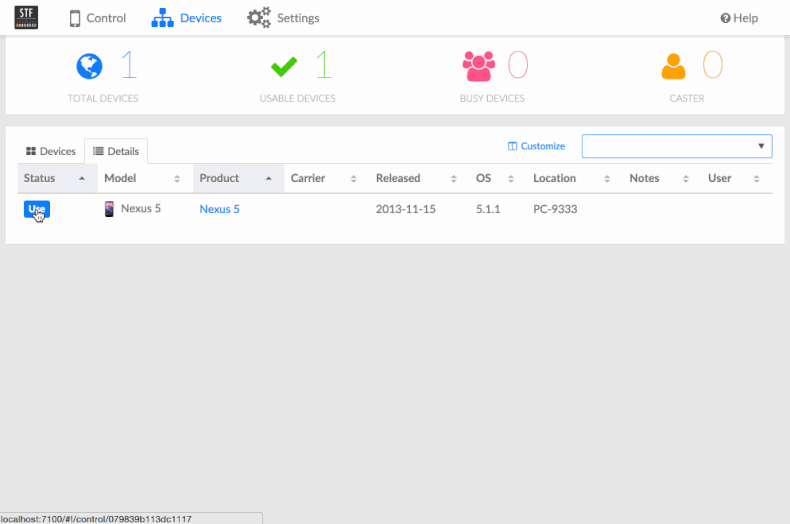















相关推荐
基于openstf二次开发的群控管理平台 |中文 |本项目根据openstf以及openstf-ios二次开发。同时支持Android / iOS单体控制以及团体控制。 单控:基于原生的openstf,操作便捷可使用文件安装,shell,变量,日志记录等...
福兴讯V587对讲机写频,调频软件。福摩斯特V587对讲机写频,调频
app开发
内容概要:本文介绍了LangChain这一开源框架,它专为开发基于大型语言模型(LLM)的应用程序而设计。文章阐述了LangChain的核心理念、架构组成及其重要性。LangChain通过模块化设计解决了大模型应用开发中的效率低下和局限性问题,提供了标准化的接口和丰富的抽象层,使开发者能够轻松接入不同大模型并构建高效的应用程序。文中详细讲解了几个关键模块,包括Model I/O、Retrieval、Chains、Memory、Agents和Callbacks,以及如何安装和使用LangChain进行开发。此外,还展示了具体的代码示例,如如何调用OpenAI的API、构建LLMChain链路、设置回调机制和实现对话记忆功能。 适合人群:对大语言模型有一定了解并且有兴趣开发基于LLM的应用程序的研发人员和技术爱好者。 使用场景及目标:①帮助开发者快速掌握LangChain的基本概念和使用方法;②提供实用的代码示例,便于开发者实际操作;③解释如何通过LangChain克服大模型应用开发中的常见难题,如模型差异、输出不稳定等。 阅读建议:鉴于LangChain涉及较多的专业术语和技术细节,建议读者在阅读时结合官方文档和示例代码一起学习,尤其是对于核心模块的理解和实践。同时,关注GitHub上的最新版本更新,以获取最新的特性和改进。
网络伴侣 iCompanion 2.1 网络计费软件,功能全面,支持ISDN
app开发
资源内项目源码是来自个人的毕业设计,代码都测试ok,包含源码、数据集、可视化页面和部署说明,可产生核心指标曲线图、混淆矩阵、F1分数曲线、精确率-召回率曲线、验证集预测结果、标签分布图。都是运行成功后才上传资源,毕设答辩评审绝对信服的保底85分以上,放心下载使用,拿来就能用。包含源码、数据集、可视化页面和部署说明一站式服务,拿来就能用的绝对好资源!!! 项目备注 1、该资源内项目代码都经过测试运行成功,功能ok的情况下才上传的,请放心下载使用! 2、本项目适合计算机相关专业(如计科、人工智能、通信工程、自动化、电子信息等)的在校学生、老师或者企业员工下载学习,也适合小白学习进阶,当然也可作为毕设项目、课程设计、大作业、项目初期立项演示等。 3、如果基础还行,也可在此代码基础上进行修改,以实现其他功能,也可用于毕设、课设、作业等。 下载后请首先打开README.txt文件,仅供学习参考, 切勿用于商业用途。
资源内项目源码是来自个人的毕业设计,代码都测试ok,包含源码、数据集、可视化页面和部署说明,可产生核心指标曲线图、混淆矩阵、F1分数曲线、精确率-召回率曲线、验证集预测结果、标签分布图。都是运行成功后才上传资源,毕设答辩评审绝对信服的保底85分以上,放心下载使用,拿来就能用。包含源码、数据集、可视化页面和部署说明一站式服务,拿来就能用的绝对好资源!!! 项目备注 1、该资源内项目代码都经过测试运行成功,功能ok的情况下才上传的,请放心下载使用! 2、本项目适合计算机相关专业(如计科、人工智能、通信工程、自动化、电子信息等)的在校学生、老师或者企业员工下载学习,也适合小白学习进阶,当然也可作为毕设项目、课程设计、大作业、项目初期立项演示等。 3、如果基础还行,也可在此代码基础上进行修改,以实现其他功能,也可用于毕设、课设、作业等。 下载后请首先打开README.txt文件,仅供学习参考, 切勿用于商业用途。
app开发
移动开发_Flutter_轮子推荐_开发效率提升_1742851671.zip
内容概要:本文详细介绍了往复活塞杆密封件在瞬态条件下热弹流润滑仿真的Python实现。首先定义了几何、材料和工况参数,然后分别构建了流体力学、热力学和固体力学模型。流体力学模型使用有限差分法求解瞬态雷诺方程,热力学模型考虑了温度和压力对粘度的影响,固体力学模型则采用了Mooney-Rivlin超弹性模型和Prony级数描述的粘弹性松弛。最后通过耦合求解实现了整个系统的时间积分,并绘制了液膜厚度和压力分布图。文中还讨论了模型的特点、简化假设以及扩展建议。 适合人群:机械工程领域的研究人员和技术人员,尤其是对密封件性能优化感兴趣的从业者。 使用场景及目标:适用于研究往复活塞杆密封件的工作机理及其在不同工况下的表现,帮助工程师理解和预测密封件的动态特性,从而改进设计和选材。 其他说明:该实现基于论文中的理论框架,但在实际应用时可能需要进一步调整和完善。
人人商城V3-3.2.1版本.zip 亲测能用
资源内项目源码是来自个人的毕业设计,代码都测试ok,包含源码、数据集、可视化页面和部署说明,可产生核心指标曲线图、混淆矩阵、F1分数曲线、精确率-召回率曲线、验证集预测结果、标签分布图。都是运行成功后才上传资源,毕设答辩评审绝对信服的保底85分以上,放心下载使用,拿来就能用。包含源码、数据集、可视化页面和部署说明一站式服务,拿来就能用的绝对好资源!!! 项目备注 1、该资源内项目代码都经过测试运行成功,功能ok的情况下才上传的,请放心下载使用! 2、本项目适合计算机相关专业(如计科、人工智能、通信工程、自动化、电子信息等)的在校学生、老师或者企业员工下载学习,也适合小白学习进阶,当然也可作为毕设项目、课程设计、大作业、项目初期立项演示等。 3、如果基础还行,也可在此代码基础上进行修改,以实现其他功能,也可用于毕设、课设、作业等。 下载后请首先打开README.txt文件,仅供学习参考, 切勿用于商业用途。
Java面向对象编程,出现的示例代码
蓝桥杯python,蓝桥杯python相关资源,真题,蓝桥杯,蓝桥杯Python练习系统题库,蓝桥杯Python练习系统题库
rgrgdfsegfasgrsredgf
资源内项目源码是来自个人的毕业设计,代码都测试ok,包含源码、数据集、可视化页面和部署说明,可产生核心指标曲线图、混淆矩阵、F1分数曲线、精确率-召回率曲线、验证集预测结果、标签分布图。都是运行成功后才上传资源,毕设答辩评审绝对信服的保底85分以上,放心下载使用,拿来就能用。包含源码、数据集、可视化页面和部署说明一站式服务,拿来就能用的绝对好资源!!! 项目备注 1、该资源内项目代码都经过测试运行成功,功能ok的情况下才上传的,请放心下载使用! 2、本项目适合计算机相关专业(如计科、人工智能、通信工程、自动化、电子信息等)的在校学生、老师或者企业员工下载学习,也适合小白学习进阶,当然也可作为毕设项目、课程设计、大作业、项目初期立项演示等。 3、如果基础还行,也可在此代码基础上进行修改,以实现其他功能,也可用于毕设、课设、作业等。 下载后请首先打开README.txt文件,仅供学习参考, 切勿用于商业用途。
Lotus Notes 4.65 是 IBM 旗下早期版本的企业级协作平台,主要面向办公自动化和非结构化数据管理领域。以下为综合信息整理: 一、版本背景与定位 核心架构 Lotus Notes 4.65 属于客户端-服务器架构的早期版本,其服务器端为 Lotus Domino18。 客户端功能:集成电子邮件、日历、联系人管理、文档数据库访问16。 服务器功能:支持分布式文档存储、跨平台数据同步及安全权限管理18。 技术特性 数据库技术:采用非结构化文档数据库,支持表单、视图、代理等自定义数据管理工具68。 工作流引擎:内置开发环境(Domino Designer),可定制审批流程、文档跟踪等企业级应用18。 跨平台兼容性:支持 Windows 95/98、NT 等早期操作系统,依赖 TCP/IP 协议实现网络通信25。
内容概要:本文档详细介绍了Go语言的基础知识及其特性,旨在帮助初学者快速上手并掌握这门语言。首先概述了Go语言的特点,包括简洁高效的语法、强大的并发模型、跨平台支持以及丰富的标准库。接着逐步讲解了环境安装、基础语法、控制结构、集合类型、函数定义、结构体与方法、并发编程、错误处理等方面的内容。最后提供了包管理和学习资源的推荐,鼓励读者通过实战项目进一步提升技能。 适合人群:对编程有一定兴趣但尚未接触过Go语言的学习者,尤其是希望快速掌握一门高效并发编程语言的开发者。 使用场景及目标:①作为新手教程,帮助读者建立对Go语言的基本认识;②提供详细的语法指导,使读者能够独立完成简单的程序编写;③介绍并发编程和错误处理机制,培养解决实际问题的能力。 阅读建议:建议读者跟随文档内容进行实践操作,在理解和记忆的基础上多做练习,同时利用提供的学习资源加深理解。