OBIEE 10G - Linux OEL 5 x86 Installation version 10.1.3.4.1
About
Steps to perform a simple and complete install of OBIEE 10.1.3.4.1 on Linux OEL 5 (Linux - Installation)
Articles Related
Prerequisites
Component Installation
| Java | Java SDK 1.5.0 or higher (installation procedure) not 1_5_0_7, go directly to JDK 5.0 update 11 |
| Database connectivity software | For example, If the Oracle BI Server has to access an Oracle Database, install the Oracle 10g client. If the Oracle BI Server is to access MS SQL Server database, install Microsoft Data Access Components (MDAC). |
Get the software
To download the OBIEE software 10.3.4.1 for Linux, you must
-
Full in your informations (name, company)
-
Select Product Pack as “Oracle Business Intelligence” and Platform “Linux x86”and hit the Go button
-
Click op de “Oracle Business Intelligence (10.1.3) Media Pack for Linux x86” link
-
Download the media part V16379-01 “Oracle Business Intelligence Suite Enterprise Edition 10.1.3.4.1 for Linux x86 (Red Hat / Oracle Enterprise)”
-
Copy it to a temporay directory, unzip and untar it
[obi@oel11g tmp]$ unzip V16379-01.zip [obi@oel11g tmp]$ cd Media [obi@oel11g Media]$ tar -xf biee_linux_x86_redhat_101341_1of1.tar
Restrictions on Linux
Component Restrictions
Only the following components are available under Linux:
-
Oracle Business Intelligence Cluster Controller
-
Oracle Business Intelligence Presentation Services Plug-in
The Administration Tool is available only for Windows operating systems
The repository (.rpd) file can be created and modified only using the Oracle Business Intelligence Administration Tool, which is available only for Windows operating systems.
Linux Pre-configuration
Create the installation directories and the User ID
Choose a user ID that can run all Oracle Business Intelligence processes. You may need to contact your UNIX Administrator to create this user ID. You cannot install Oracle Business Intelligence as the user root
The installation script’s default installation directories are /usr/local/OracleBI and /usr/local/OracleBIData
-
Creation of the install group
[root@oel11g ~]# groupadd oinstall
-
Creation of the OBI User (obi/obi)
[root@oel11g ~]# /usr/sbin/useradd obi -g oinstall [root@oel11g ~]# passwd obi Changing password for user obi. New UNIX password: BAD PASSWORD: it is WAY too short Retype new UNIX password: passwd: all authentication tokens updated successfully.
-
Creation of the OBI directories
mkdir -p /usr/local/OracleBI chown -R obi:oinstall /usr/local/OracleBI chmod -R 775 /usr/local/OracleBI mkdir -p /usr/local/OracleBIData chown -R obi:oinstall /usr/local/OracleBIData chmod -R 775 /usr/local/OracleBIData
where
-
Linux - chown: Change owner to the user obi
-
chmod 775: Everything is allowed for the owner and read and execute access are allowed for everyone
Make sure that /dev/random and /dev/urandom are available
Oracle BI Presentation Services requires these pseudo random-number generator devices.
[root@oel11g ~]# cd /dev [root@oel11g dev]# ls *random random urandom
Set the File Handle Limit parameter
-
Set the hard and soft limit to the OBI user by modifying the file limits.conf such as for a database installation:
obi soft nofile 1024 obi hard nofile 65536
The maximum File-descriptor must be at least 10240
-
To discover the file-descriptor settings, run the command ulimit -a
-
Or set file-descriptor using the command ulimit -n 10240
[root@oel11g dev]# ulimit -a|grep open open files (-n) 1024
Environment Variable
You can set them in the .bash_profile shell startup script of the obi user.
# File Descriptor Limit ulimit -n 10240 # Java Home JAVA_HOME=/usr/java/jdk1.5.0_22 export JAVA_HOME # Local Binary PATH=$PATH:$HOME/bin # OBI Setup Script PATH=$PATH:/usr/local/OracleBI/setup export PATH # Database Parameters ORACLE_HOME=/u01/app/oracle/product/11.2.0/db_1 export ORACLE_HOME TNS_ADMIN=$ORACLE_HOME/network/admin export TNS_ADMIN PATH=$ORACLE_HOME/bin:/opt/bin:$PATH export PATH LD_LIBRARY_PATH=$ORACLE_HOME/lib32:$LD_LIBRARY_PATH export LD_LIBRARY_PATH
The OBIEE install guide suggests to place the database variable in the shell script OracleBI_Home/setup/user.sh (Locating the Database Setup Script Under UNIX - p126).
You can also in this script seen a lot of code to set environment variable for all others Unix plateform.
Verification of the shell
You must use bash (Bourne-Again Shell) when running Oracle BI scripts under Linux systems.
[root@oel11g dev]# echo $SHELL /bin/bash
Pre-configuration check with the UnixChk.sh Script
UnixChk.sh is a script for UNIX-based installations (including Linux). In order to make sure that the installation machine has all the necessary requirements for a successful installation, run this UNIX check script to check the prerequisites. The script is lightweight and easy to use, and checks for the following conditions:
-
Supported operating system
-
Required patches and filesets (if applicable)
-
Supported configurations
-
Adequate disk space
-
User is not root
The UnixChk.sh script is installed in the installer directory containing setup.sh and setup.jar.
Example:
-
To get the help
[obi@oel11g Oracle_Business_Intelligence]$ ./UnixChk.sh --help
Usage: UnixChk.sh [-b] [-s | <Oracle_BI_install_dir>]
-b Check build requirements in addition to runtime requirements
-s Skip installation directory checks
If neither -s nor <OracleBI_install_dir> are specified, this script assumes
<OracleBI_install_dir> = /usr/local/OracleBI
-
To test the installation under the obi user for the directory /usr/local/OracleBI
[obi@oel11g Oracle_Business_Intelligence]$ ./UnixChk.sh -b /usr/local/OracleBI SUCCESS!! - This machine is configured for Oracle BI EE 10.1.3.3.2
Installation
If you plan to install the Oracle BI Server and Oracle BI Presentation Services on two separate machines, read this article before selecting the component that you want : Installing Oracle BI Components on Different Machines
As the Java Development Kit 1.5.0 or greater installation location and all its files and subdirectories must have the writable user or user group permissions for the user installing Oracle Business Intelligence, run the following as root:
chmod -R 777 /usr/java/jdk1.5.0_22
To run the Oracle BI Installer in graphics mode under Linux:
-
Set the DISPLAY variable using one of the shell commands shown in the following table, if you plan to install OBIEE in graphic mode (no need in console mode).
| C | setenv DISPLAY=”<IP_address>”:0.0 |
| Korn and bash | export DISPLAY=”<IP_address>”:0.0 |
-
Change directory to the installation directory.
-
Run the installer :
-
in graphics mode, use the following command: ./setup.sh
-
in console mode (text), use the following command: ./setup.sh -console
-
The instructions for a console mode installation are in this topic : Complete Oracle BI Installation (Linux) in Console Mode
-
Provide the requested input for each screen.
-
Installation Location: /usr/local/OracleBI
-
Data Location: /usr/local/OracleBIData
-
Installation Type: Basic
-
Set up type: Complete
-
JDK Location: /usr/java/jdk1.5.0_22
-
Administrator Credential : oc4jadmin/oc4jadmin
-
Language: English
-
-
To continue to the next screen, click Next. To return to a previous screen, click Back.
-
To view the help page for each screen, click Help.
In Console Mode, the summary :
Oracle Business Intelligence 10.1.3.4.1 will be installed in the following location: /usr/local/OracleBI with the following features: Oracle Business Intelligence JDBC Driver Oracle Business Intelligence Systems Management Oracle Business Intelligence Server Oracle Business Intelligence Cluster Controller Oracle Business Intelligence Scheduler Oracle Business Intelligence Client Oracle Business Intelligence Presentation Services Oracle Business Intelligence Presentation Services Plug-in and BI Office Oracle Business Intelligence Publisher for a total size: 2626.9 MB Press 1 for Next, 2 for Previous, 3 to Cancel or 4 to Redisplay [1] Installing $L(com.siebel.analytics.install.AnyStringConstants, InstallConfig.ProductName) $P(SiebelAnalyticsProductBean.productNumber). Please wait... |-----------|-----------|-----------|------------| 0% 25% 50% 75% 100% |||||||||||||||||||||||||||||||||||||||||||||||||||| Installing Oracle Business Intelligence 10.1.3.4.1. Please wait... |||||||||||||||||||||||||||||||||||||||||||||||||||||||||||||||||| Creating uninstaller... Please wait... ------------------------------------------------------------------------------- The InstallShield Wizard has successfully installed Oracle Business Intelligence 10.1.3.4.1.
-
Restore the JDK directory permission as root:
chmod -R 755 /usr/java/jdk1.5.0_22
Post Installation Tasks
Memory Allocation for OC4J
Allocate enough memory in Oracle Containers for Java (OC4J) for running Oracle BI Publisher.
To allocate additional memory for OC4J:
-
Stop OC4J, using the Stop OC4J command :
OracleBI_HOME/oc4j_bi/bin/oc4j -stop
-
Navigate to OracleBI_HOME/oc4j_bi/bin.
-
Edit the oc4j.cmd file to start OC4J with more memory.
Allocate a minimum of 256 MB of memory by increasing the permanent generation memory to 128m in addition to the regular heap size.
-
Find the following line:
set JVMARGS=-Djava.library.path=D:\OracleBI\server\Bin;D:\OracleBI\web\bin -DSAROOTDIR=D:\OracleBI -DSADATADIR=D:\OracleBIData %OC4J_JVM_ARGS%
-
In this line, between the variables -DSADATADIR=D:\OracleBIData and %OC4J_JVM_ARGS%, add the following text:
-XX:MaxPermSize=128m -Xmx512m
-
Save oc4j.cmd.
Starting Oracle BI
Shell scripts
Oracle BI uses shell scripts located in the directory OracleBI_HOME/setup to set environment variables and run specific component shell commands.
The main administration scripts (scripts which call other scripts) are:
-
oc4j (start OC4J)
-
run-sa.sh (calls user.sh and starts the Oracle BI Server)
-
run-saw.sh (calls saw.sh and starts the Oracle BI Presentation Services.)
-
run-sch.sh (for BI Scheduler)
-
run-ccs.sh (for the Cluster Controller)
-
sa-cli.sh (Sets up the environment for running the Oracle BI Client)
The scripts details are listed on this page: Scripts for Korn, Bourne, or Bash Shells.
Under Linux, no initialization process is necessary.
-
OC4J
-
Oracle Business Intelligence Server service.
-
Oracle Business Intelligence Presentation Services service.
-
Oracle Business Intelligence Scheduler Server service.
Then to start, launch the script in this order
oc4j start run-sa.sh start run-saw.sh start run-ccs.sh start
And to stop:
run-ccs.sh stop run-saw.sh stop run-sa.sh stop oc4j -shutdown -port 23791 -password oc4jadmin
Testing the Oracle BI Client
To test the Oracle BI Client :
-
Run Oracle BI Client by opening another session.
-
From the setup directory OracleBI_HOME/setup, run the shell command:
.sa-cli.sh
To test the client/server connectivity, run the command:
nqcmd
-
If the test is successful, press the Enter key several times to quit nqcmd.
Support
BI Publisher Performance - JDK version 1_5_0_7
This issue applies to Versions 10.1.3.3, 10.1.3.3.1, 10.1.3.3.2, 10.1.3.3.3, 10.1.3.4, and 10.1.3.4.1.
There is a bug in Java SE Development Kit (JDK) 5.0 version 1_5_0_7 that impacts the performance of Oracle BI Publisher. For better performance, upgrade to JDK 5.0 update 11 (1_5_0_11). Download and install this update from the following location:
http://java.sun.com/javase/downloads/index_jdk5.jsp
After installing the JDK update, you must modify the OC4J start-up script or batch file to point to the new JDK location.
To modify the OC4J start-up script:
-
On Windows, open <OracleBI>\oc4j_bi\bin\oc4j.cmd for editing. On Linux or UNIX machines, open $OracleBI\setup\oc4j.sh for editing.
-
Set the JAVA_HOME variable to point to the new JDK location. For example, JAVA_HOME=D:\Program Files\Java\jdk1.5.0_11.
If you installed Oracle BI Presentation Services using the Basic Install option on the machine where JDK has been updated, then you must modify the instanceconfig.xml file to point to the new JDK location:
To modify the instanceconfig.xml file:
-
Open the <OracleBIData>/web/config/instanceconfig.xml file for editing.
-
Set the JavaHome parameter to the point to the new JDK location. For example, <JavaHome>D:\Program Files\Java\jdk1.5.0_11</JavaHome>.
How to check that a service is running?
With Linux - ps (process statut)
[root@oel11g ~]# ps -ef|grep sawserver obi 5102 1 0 15:16 pts/3 00:00:00 /bin/sh /usr/local/OracleBI/setup/sawserver.sh obi 5109 5102 0 15:16 pts/3 00:00:08 /usr/local/OracleBI/web/bin/sawserver root 5984 4661 0 15:39 pts/2 00:00:00 grep sawserver [root@oel11g ~]# ps -ef|grep nqsserver obi 5081 1 0 15:16 pts/3 00:00:12 /usr/local/OracleBI/server/Bin/nqsserver -quiet root 6001 4661 0 15:40 pts/2 00:00:00 grep nqsserver
If you have only the grep line, the service doesn't run




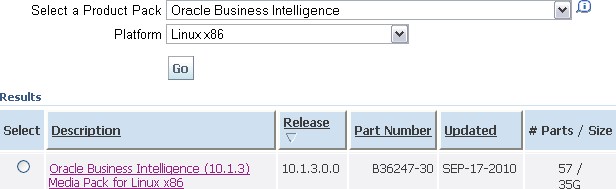



相关推荐
- Oracle Enterprise Linux (OEL) 5 和 6 - Windows Server 2008 R2 及更高版本 - Sun Solaris 10 和 11 - IBM AIX 6.1 和 7.1 - HP-UX PA-RISC 11.31 和 Itanium 64-bit 11.23 - 每个操作系统可能有特定的...
OBIEE 11g 操作手册 OBIEE 11g 是 Oracle Business Intelligence Enterprise Edition 的缩写,主要用于企业级商业智能解决方案。下面是 OBIEE 11g 的操作手册,涵盖了安装、配置、创建资料档案库等方面的知识点。 ...
### Oracle Business Intelligence 10g 升级至 11g 知识点详解 #### 一、概述 本文档旨在详细介绍如何将Oracle Business Intelligence (OBIEE) 10.3.4.2版本升级至11.1.1.5.0版本的过程及相关注意事项。OBIEE作为...
《深入解析OBIEE 11g:从基础到进阶》 一、OBIEE 11g概览 Oracle Business Intelligence Enterprise Edition (OBIEE) 11g是Oracle公司推出的一款全面的企业级商业智能平台,它集成了数据分析、报告、仪表板和数据...
在Linux环境下安装OBIEE 11.1.1.7版本,需要遵循一定的步骤和注意事项,确保系统的稳定性和安全性。以下是详细的安装指导: ### 1. 前置条件与环境准备 在开始安装前,确保已经安装了以下组件: - **Oracle 11g ...
**Oracle Business Intelligence Enterprise Edition (OBIEE) 11g 报表发布** Oracle Business Intelligence Enterprise Edition (OBIEE) 11g 是一个强大的商业智能平台,它提供了全面的数据分析和报告功能,帮助...
5. **数据权限管理**:OBIEE可以使用内置的安全机制来设置数据权限,不一定需要第三方软件。但有时,结合LDAP服务器进行用户身份验证和授权可以简化管理。 6. **nQSError:27004**:这个错误表明表未解析,可能是...
在Oracle Business Intelligence Enterprise ...通过以上步骤,你可以为OBIEE 11g在Linux环境下创建自定义的皮肤和信息,提升用户体验并体现企业品牌形象。记住,每次更新后都需要重新部署并重启服务,以确保改动生效。
【OBIEE10G NQSConfig.INI参数详解】 NQSConfig.INI是Oracle Business Intelligence Enterprise Edition (OBIEE) 10g的核心配置文件,位于OracleBI/server/config目录下。它包含了多个配置段,如[REPOSITORY]、...
OBIEE 11g 操作手册 本手册主要介绍了 OBIEE 11g 的安装、配置和部署过程,涵盖了从系统管理到 BIEE 11g 安装、配置 Oracle Repository Creation Utility、创建资料档案库文件等多个方面的知识点。 系统管理 在...
- **OBIEE 版本**:biee_linux_x86_redhat_101332 #### 二、准备工作 在进行 OBIEE 的安装之前,需要完成以下准备工作: 1. **用户准备**:创建一个名为 `oraclebi` 的用户,并将其加入到 `dba` 组。 2. **JDK ...
### OBIEE 11g 设置使用跟踪 #### 概述 在Oracle Business Intelligence Enterprise Edition (OBIEE) 11g中设置使用跟踪(Usage Tracking)是一项重要的管理任务,它帮助管理员监控系统性能和用户的查询行为。通过...
Oracle Business Intelligence Enterprise Edition 11g(简称OBIEE11g)作为一款成熟且功能强大的商业智能平台,在系统运行、组件启动与停止等过程中产生的日志对于诊断问题至关重要。本文将深入探讨OBIEE11g的日志...
08.Admintool高级功能.pdf (951.25 KB) ...03.BIEE 11G Action Framework.pdf (912.16 KB) 02.BIEE 11G Dashbord.pdf (1.64 MB) 01.BIEE 11G概览.pdf (1.34 MB) 09.Essbase与BIEE集成.pdf (597K)
Oracle Linux 6.1 (64位)下安装Oracle 11gR2 数据库和 Oracle BIEE 11.1.1.5 主要步骤: 1.安装 Oracle Linux 6.1 64位 操作系统; 2.安装Oracle 11gR2 数据库; 3.安装RCU; 4.安装BIEE 11g;
Oracle Business Intelligence Enterprise Edition (OBIEE) 11G 是一款强大的商业智能解决方案,它提供了丰富的功能来帮助用户进行数据分析和报告制作。对于企业来说,定制化登录界面不仅可以提升用户体验,还能加强...
OBIEE 11g 操作手册 OBIEE 11g 操作手册旨在提供一份详细的安装和配置指南,帮助用户快速搭建 OBIEE 11g 环境。该手册涵盖了从系统管理到 BIEE 服务的安装和配置,包括 Oracle Repository Creation Utility 的安装...
### OBIEE 12C 在 Windows 系统上的安装指南 #### 一、概述 Oracle Business Intelligence Enterprise Edition (OBIEE) 是一款强大的商业智能工具,它为企业提供了丰富的数据分析和可视化功能。本文将详细介绍如何...
OBIEE 11g 安装和配置指南 OBIEE 11g 是 Oracle 公司的一款商业智能平台,提供了强大的数据分析和报表功能。本文档将指导用户如何安装和配置 OBIEE 11g,包括系统管理、安装 Oracle Repository Creation Utility、...
### OBIEE 11g 使用入门手册 #### 一、启动BI服务 在使用OBIEE 11g之前,需要确保所有的服务都已正确启动。启动过程可能需要一段时间,因为它涉及到多个组件的初始化: - **WebLogic Console**:WebLogic服务器...